Introduction
I made an Obsidian vault configuration to support artificial image generation with prompt support. View the article. I had a request to adapt this to a Free and Open Source Software (FOSS) called logseq. Logseq allows you to create and manage pages (notes) in Markdown similar to Obsidian. The difference is logseq is completely open source software, where Obsidian is Freemium software. Logseq is available for Mac, Windows, Linux, Android, and iOS operating systems. For those indiviuals that want more information, read the logseq documentation website. And, the FAQs are here. The community hub is here.
Home
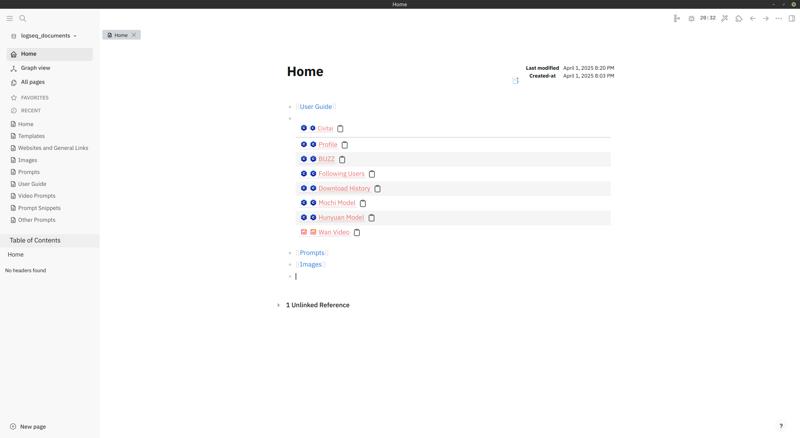
SwarmUI
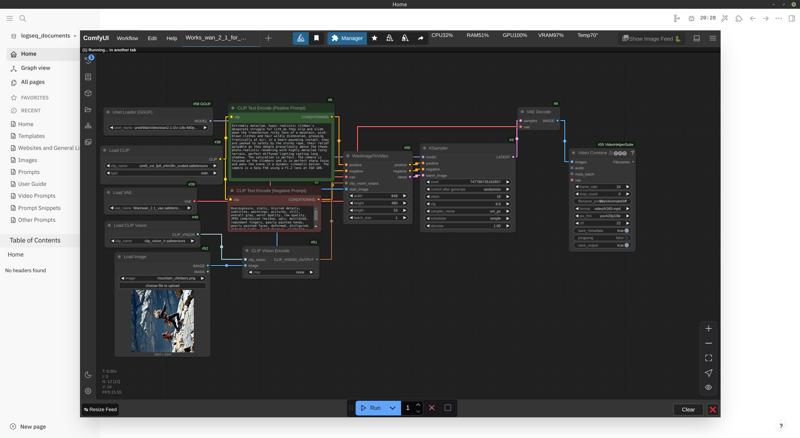
ComfyUI
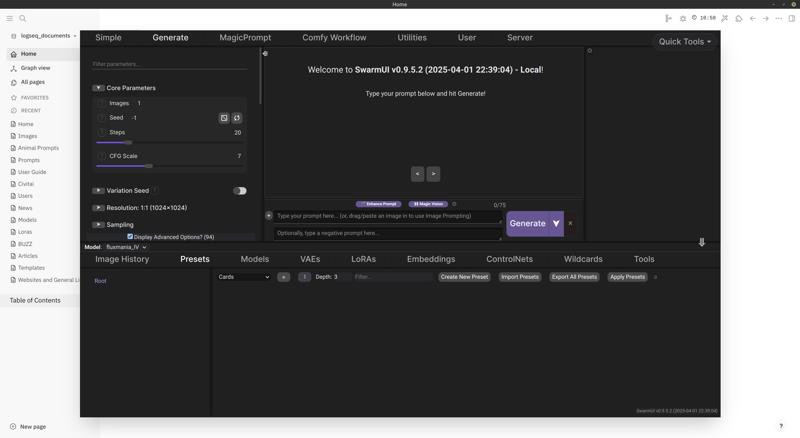
Graph
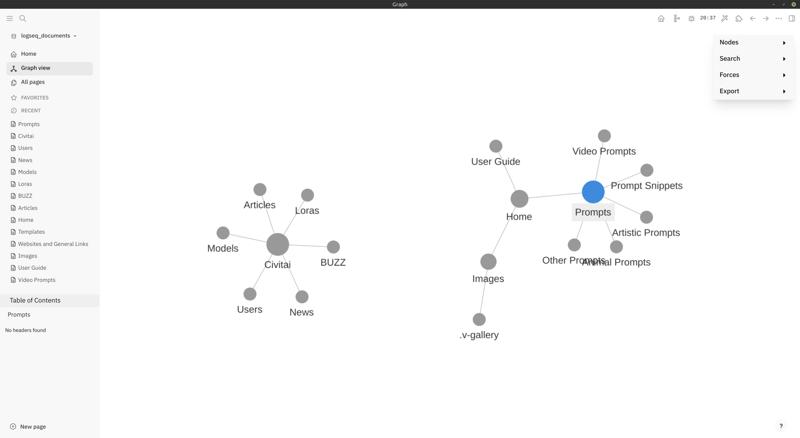
Configure Links
There will be a bit more configuration to get everything dialed in:
The links to Civitai and any additional links there should be adjusted on the Home page.
Create and/or delete any pages and adjust to your needs.
Installation
(On Linux, the term directory is used instead of the word folder. )
Download logseq (you don't need an account) for your operating system. Download it here. The AppImage is the default download when the website detects your operating system as Linux. To get a zipped Linux binary, look at the Releases on the GitHub website here.
Install logseq
In a folder of your choosing (for example, Documents in Linux), create a folder called “logseq_documents”. This will contain ALL logseq files. A backup will consist of copying this folder somewhere else, perhaps zipped up in a compressed archive. To restore your logseq files, you can delete the current logseq_documents folder and copy the (decompressed, if you made an archive) backup you made back to your file system.
Download the attached zip file, unzip it, and copy the folder “logseq_documents” to a location on your file system.
Run logseq
Plugins
These are the plugins that are installed:
url to markdown
Image Editor
logseq-web-parser
Automatic format url title
LogTools - productivity pack
ollama-logseq
Awesome Styler
Markdown Table Editor
Toolbar Enhance
Banners
Show page date
Left-Sidebar Enhance
Full House Templates
Awesome Links
Tabs
Copy URL
Tabler picker
logseq-clock-plugin
Browser
URL HyperLink
Ollama
To use Ollama, you need to enter a model you want to use that is installed in Ollama by putting the name of the model in the ollama-logsec plugin settings. To get there, click the three dots in the top right corner and choose Settings. Then, choose plugins, and then choose ollama-logseq.
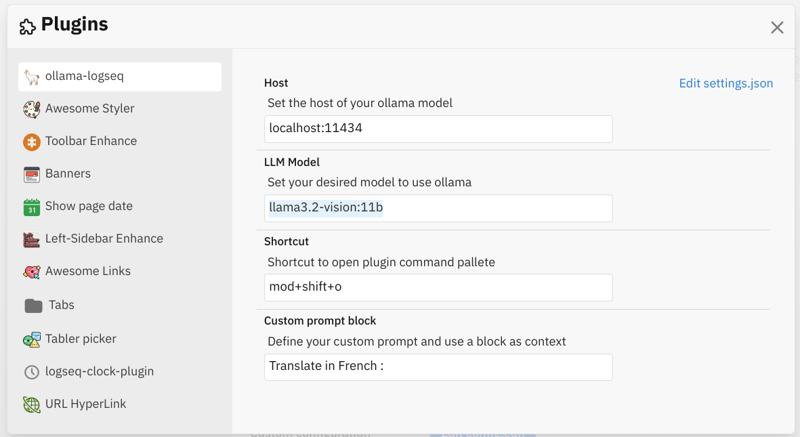
Web Clipper for Browsers
One last thing I'd like to share. There is a plugin for various browsers called Web Clipper. It will copy a website that you are viewing and create a note out of it. It's nice to have captured a site that might disappear soon.
This is a demo and a learning process, and I hope this article is beneficial to someone.

