Type | Other |
Stats | 52 0 |
Reviews | (5) |
Published | Mar 1, 2025 |
Base Model | |
Hash | AutoV2 B66F3290FB |
# 🎮 ComfyUI All-in-One RunPod Template
Big shoutout the @latetdream 's awesome workflow series. Although his method works for basic GPU's you can really get incredible results with a monter GPUs at Runpod. $0.44 an hour on a 48GB is fun.
There's no file to download; instead, a versioning system for the templates is needed. I had to include a zip file to create this article using this method. The workflows were originally developed by LatentDream, and a version of them will be integrated into the Runpod template.
TEMPLATE
💥3.0-CUDA2.5 (AllinOne Ultra 1.5 Support + Image2Video)
Welcome to the most awesome ComfyUI setup you'll ever encounter! This template comes packed with everything you need to start creating amazing AI-generated videos and images. 🚀
UPDATES
08/03/25
Added environment variables to control setup behavior:
SKIP_DOWNLOADS=true: Skip downloading modelsSKIP_NODES=true: Skip installing custom nodesPerfect for network drives & persistent storage
Fixed the Easy Use Node Error and can use Latent Dreams original workflow
Added Latent Dream's AllinOne 1.5 workflows including Official Hunyuan Image to Video workflow ( files.txt already has links to models)
01/03/2025
Create a cool little Gallery tool for Jupyter Labs (ManageGallery.ipynb) which can view all the created videos which can you multi select and delete. It will be avaliable on the output directory. Open the file and then ▶️
Add all the 1.5 Workflows to the AllinOne2.5 template
26/02/25
Ultra 1.4 is now is on the CUDA2.5 Template
Using Cuda 2.5 gives you more choices of GPU so will update this version for now until I see better compatablity for Cuda 2.6
25/02/25
Fixed many of the bugs but the Easy Setnode (Modified version works great that comes with this template)
Created CUDA 2.5 version to apply for more GPU and comptiable with Novita Cloud services. (11.8 image used)
Fix Permissions download-files.sh Unix bug
libEGL.so not loaded fix for img2vid
Added all nodes requied for 1.4
JupyterLab Password in the Runpod ENV template as "mypassword"
21/02/25
Added download-files.sh - Add your models to files.txt and './download-files.sh' on terminal to download all your files from hugginface
Updated Python to comfy recommened 3.12 - Uses Miniconda
20/02/25
Everything working well now udpated to the latest Pytorch and Cuda (Better performance)
One anoying issue is the Easy Setnode refuse to work so I've created an alternative AllinoneUltra1.3 without that node
Hunyuan Video - ComfyUI VScode 💥 AllInOne Template Guide
This guide will walk you through setting up and running the Hunyuan Video Generation environment on RunPod.
https://www.runpod.io/console/explore/l7ynpsgj7l
Prerequisites
A RunPod account (sign up at https://runpod.io?ref=0eayrc3z)
Basic familiarity with Docker and command-line interfaces
Step 1: Setting Up Your RunPod Environment
Log in to your RunPod account
Navigate to the "Pods" section
Click "Deploy" to create a new pod
Step 2: Selecting Template
In the template selection:
Select "Custom Template"
Container Image:
Hunyuan Video - ComfyUI Manager AllInOne3.0-CUDA2.5Choose a GPU (Recommended: RTX 4090 or better)
Select at least 24GB RAM
Storage: Minimum 60GB (Recommended: 100GB)
CUDA 12.4 Minimum for 3.0-CUDA2.5
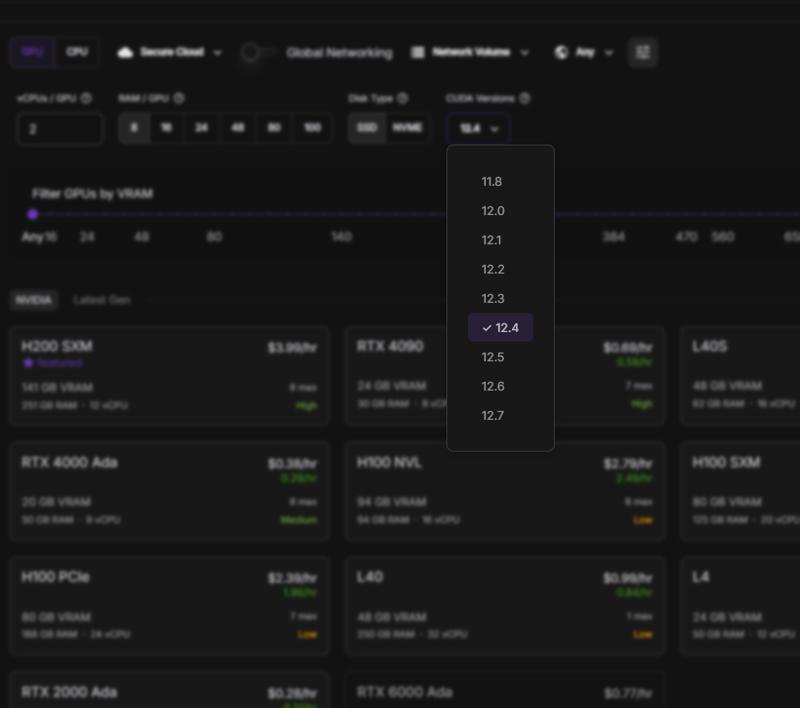
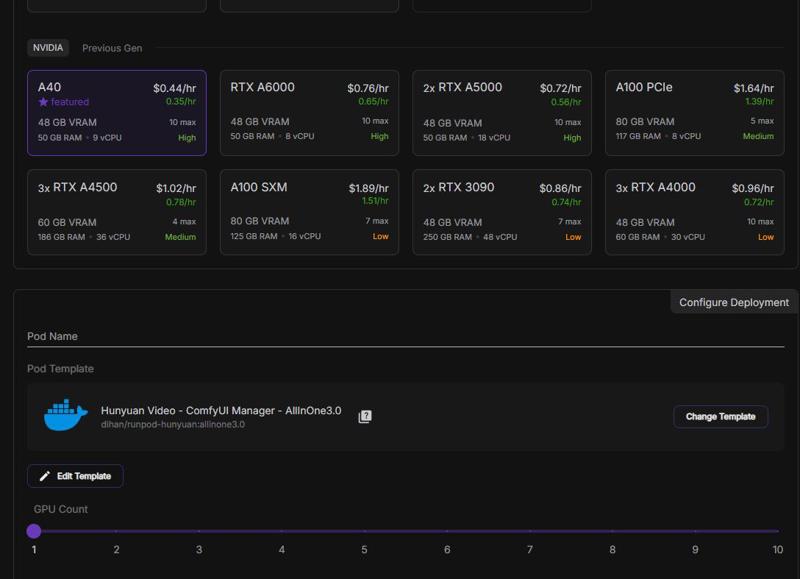
Step 3: Port Configuration
The following ports need to be exposed:
8188: ComfyUI web interface8888: Jupyter Lab
These are pre-configured in the template, but verify they're exposed in the RunPod UI.
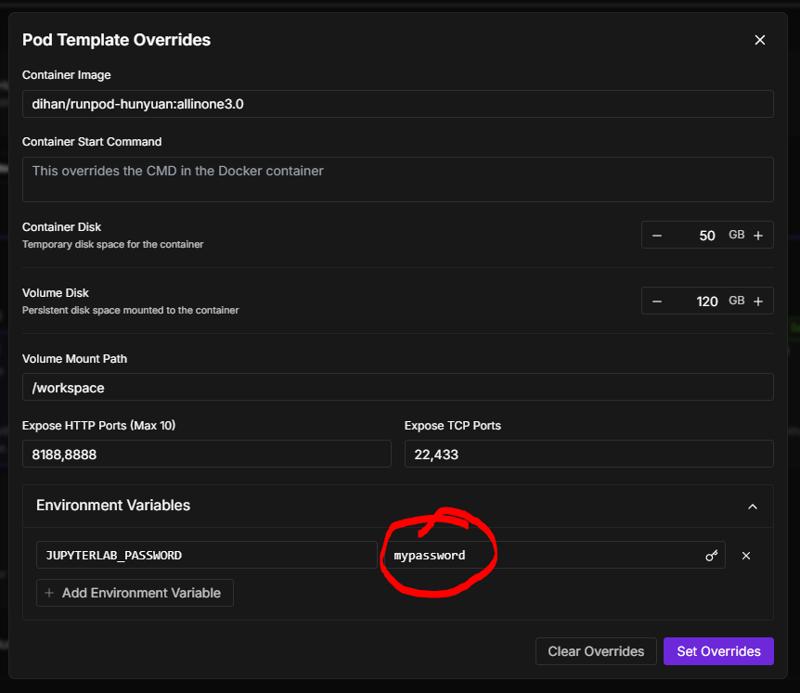
Step 4: Deploying Your Pod
Click "Deploy" to start your pod
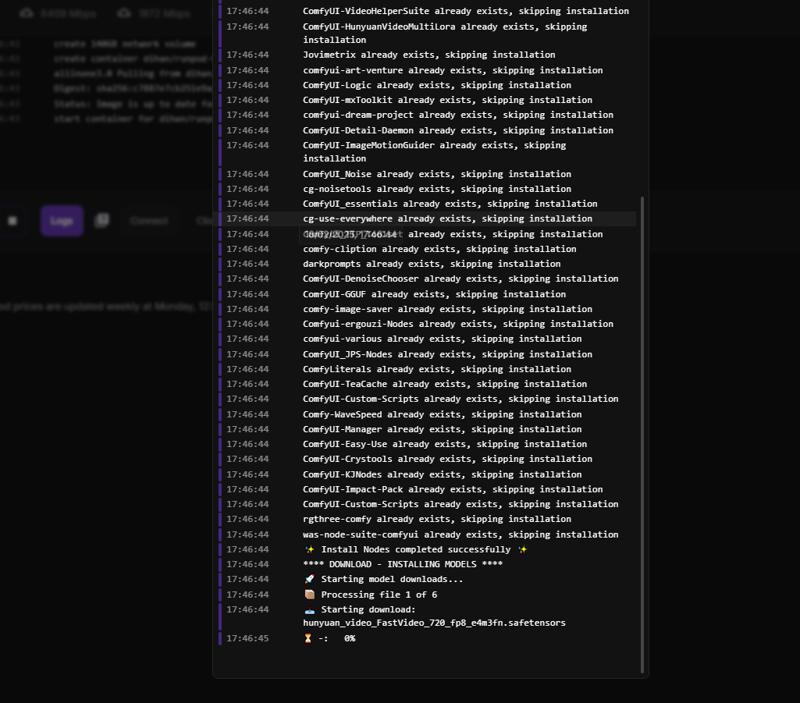
About 25mins to download all the models. Will try to improve this with parallel downloads.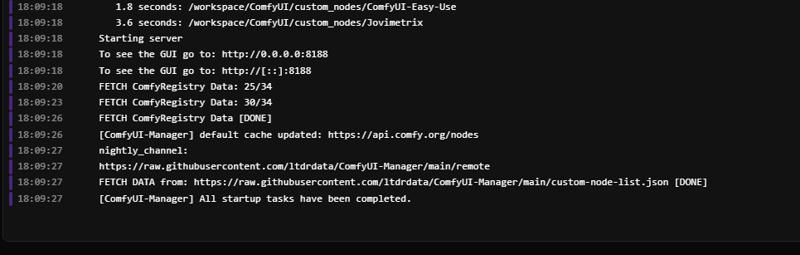 READY TO GO
READY TO GO
Step 5: Accessing the Interfaces
After deployment, you can access:
ComfyUI Interface:
Click on "Connect" in your pod's details
Select port 8188
This opens the ComfyUI web interface (Not availiable until models are downloaded)
Jupyter Lab is availiable from the start and can download models/loras
Click on "Connect"
Select port 8888
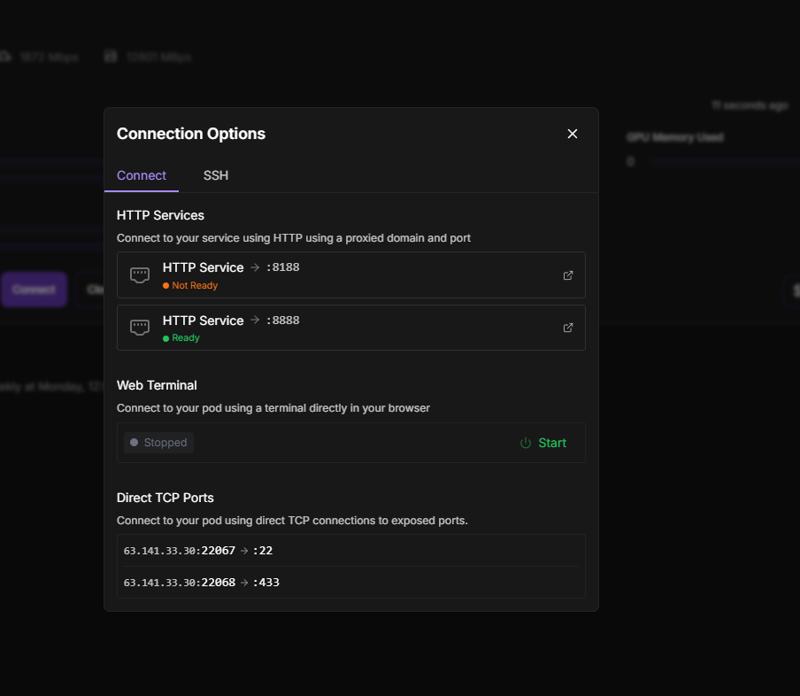
Wait for the green light!
After the models are downloaded the /workspace/ComfyUI folder will appear on the workspace directory and 8188 will go green ready to use. Juypter is avaliable even when its orange
JUPYTER LAB is avaliable right away.
- can download model's and loras and move them to the relevent ComfyUI folder when ready
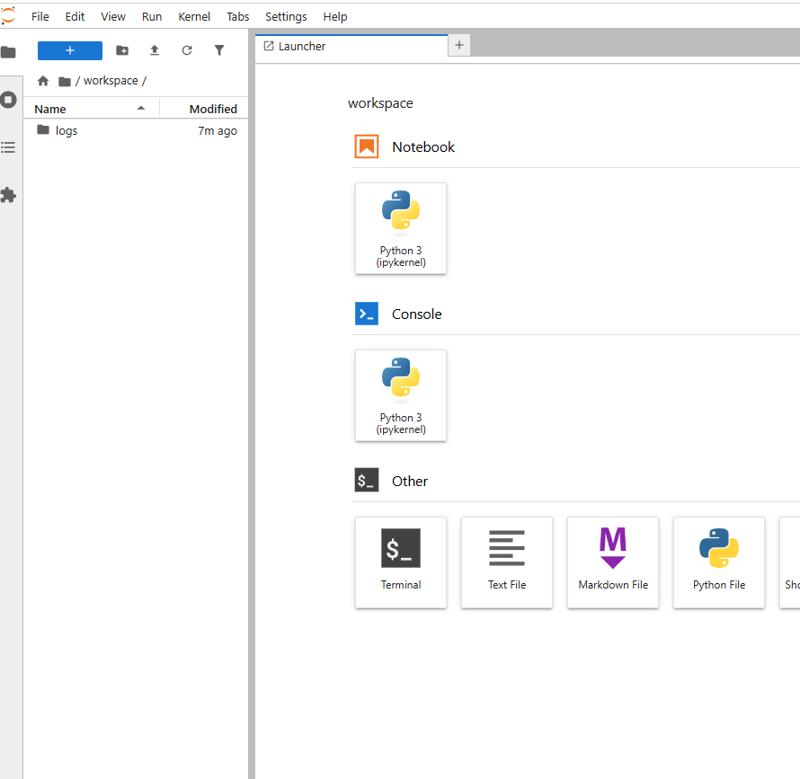
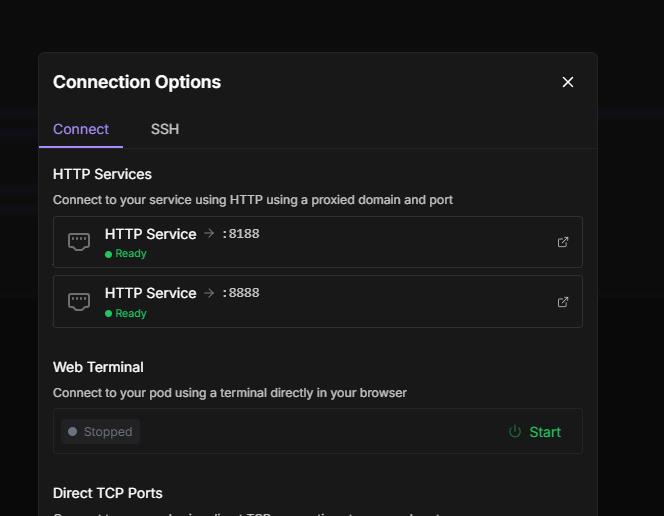
Step 6: Using the Environment
ComfyUI Workflow
Navigate to the ComfyUI interface
Load the provided workflow:
Click the folder icon in the top-right
Select "AllinOneUltra1.3.json" from the workflows folder. This is slighly different to the original as the Easy Setnode is not working on the current setup and using KJNodes version
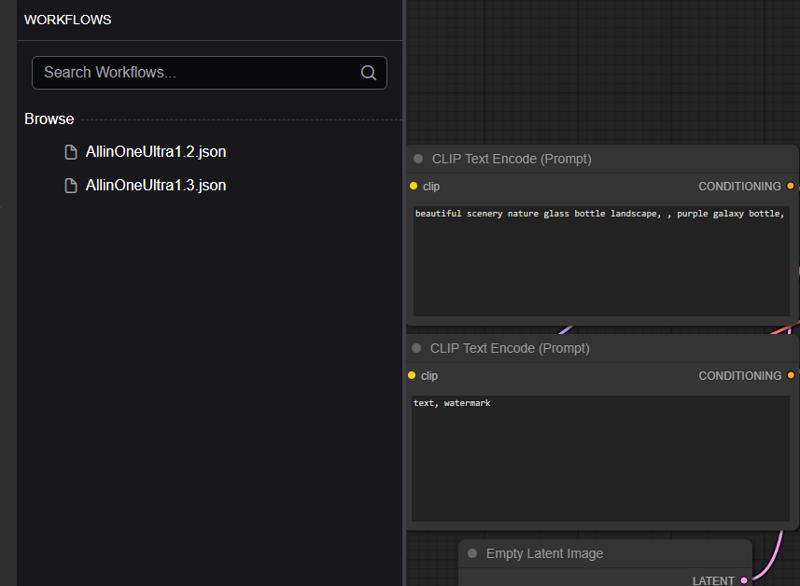
📥Step 7: Downloading Models
From HuggingFace 🤗 or Civitai or Google Drive🎨
Open JupyterLab terminal and navigate to workspace and edit files.txt and run download-files.sh:
cd /workspace/files.sh
cd /workspace/download-files.sh
Models Used
The following models are automatically downloaded on first startup:
hunyuan_video_720_cfgdistill_bf16.safetensors(UNET)Long-ViT-L-14-GmP-SAE-TE-only.safetensors(Text Encoder)llava_llama3_fp8_scaled.safetensors(Text Encoder)hunyuan_video_vae_bf16.safetensors(VAE)clip-vit-large-patch14.safetensors(CLIP Vision)hunyuan_video_FastVideo_720_fp8_e4m3fn.safetensors(FastVideo LoRA)
Troubleshooting
Common Issues
Easy Setnode not working
Comfyui not building correctly - Have to start again and create new pod
Access Terminal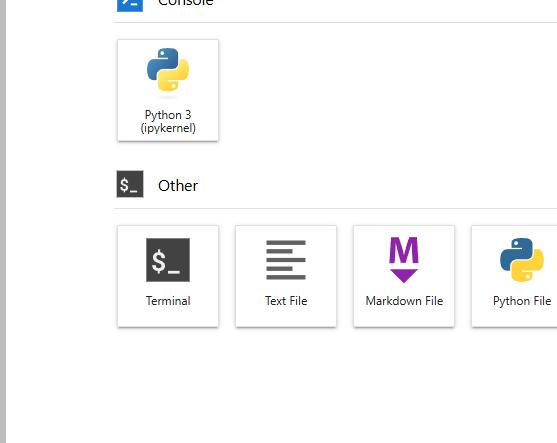
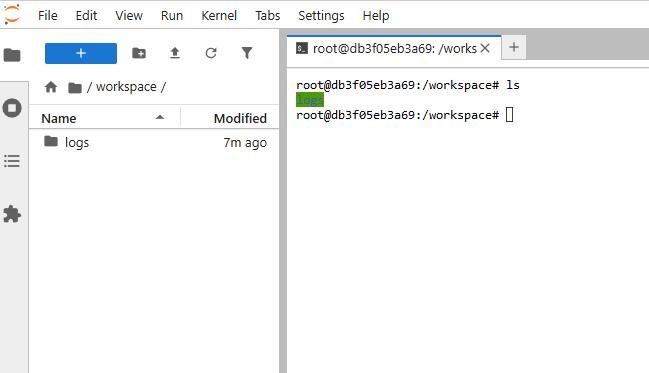
Tips: Enable Preview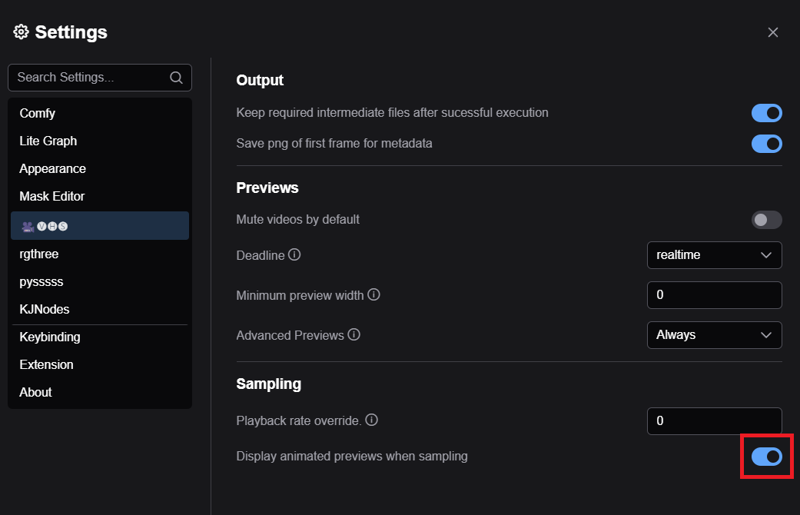
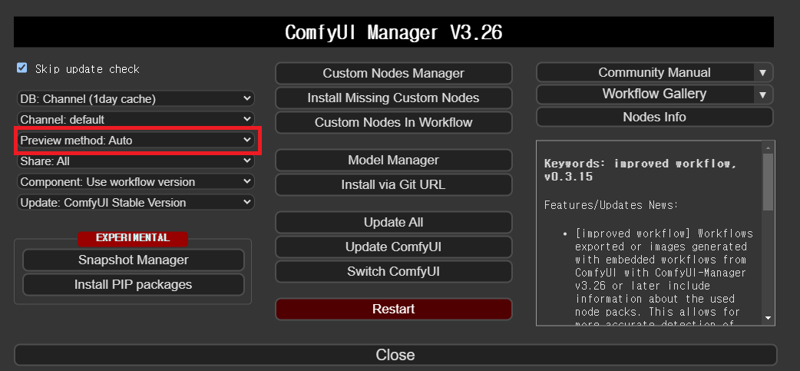
🤝 Community Support
If you need help or want to share your experiences, Your feedback helps improve the template for everyone!
Maintenance
Updating the Environment
To update to the latest version:
Stop your current pod
Delete the pod (your workspace volume will be preserved)
Deploy a new pod using the latest image
Backup
Important files are stored in:
/workspace/ComfyUI/models/- Model files/workspace/ComfyUI/user/default/workflows/- Workflows/workspace/ComfyUI/output/
Support
For issues or questions:
Check the GitHub repository issues section
Check RunPod documentation for platform-specific issues
Additional Resources
Hunyuan Video Generation Repository
Version Compatibility
Template works with both Ultra 1.2 and Ultra 1.3 workflows ( Support Added Wavespeed and added Triton)
Additional Notes
A comprehensive guide on usage will be published soon
Template is continuously being updated to fix GPU compatibility issues
For latest updates and changes, check the template description on RunPod

