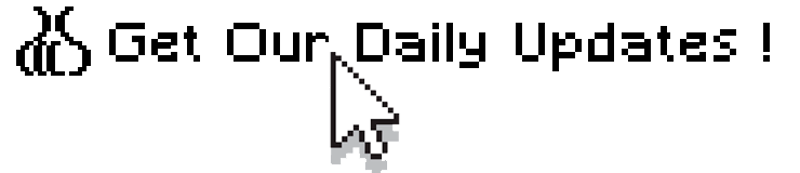
If you find our articles informative, please follow me to receive updates. It would be even better if you could also follow our ko-fi, where there are many more articles and tutorials that I believe would be very beneficial for you!
如果你觉得我们的文章有料,请关注我获得更新通知,
如果能同时关注我们的 ko-fi 就更好了,
那里有多得多的文章和教程! 相信能使您获益良多.
For collaboration and article reprint inquiries, please send an email to [email protected]
合作和文章转载 请发送邮件至 [email protected]
By: Ash0080
Hey everyone, I just wanted to apologize for being a little slow on exploring new workflows lately. I've started some new projects creating a series of tool models and have made some experimental progress, but it has slowed down my workflow exploration a bit.
However, I still want to share some interesting and unique contents with you all, rather than just copy-pasting what's already out there.
Due to time constraints, I may have to split my updates into a few different posts, but don't worry, our other authors will continue to deliver their usual contents.
Speaking of which, Normal Maps are probably one of the most played-with models in ControlNet, so I'll be writing a few posts on that.
And hey, if you thought there was only one way to play with Normal Maps, don't worry. Today, I'm going to teach you how to use ControlNet to rotate your character's head, just like this:

Installing 3D Editor
First, we need to install the 3D Editor plugin, which should already be listed in your Web UI extensions.
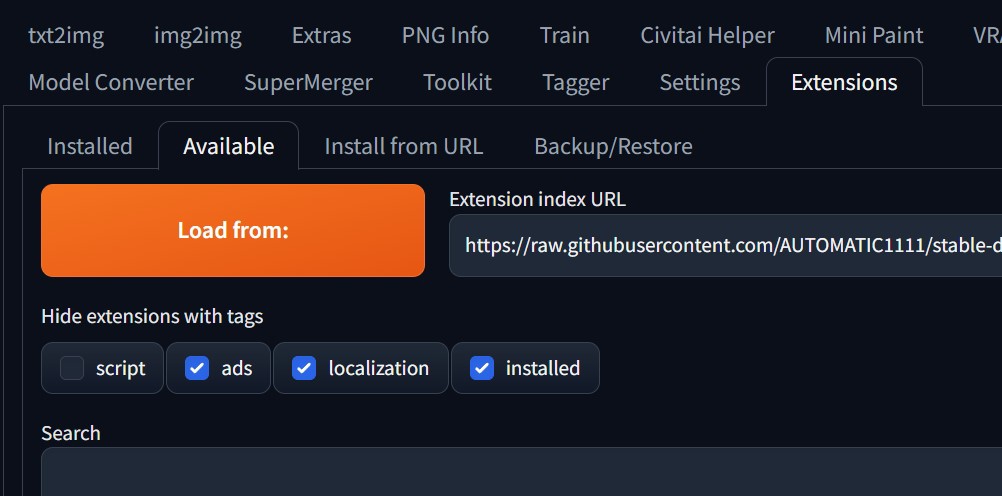
Simply refresh the list. Once you see the 3D Editor plugin, click on it to install (remember to click "Apply and restart the UI" afterwards).
To generate images using Normal Map
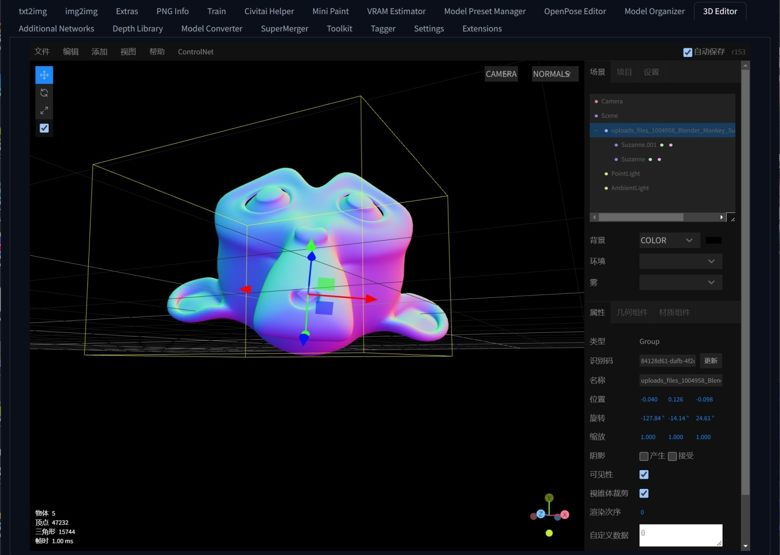
Import a model in the 3D Editor, you can use the OBJ format or try other formats. If you experience a bug where the UI appears black after loading the model, you can try switching to fullscreen mode in the View menu and then switching back to resolve the display issue.
Once you have loaded the model, switch the display mode next to the CAMERA option to "NORMALS". You can then select your model, rotate it, and send it to ControlNet from the ControlNet menu.
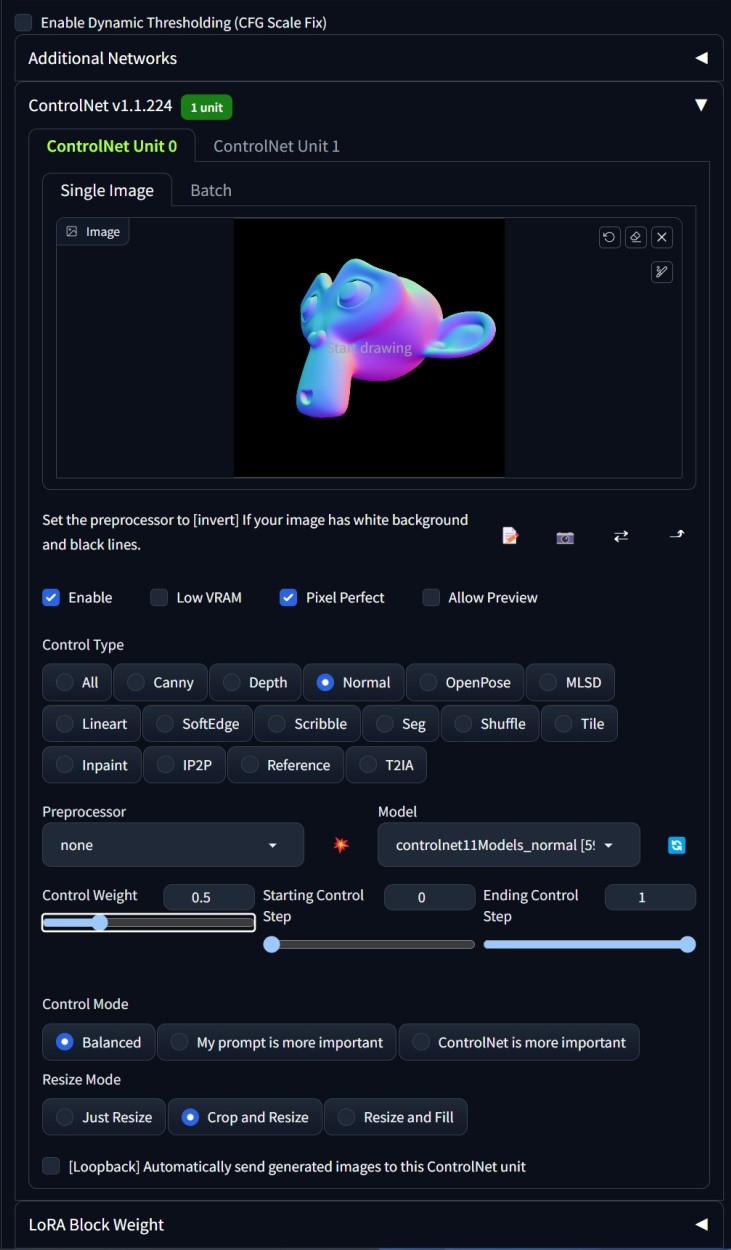
Select Normal with Preprocessor disabled and Control Weight set to around 0.5

parameters
masterpiece, best_quality, 1girl, cartoon, disney_style
Negative prompt: EasyNegative, (worst quality:2), (low quality:2), (normal quality:2), lowres, jpeg artifacts,
I didn't use Hi-Res, but the image quality is still good. In my experience, I found that using Normal mode has almost no negative impact on the image quality, especially when using a slightly lower Control Weight.
However, the Blender monkey cannot really control the rotation of the girl's head in all directions, because the prominent mouth can create strange artifacts at certain angles. So I decided to stick with a more traditional approach like this:
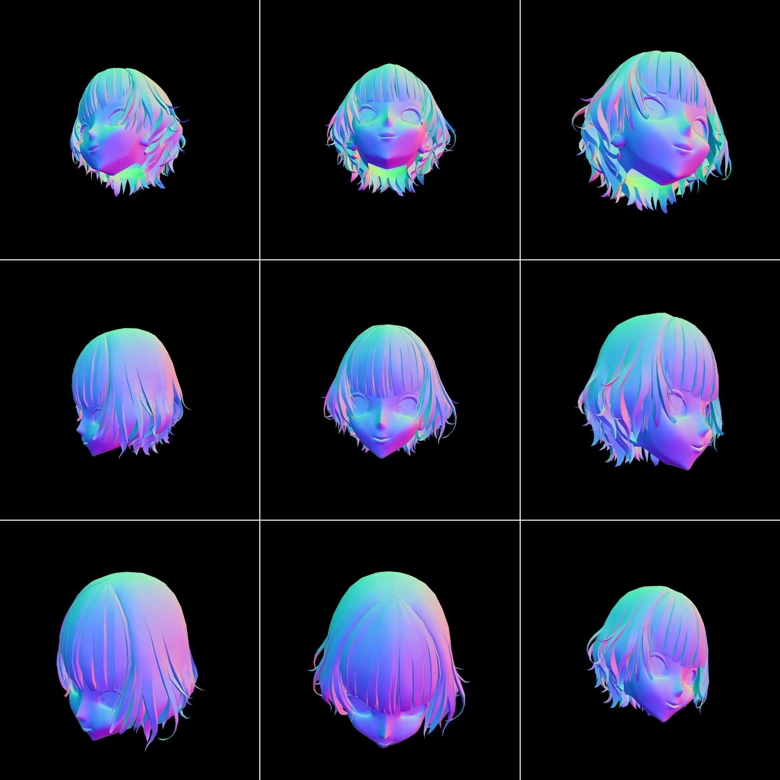

Haha, have fun!
One thing to note is that if you rotate the image too much, SD may lose control over the Normal ControlNet, especially if there are significant differences between your 3D model and the generated image. But you can always try using some unusual 3D models to create interesting images!
Summary:
1. Normal map has almost no significant negative impact on image quality, but its control over image generation is not as strong as lineart or canny. If there is a significant difference between your drawing content and the Normal map, it may distort the image in an unexpected way.
2. It is not recommended to set the Control Weight to 1 when using Normal.
3. Deepbooru cannot analyze Normal maps very well, so it is unlikely to rely on it to generate prompts, which may affect your whole workflow.
By the way, in the next episode, I will introduce some strange content created using Normal map, and you can even have some control over it. You can also try to challenge yourself before I reveal the answer.
See you next time!




