We are excited to share Agent Scheduler, an extension that we created to help scale up our Stable Diffusion workflow. By automating repetitive tasks and giving us full visibility over the image generation queue, Agent Scheduler has been a real game changer.
What Agent Scheduler does is quite simple - it allows you to enqueue multiple txt2img and/or img2img tasks and then executes the generation of images from those tasks in an organized queue. This small change has made a huge impact on our productivity.
Now we can:
Quickly test out different parameters like prompts, models, seeds, etc. by simply enqueueing new tasks with varying options.
Prioritize important work while background tasks run on their own, or cancel/remove unneeded tasks, enabling more flexibility over the queue.
Run overnight generations knowing Agent Scheduler will continue running the queued tasks when finished.
Organize past tasks using features like bookmarking, renaming, and re-queueing — making it easier to view and iterate previous tasks.
=======================================
Installation Instructions
Installing on A1111 Stable Diffusion Webui
Installing Agent Scheduler on Automatic1111 is a simple and quick process.
Check out our quick installation video below to get started.
Installing on SD.Next (vladmandic’s A1111 fork)
There is no installation necessary on SD.Next. The Agent Scheduler extension is already pre-installed if you have the latest version of vladmandic's A1111 fork!
https://github.com/vladmandic/automatic
=======================================
Settings Overview
To find the Agent Scheduler settings, navigate to the ‘Settings’ tab in your A1111 instance, and scroll down until you see the Agent Scheduler section.
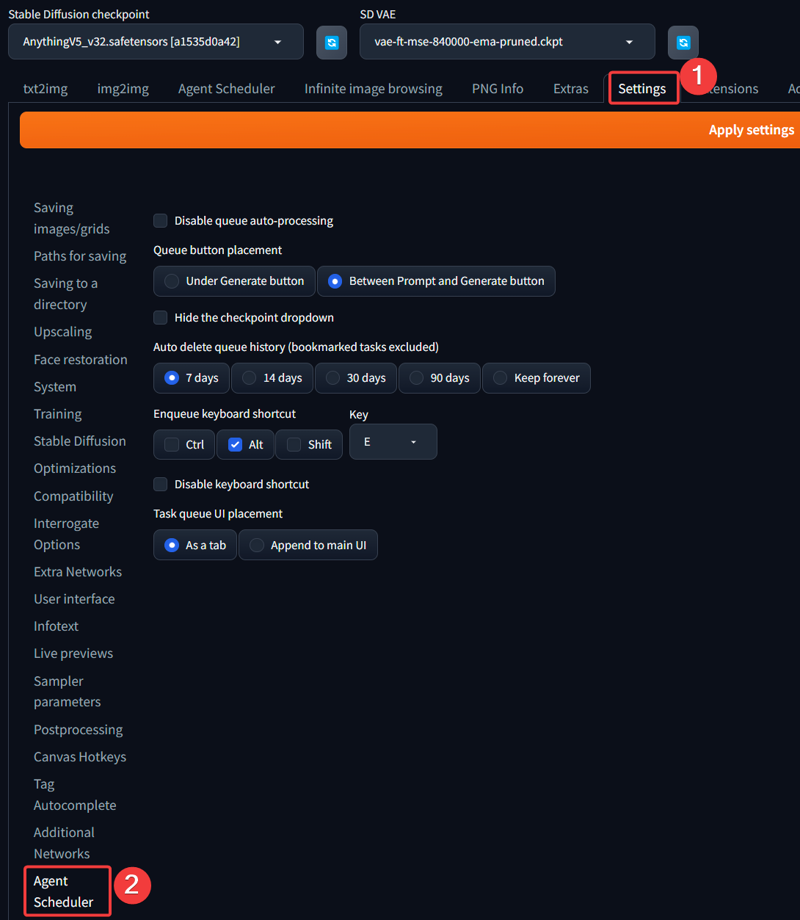
Current list of available settings:
Disable queue auto-processing → Checking this option prevents the queue from executing automatically when you start up A1111. If this box is unchecked, your task queue will automatically start running the moment you enqueue a task.
Queue Button Placement → Change the placement of the queue button and the checkpoint dropdown on the txt2img and img2img tabs. Though the second option saves a bit more horizontal space, feel free to choose the option that fits better in your workspace.
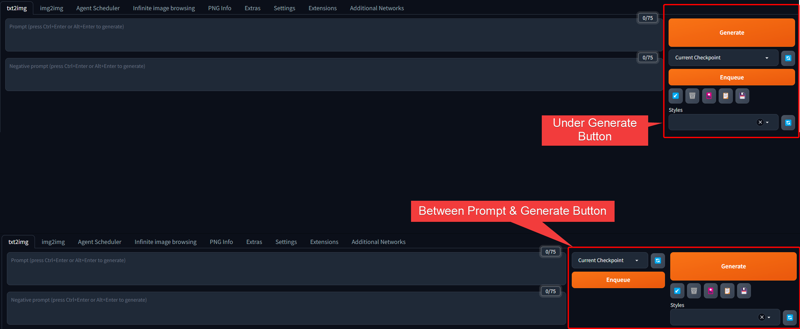
Hide the Checkpoint Dropdown → Checking this option will hide the second Agent Scheduler checkpoint dropdown. We recommend this option be unchecked if you would like to efficiently switch between checkpoints without loading them into the VRAM each time, saving you time.
Auto Delete Queue History → Choose how long your Task History is stored. Tasks that are older than the configured value will be automatically deleted. Bookmarked tasks will not be deleted.
Enqueue Keyboard Shortcut → Allows you to set a custom keyboard shortcut to quickly enqueue tasks.
Task queue UI placement → Select how you would like to see the Agent Scheduler on the A1111 UI. By default, it is placed on a separate tab. However, you can choose to display the Agent Scheduler at the bottom of all tabs by appending it to the main UI.
=======================================
How To Use Agent Scheduler
Demo
Here’s a demo of the Agent Scheduler in Action
What can you do with Agent Scheduler?
Enqueue
You can enqueue tasks via the txt2img or img2img tabs. To begin, you must set up a task. A task includes all parameters such as prompt, dimension, model, CFG scale, ControlNet settings, etc.
Testing Parameters
You can tweak parameters on the fly. So if you want to find the best parameters for a specific prompt, simply change the other parameters while keeping the same prompt and click ‘Enqueue’. Similarly, you can make changes to the prompt while keeping other parameters the same.
Testing Different Models
If you want to check which model provides the best results with the same task parameters, simply switch the model via the checkpoint dropdown and click ‘Enqueue’
Real-time Task Queue Management
You can prioritize, cancel running tasks, or delete pending tasks in the queue, providing you with full control over these tasks.
Overnight or Background Generations
If you’re like some of us and use Stable Diffusion heavily, or you have multiple high-resolution tasks, this extension will make your life easier. It allows you to walk away from your PC or leave it running in the background while you work on other things.
Task Organization
The Task History tab provides various task organization & other task management features:
View Past Tasks, Re-queue, and Send to Other Tabs
View completed tasks and the resulting images from each.
Ran a random seed batch and want to get more variations? Simply click on the 🔄 Re-queue button to run the task again.
If you want to make changes to a specific generation within one of your previous tasks, click on the image you would like to modify and send to [txt2img/img2img/inpaint/extras].

Bookmarking Tasks
Bookmarking allows you to save tasks for later. This feature also overrides the automatic task history deletion, allowing you to keep it forever.
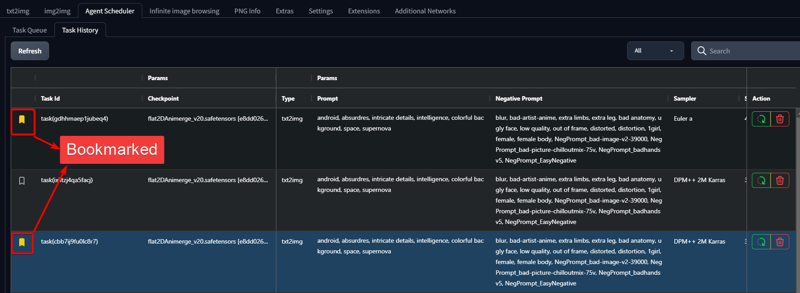
You can find bookmarked tasks quickly in one of two ways:
Pin bookmarked tasks at the top of your Task History grid via sorting.
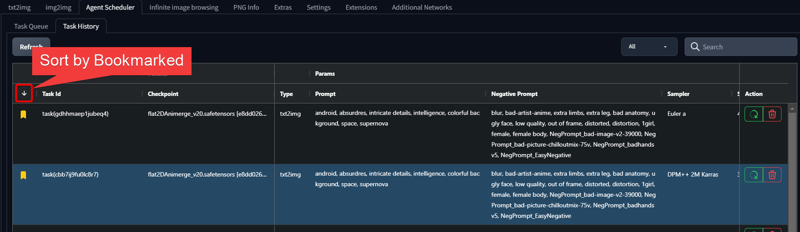
Filter tasks by ‘Bookmarked’

Task Renaming
Task renaming is a simple feature that can help you differentiate and find tasks faster.
To rename a task, double-click on the Task ID and type in the desired task name.

If you want to quickly find this task, use the Search field.

=======================================
Troubleshooting & Feedback
Of course, no product is perfect - there are likely areas for improvement. We are actively improving Agent Scheduler based on feedback from users like you.
If you have any issues, questions, or suggestions, please reach out here or check out our Github repo below!
https://github.com/ArtVentureX/sd-webui-agent-scheduler
We would love to hear how we can improve Agent Scheduler to better meet your needs.
=======================================
Support us!
Join the waitlist for ArtVenture, our upcoming collaboration platform that helps designers and creative professionals of all levels collaborate more efficiently, unleash their creativity, and have full transparency and tracking over the creation process.
Follow us on Twitter or subscribe to our blog to get the latest updates on Agent Scheduler and ArtVenture.

