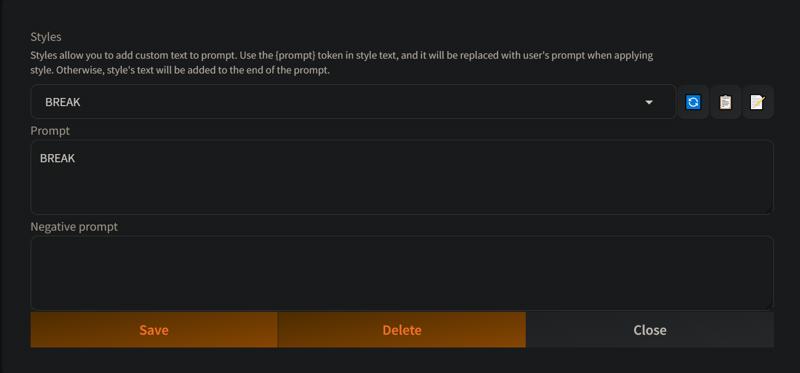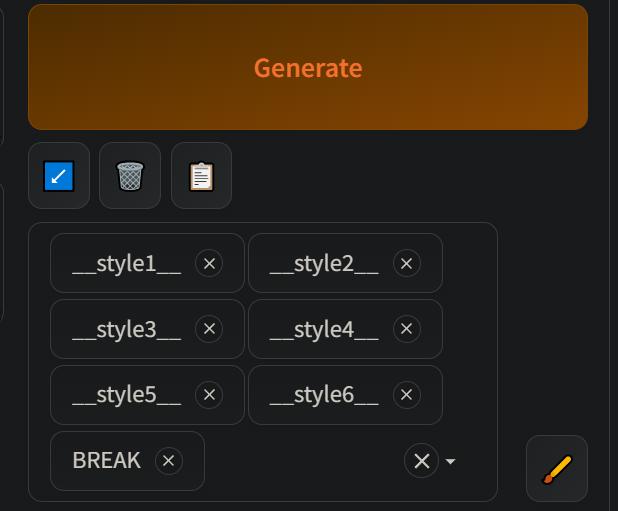Hello everyone, earlier I was planning to write a detailed comparison of the styles available in the DHXL_v1.0 model, but two people have already done it for me.
You can check their work here:
https://civitai.com/articles/11970
https://civitai.com/articles/11992/quick-and-dirty-listing-of-all-dhxl-styles
So this time, I will focus on diving deeper into how to use the model.
As known, the DHXL v1.0 model is trained and numbered sequentially from style_0 to style_48, totaling 49 styles. The influence strength of each style depends on repetition (e.g., style_1, style_1, style_1) or the weight of the keyword (e.g., style_1:0.9). Additionally, the CFG scale also affects the style. The optimal CFG is 8.5, but you can increase it if using Skimmed_CFG on ComfyUI, which sometimes yields better results.
These methods can all be applied to adjust the strength of a style in generated images, but in reality, the results vary significantly, so how you apply them is up to you.
Apart from using each style individually, another approach is mixing styles. This was discussed in detail in the previous article, so this time, I will cover aspects that were not mentioned before.
First, you need to understand why blending styles is necessary and what benefits it brings.
The first benefit of blending styles is control. For example, you like a 3D style, but it doesn't feel realistic enough, so you add another style focused on realism. Or you prefer an anime style but want it to have a rougher, painterly feel to make it more artistic. You can fully control this through prompts without needing complex parameters or keyword adjustments.
The second benefit is knowledge enhancement. Some styles excel in certain aspects but perform poorly in others. Each has its strengths and weaknesses.
3D is great for shading, lighting, and skin details, especially in close-ups (I'm referring to Unreal Engine 5 super-realistic 3D).
2D excels at creating anime characters, exaggerated expressions, special action poses, and effects commonly seen in animated films.
Realistic styles are strong in RAW texture details.
Blending these styles allows them to complement each other while maintaining control over their influence without disrupting the primary style.
The third benefit is the ability to create a unique style for yourself by mixing styles and even integrating external LoRAs. This results in a signature style that others cannot replicate unless they analyze your images, gather enough of them to train a LoRA, or you use your own generated images to train a LoRA for that style.
So how do you blend styles effectively?
It's actually quite simple. The keywords placed at the beginning have higher priority. Some styles are highly distinctive, which means they strongly affect the outcome. These should not be placed at the start unless you want them to dominate the result. Instead, they should be positioned later to act as knowledge supplements, tweaking minor details. If you want a certain style but don’t want it to have an overwhelming influence, lower its weight or move it further back in the prompt.
A good approach is:
Weak influence styles at the beginning
Normal influence styles in the second tier
Strong influence styles in the third tier
Any additional styles beyond the fourth, fifth, and sixth tiers should only serve as slight adjustments rather than significantly impacting the final image—unless it's a highly dominant style from the start.
Of course, aside from manually selecting styles for blending, there's also an automatic way to mix styles randomly. Your task then is simply to choose the combination that fits your preference.
Steps to automate style blending:
Install the Extensions Wildcards and Dynamic Prompts.
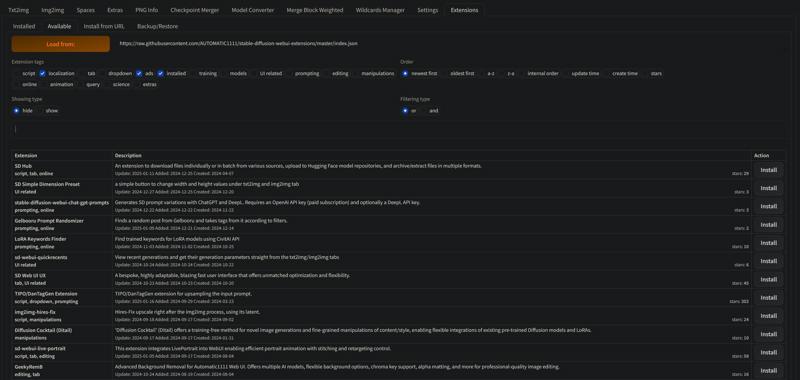
Navigate to
stable-diffusion-webui-forge\extensions\sd-dynamic-prompts\wildcards(or wherever your wildcards folder is located).
Add TXT files containing all the styles. Typically, you'll need six TXT files.
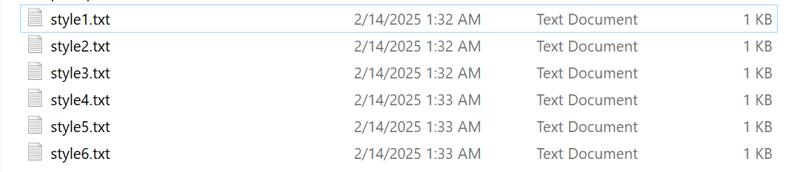
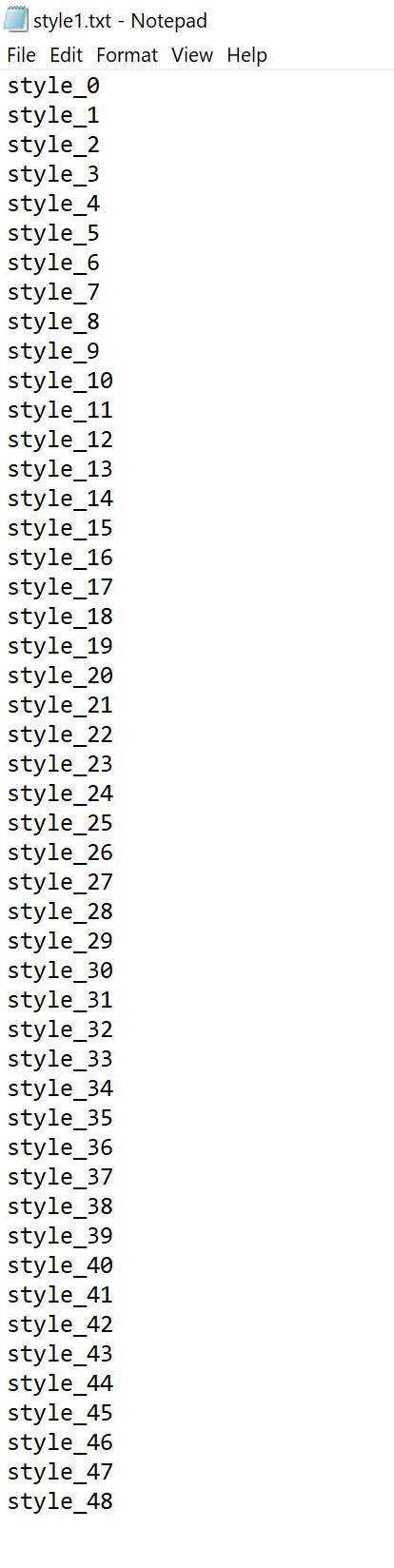
Open WebUI and go to Wildcards Manager. Click on the TXT file name and copy the wildcard file content.
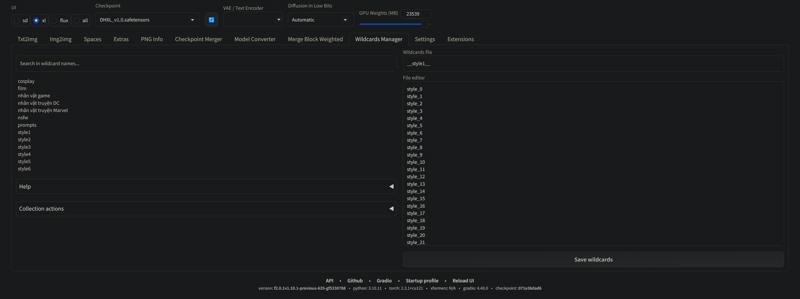
Go to Txt2img, click on Edit Style, and:

In the first line, enter a unique name.
In the second line, paste the copied content from the wildcard file.
Click Save and repeat for all TXT files.
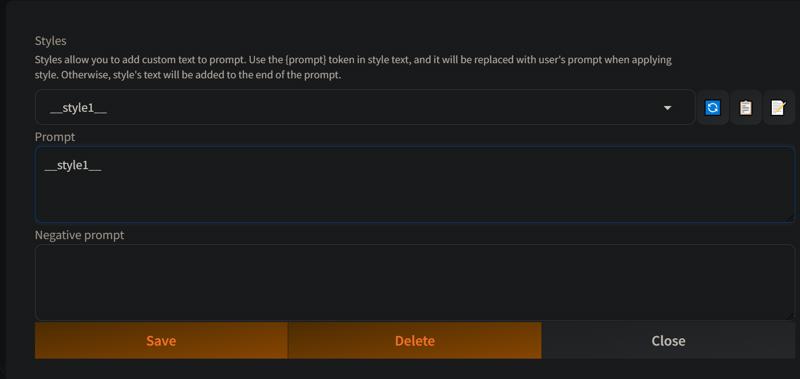
Once done, WebUI will store six keyword triggers, each activating a wildcard file. During image generation, a random style from the selected wildcard files will be picked.
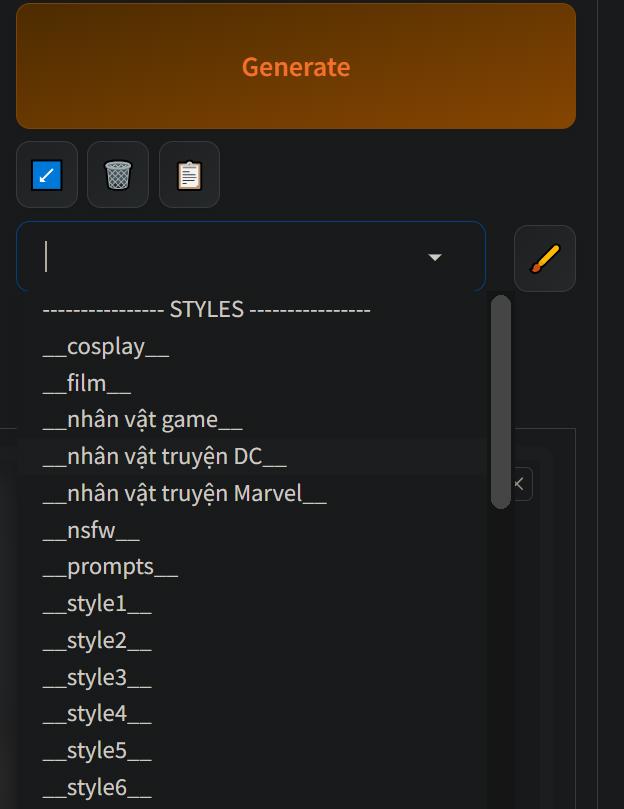
Simply choose how many wildcard files you want, corresponding to the number of styles you wish to blend in the prompt.
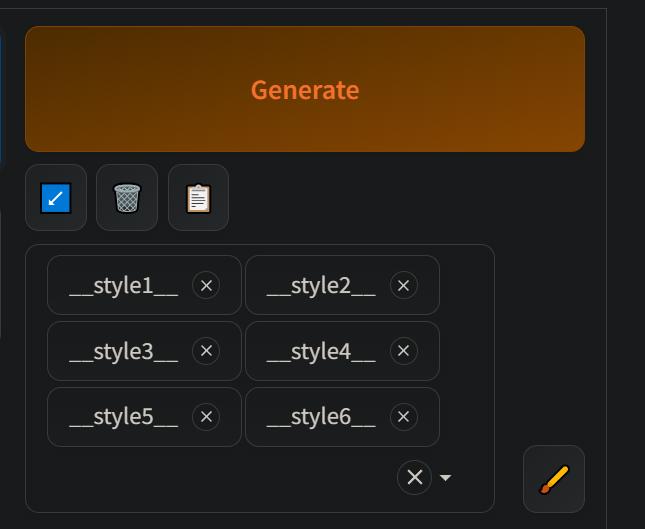
And don’t forget to add BREAK at the end of the style list.