This is an update and modification of the Step-by-Step Hunyuan Training Guide. by @diSty
There is a useful video for those that prefer visual guidance. This tutorial will help you set up to train Wan2.1 LoRa's using Diffusion Pipe instead of Hunyuan. I've included the Toml files in this article for download.
Enable Windows Subsystem for Linux (WSL):
Before we begin, you need to make sure you have WSL enabled. If you have already enabled Windows Subsystem for Linux, we can begin this tutorial. If not, you will need to hit the Win Key and search "Turn Windows Features on or off" and scroll down to check off the Windows Subsystem for Linux box. Then restart your computer before proceeding to step one.
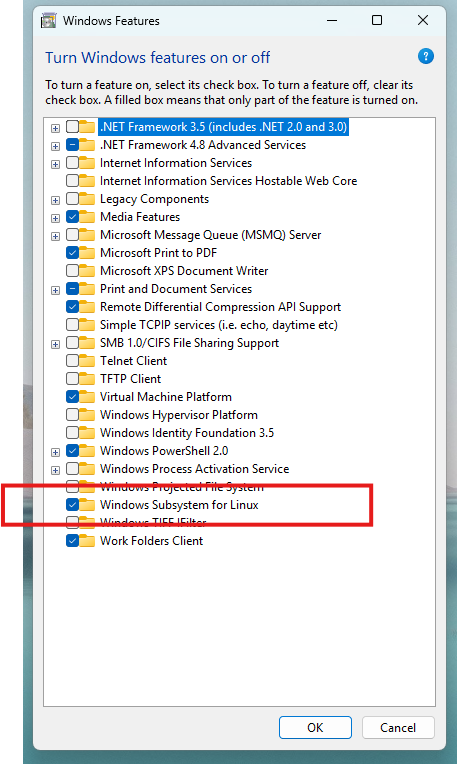
Open Powershell:
Right-click on the start button and click either Terminal (Admin) or Powershell (Admin), depending on your Windows setup.
Ensure that the terminal indicates you are in Powershell Cmd
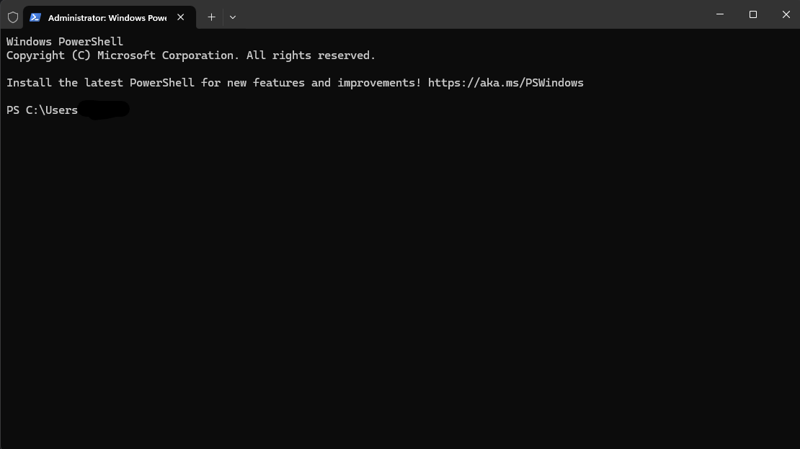
Then follow the list of commands:
WSL Installation & Setup
1. Check existing WSL installations
wsl --list --verbose2. Set WSL version to 2
wsl --set-default-version 23. View available WSL distributions
wsl --list --onlineCopyEdit4. Install Ubuntu 22.04
wsl --install -d Ubuntu-22.04Basic Linux Setup
Once you've installed Linux, click the start button and search for Ubuntu 22.04 and open it. You should see another terminal window like the following:
If you haven't already, you will need to setup a username and password for Linux. Make sure you put save it somewhere so you don't forget.
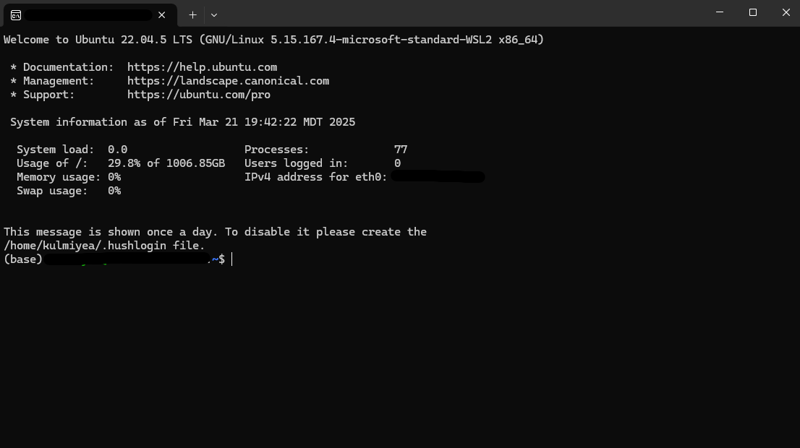
5. Update & upgrade system packages
sudo apt update && sudo apt upgrade -y6. Install essential development tools
sudo apt install -y build-essential curl wget git unzip git-lfsInstall Miniconda
7. Download & install Miniconda
mkdir -p ~/miniconda3 wget https://repo.anaconda.com/miniconda/Miniconda3-latest-Linux-x86_64.sh -O ~/miniconda3/miniconda.sh bash ~/miniconda3/miniconda.sh -b -u -p ~/miniconda3 rm ~/miniconda3/miniconda.sh8. Activate Conda
source ~/miniconda3/bin/activate9. Initialize Conda shells
conda init --allCreate and Setup Python Environment
10. Create Conda environment
conda create -n diffusion-pipe python=3.1211. Activate environment
conda activate diffusion-pipe12. Install PyTorch (CUDA 12.4)
pip install torch==2.4.1 torchvision==0.19.1 torchaudio --extra-index-url https://download.pytorch.org/whl/cu12413. Install CUDA compiler
conda install nvidia::cuda-nvccClone and Install Diffusion-Pipe
14. Clone Diffusion-Pipe repo
git clone --recurse-submodules https://github.com/tdrussell/diffusion-pipe15. Navigate into repo
cd diffusion-pipe16. Install Python dependencies
pip install -r requirements.txtDownload Wan2.1 Base Models and Checkpoints
17. Download model repository, excluding T5 & diffusion weights
huggingface-cli download Wan-AI/Wan2.1-T2V-1.3B --local-dir models/wan/Wan2.1-T2V-1.3B --exclude "diffusion_pytorch_model*" "models_t5*"18. Download Wan2.1 base model safetensors
wget -P models/wan https://huggingface.co/Kijai/WanVideo_comfy/resolve/main/Wan2_1-T2V-1_3B_bf16.safetensors19. Download Wan2.1 VAE model
wget -P models/wan https://huggingface.co/Kijai/WanVideo_comfy/resolve/main/Wan2_1_VAE_bf16.safetensors20. Download LLM (UMT5) model
wget -P models/wan https://huggingface.co/Kijai/WanVideo_comfy/resolve/main/umt5-xxl-enc-fp8_e4m3fn.safetensorsOnce this is all done you should be able to see the following on you explorer and navigate to your Linux using explorer.
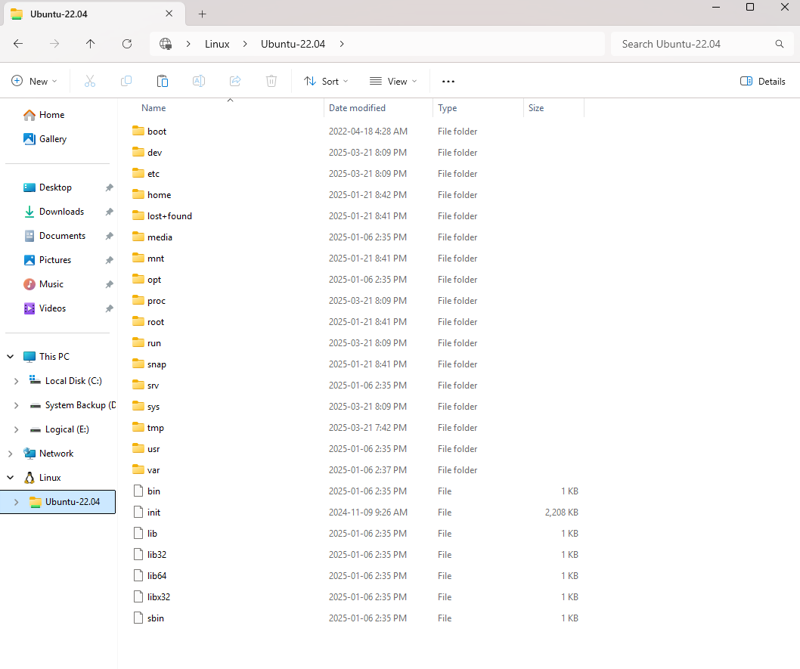
Update Config File for Wan2.1
Example examples/wan2.1.toml config snippet:
[model] type = 'wan' ckpt_path = 'models/wan/Wan2.1-T2V-1.3B' transformer_path = 'models/wan/Wan2_1-T2V-1_3B_bf16.safetensors' llm_path = 'models/wan/umt5-xxl-enc-fp8_e4m3fn.safetensors' dtype = 'bfloat16' # Optional: use fp8 for transformer when training LoRA #transformer_dtype = 'float8' timestep_sample_method = 'logit_normal'Make sure this .toml file is saved in the examples/ directory of the repo.
Start Training Wan2.1
NCCL_P2P_DISABLE="1" NCCL_IB_DISABLE="1" deepspeed --num_gpus=1 train.py --deepspeed --config examples/wan2.1.toml🙏 Thank You
Thanks for checking out this guide! If you have any questions or run into issues, feel free to DM me—I'm happy to help.
If you found this helpful and want to support my work drop me a follow.
Happy training! 🚀

