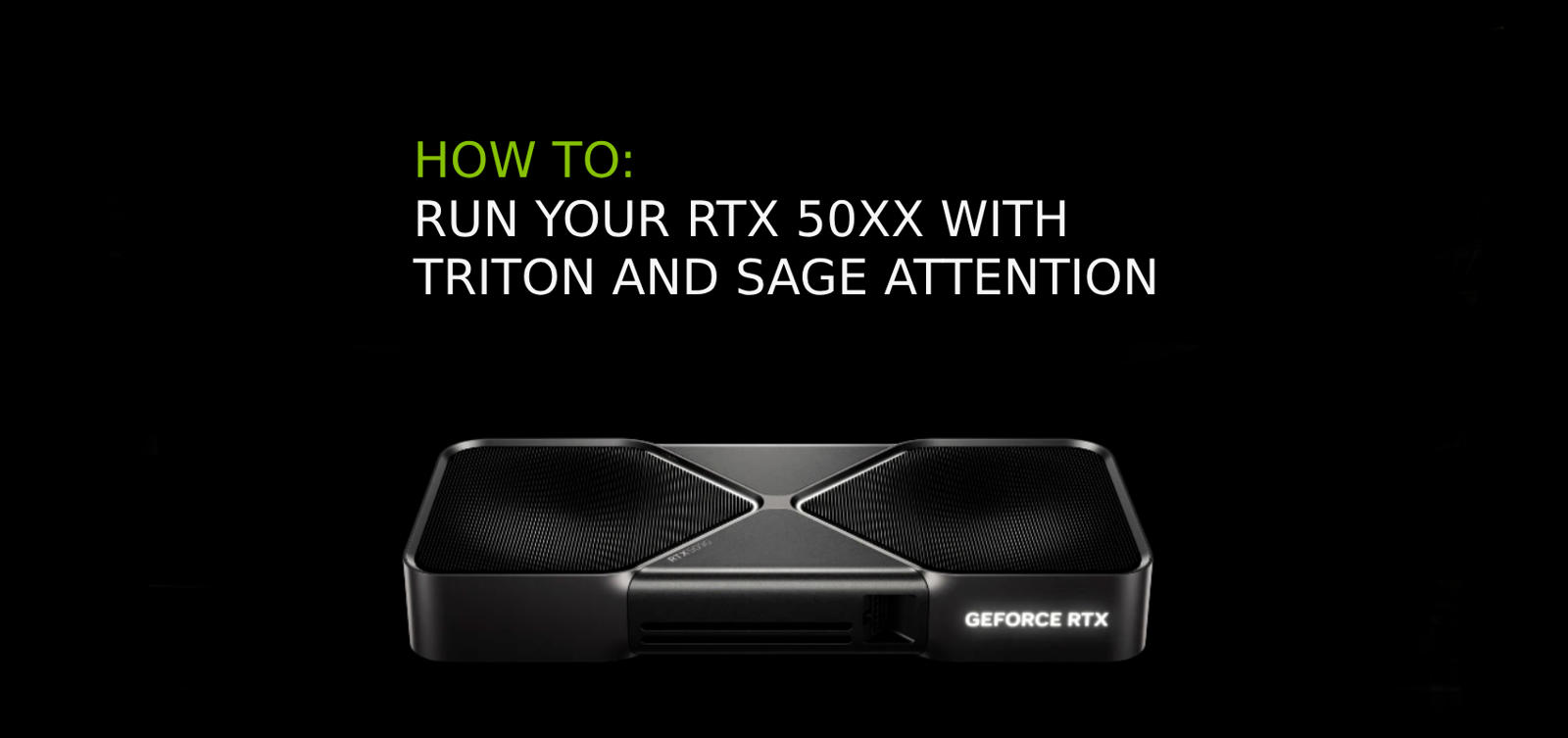[OUTDATED SINCE LATEST COMFY UPDATE]
How to run a 50xx with Triton and Sage Attention in ComfyUI on Windows11
If you think you have a correct Python 3.13.2 Install with all the mandatory steps I mentioned in the Install Python 3.13.2 section, a NVIDIA CUDA12.8 Toolkit install, the latest NVIDIA driver and the correct Visual Studio Install you may skip the first 4 steps and start with step 5.
1. If you have any Python Version installed on your System you want to delete all instances of Python first.
Remove your local Python installs via Programs
Remove Python from all your path
Delete the remaining files in (C:\Users\Username\AppData\Local\Programs\Python and delete any files/folders in there) alternatively in C:\PythonXX or C:\Program Files\PythonXX.
XX stands for the version number.Restart your machine
2. Install Python 3.13.2
Download the Python Windows Installer (64-bit) version: https://www.python.org/downloads/release/python-3132/
Right Click the File from inside the folder you downloaded it to.
IMPORTANT STEP: open the installer as AdministratorInside the Python 3.13.2 (64-bit) Setup you need to tick both boxes
Use admin privileges when installing py.exe & Add python.exe to PATHThen click on Customize installation
Check everything with the blue markers Documentation, pip, tcl/tk and IDLE, Python test suite and MOST IMPORTANT check py launcher and for all users (requires admin privileges).Click Next
In the Advanced Options:
Check Install Python 3.13 for all users, so the 1st 5 boxes are ticked with blue marks.
Your install location now should read: C:\Program Files\Python313Click Install
Once installed, restart your machine
3. NVIDIA Toolkit Install:
Have cuda_12.8.0_571.96_windows installed plus the latest NVIDIA Game Ready Driver. I am using the latest Windows11 GeForce Game Ready Driver which was released as Version: 572.83 on March 18th, 2025. If both is already installed on your machine. You are good to go. Proceed with step 4.
If NOT, delete your old NVIDIA Toolkit.
If your driver is outdated. Install [Guru3D]-DDU and run it in ‘safe mode – minimal’ to delete your entire old driver installs.
Let it run and reboot your system and install the new driver as a FRESH install.You can download the Toolkit here:
https://developer.nvidia.com/cuda-downloadsYou can download the latest drivers here:
https://www.nvidia.com/en-us/drivers/Once these 2 steps are done, restart your machine
4. Visual Studio Setup
Install Visual Studio on your machine
Maybe a bit too much but just to make sure to install everything inside
DESKTOP Development with C++, that means also all the optional things.IF you already have an existing Visual Studio install and want to check if things are set up correctly.
Click on your windows icon and write “Visual Stu” that should be enough to get the Visual Studio Installer up and visible on the search bar. Click on the Installer.
When opened up it should read: Visual Studio Build Tools 2022. From here you will need to select Change on the right to add the missing installations. Install it and wait. Might take some time.Once done, restart your machine
By now
We should have a new CLEAN Python 3.13.2 install on C:\Program Files\Python313
A NVIDIA CUDA 12.8 Toolkit install + your GPU runs on the freshly installed latest driver
All necessary Desktop Development with C++ Tools from Visual Studio
5. Download and install ComfyUI here:
It is a standalone portable Version to make sure your 50 Series card is running.
Download the standalone package with nightly pytorch 2.7 cu128
Make a Comfy Folder in C:\ or your preferred Comfy install location. Unzip the file inside the newly created folder.
On my system it looks like D:\Comfy and inside there, these following folders should be present:
ComfyUI folder, python_embeded folder, update folder, readme.txt and 4 bat files.If you have the folder structure like that proceed with restarting your machine.
6. Installing everything inside the ComfyUI’s python_embeded folder:
Navigate inside the python_embeded folder and open your cmd inside there
Run all these 9 installs separate and in this order:
python.exe -m pip install --force-reinstall --pre torch torchvision torchaudio --index-url https://download.pytorch.org/whl/nightly/cu128
python.exe -m pip install bitsandbytes
python.exe -s -m pip install "accelerate >= 1.4.0"
python.exe -s -m pip install "diffusers >= 0.32.2"
python.exe -s -m pip install "transformers >= 4.49.0"
python.exe -s -m pip install ninja
python.exe -s -m pip install wheel
python.exe -s -m pip install packaging
python.exe -s -m pip install onnxruntime-gpu
Navigate to your custom_nodes folder (ComfyUI\custom_nodes), inside the custom_nodes folder open your cmd inside there and run:
git clone https://github.com/ltdrdata/ComfyUI-Manager comfyui-manager
7. Copy Python 13.3 ‘libs’ and ‘include’ folders into your python_embeded.
Navigate to your local Python 13.3.2 folder in C:\Program Files\Python313.
Copy the libs (NOT LIB) and include folder and paste them into your python_embeded folder.
8. Installing Triton and Sage Attention
Inside your Comfy Install nagivate to your python_embeded folder and run the cmd inside there and run these separate after each other in that order:
python.exe -m pip install -U --pre triton-windows
git clone https://github.com/thu-ml/SageAttention
python.exe -m pip install sageattentionAdd --use-sage-attention inside your .bat file in your Comfy folder.
Run the bat.
Congratulations! You made it!
You can now run your 50XX NVIDIA Card with sage attention.
I hope I could help you with this written tutorial.
If you have more questions feel free to reach out.
Much love as always!
ChronoKnight