Update!: if you get a false positive don't take it into account, I used auto py to exe to package it and hide several python folders... I'm already waiting for the digital signature, it's also an open source application. I also uploaded the version to my github, although you can check the files in the article (it also includes them).
🖼️ MGC - Metadata Gallery Converter
MGC is a portable, installation-free graphical application designed to easily view, edit, and convert metadata from .png images generated with ComfyUI, Stable Diffusion, or TensorART, into a format that's more compatible with Civitai.
🎯 Purpose
This program was created for a simple reason:
I was tired of manually copying prompts and generation settings.
Many times, images downloaded from TensorART hide metadata when uploaded to Civitai. While Tiefsee can display them, it was frustrating to constantly fill them in manually.
With MGC, you can:
View images in a gallery format.
Automatically display prompts, negative prompts, and generation parameters.
Easily edit or copy them.
Save them as
.txtor embed them into.pngimages in a Civitai-compatible format.
🛠️ Key Features
✅ Thumbnail gallery showing all images in the folder.
✅ Support for dragging images or opening folders.
✅ Keyboard navigation (↑ and ↓ arrows).
✅ Clear display of:
Positive Prompt
Negative Prompt
Generation Parameters (steps, sampler, seed, model, etc.).
✅ One-click Copy All Prompts feature.
✅ Direct conversion to Civitai format.
✅ Save prompts as
.txtor.pngwith embedded metadata.✅ Supports multiple formats:
.png,.jpg,.jpeg,.webp.✅ Popup alert if no metadata is found (especially for
.jpgimages).✅ Bilingual interface (Spanish & English) with a language toggle button.
📦 How to Use
Extract the ZIP file to any folder or USB drive.
Run the
MGC_byAGGA.exeDouble-click on an image or click the
📂 Open folderbutton.Navigate using the arrow keys or click on a thumbnail.
If metadata is present, it will display automatically.
You can:
Copy the prompts.
Edit them if needed.
Save as
.txt.Save as
.pngwith corrected metadata.Convert to Civitai format.
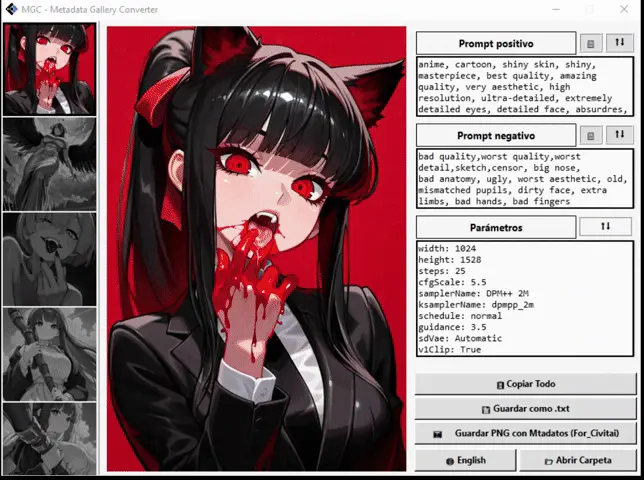
ℹ️ Requirements
Windows 8 or later (for the portable version).
No internet connection required.
📥 Supported Formats
.pngwithparametersmetadata (like A1111).pngwith embedded ComfyUI JSON.pnggenerated by TensorART.jpgare also shown, but if metadata is missing, you’ll be notified.
🧪 Development Status
This app is under active development and will keep improving.
If you have ideas, suggestions, or find images with unusual metadata formats, feel free to share them. 😉
🧑💻 Author
Created by a user who just wanted to stop manually fixing prompts lost in Civitai 😅
