TLDR;
This will show/explain my personal workflow (in/for Forge) that I have established, that works very well.
This includes 1-2 steps in img2img, depending on the first image.
My personal favorite is the Euler sampler as Simple.
To my taste, it has the benefit of the creativity and speed of EulerA, with (almost) the sharpnes of DPM. (to me: speed/quality is at great balance)
That said, the following workflow works GREAT across all models (XL, Pony, IL) for realistic (anime usualy only needs 20 steps to finalize), with exceptions of Flux and obviously any and all Turbo/Schnell checkpoints.
To my experience, more than 32 steps usualy is not worth the time and GPU drain it costs.
Here's my Forge workflow as TLDR:
Euler-Simple, 12 steps, cfg 5, batches: 6of2
select best, and do: img2img, copy-paste prompt, 24-32 steps, cfg 5.5, denoise 0.25, batches: 1of2, upscale: 1.5 ADetailer: face-detect: 0.55, face-denoise: 0.35 ;; optional:: hand-detect: 0.25, hand-denoise: 0.4
IF fail, either: redo, or copy file and do: MS Paint fixes, drag "fixed" image to source, repeat 2.
When satisfied, save image (png, infotext to image and text file)
Collect "enough" saves, drag to "2.0-upscale" folder
Change to "Extras" -> Batch -> set folders, select upscaler "4xNMKDSuperscale", batch upscale
Enjoy
Workflow
General notes first:
As I work with DynamicPrompts (basicly, Wildcards on stereoids; 4_a111/forge, 4_comfy) (BG , Char, FAKE (not shared yet) ), my outputs vary very much!
That said, you might prefer a lower batch-count
General rule of thumb (accross the board for 'all' checkpoints' / personal preference is 12-14.
However, with certain anime/illustrious checkpoints - or some "schnell/turbo" (as in Flux), it might be as low as 4-6
As you know me, I like doing "ultrawide" images (21:9) for the use of/as desktop wallpapers.
Here's my recommended workflow (for 3440×1440) and some other hints (sorted by issue) further down.
Pass 1 - Draft Images:
As a general setup I use:
these Pass 1 values are my default for any new Forge session and work quite well with little to no adjustment per checkpoint, then again, i dont use "turbo"
steps 12
cfg: 5
sampler:
Euler / simple (pony/anime)
DPM 2m / karras (sdxl / photo)
batch count: 6
batch size: 2
width/height: 50% of monitor (1720×720 for me ; i recently changed this to 1536x640)
If required, we can squeeze in a little optional "fix break".
Pass 2 - inpaint & fixes:
send to inpaint to change some details
use another painting tool to remove/change some things
personaly: i often use mspaint to "crop out" (actualy copy-paste other parts of the background over) a logo or other kinds of watermarks, for me, this is (most often) faster and easier than inpaint.
(A lot can be done via negative prompting, see "min.txt" in attached files)raw
after ms paint
after adetailer with img2img upscale
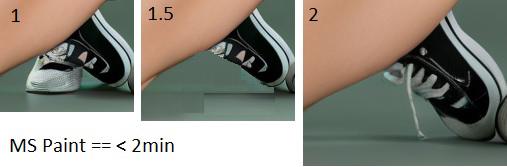
smaller "texture mismatches" can be fixed during the img2img upscale during Step 2
Pass 3 - ADetailer & img2img upscale:
From these results, I pick which ones I'll send to img2img to fix faces/hands and do a first little upscale.
Prompt: copy-paste from Pass 1
optional: apply/insert corrections/adjustments you need to be done (example: open eyes -> closed eyes , even though ADetailer does the face again, this really helps)
steps: 24 (pony/anime) / 32-51 (sdxl/photo)
cfg: same as pass 1
sampler: same as pass 1
denoising: 0.15 (actualy btween 0.05 and up to 0.35, if you want to change things - or not)
If you did any "fixes", you will not want to go lower than 0.15 - most often (to me) 0.25 is required to fix/correct/get rid of the mspaint fixes.batch count: 1
batch size: 2
resize by: scale, factor 1.5
ADetailer:
tab 1st: Face - yolo8n:
prompt:
copy-paste "char & facial related parts" (example: ``adult, grown up, Kim Possible, long flowing hair , ginger hair, green eyes, natural pink lips,`` & facial expressions)
detection confidence: 0.65
inpaint denoising: 0.35
seperated width/height: 1024
top k: amount of faces to use AD on (I recomend 1 as default, manualy adjust per image)
tab 2nd: Hand - yolo8n:
disable checkbox if hands are of good quality
prompt:
hands,
use additional descriptors, such as what they're holding or what they're laying on
detection confidence: 0.45
inpaint denoise: 0.4
seperate width/height: 512
top k: amount of hands to use AD on (I recomend 2 as default, manualy adjust per image)
Run the process
Save the best result
Pass 4 - Upscale for real:
Gratulations, I used to stop here, but figured images look sooooo much better if we do this next step/pass -> regular/actual Upscaling!
on "Extra"
change to "Batch from Directory"
set "Input Directory" to:
E:\AI\__fav__\0-2-upscalewhen i hit "Save" during Pass 2, images get saved to ``__fav__``, where i then move images that i actualy do want to upscale, to "0-2-upscale")
set "Output Directory" to:
E:\AI\__fav__\0-2-upscale-doneUpscaler 1: 4xNMKDSuperScale_4xNMKDSuperScale OR (R-)ESRGAN4x+
Upscale by: x2
- Wait
- Enjoy
Hints and Tricks
After Upscale:
If you have texinfo files
copy/move those from the "Input/Todo" to the "Output/Done" folder and overwrite the ones there (they just contain the upscaler name)
Just landscape'ish:
if you dont want a desktop wallpaper
pick any 'integer:1' -> 2:1, 3:1 --> example: 1600x800, 2400x800
Conclusion:
Pro: massivly increases success with: poses, clothings, and correct body anatomy
Contra: black borders on both, 16:9 and 21:9 alike, super annoying for wallpapers
Deformations:
In case you do get deformations during img2img/adetailer step (Pass 3), you might want to insert an actual "inpaint" step without upscale, this can get rid an existing deformation (inpaint: mask only), without introducing a new one (upscale denoise at 0.05 vs upscale at 0.35).
Personal opinion:
I only recomend "inpaint" if you (well... I) cant use mspaint because any higher denoise would introduce deformations during Phase 3 -> img2img/adetailer/upscale.


