Install Guide / Workflow for Colossus Project Flux V10_int4_SVDQ "Nunchaku"

First I want to say thanks to theunlikely https://huggingface.co/theunlikely who converted the FP16_Unet into int4_SVDQ. Go visit his page and leave a like.
This is an early workflow for: Colossus Project Flux V10_int4_SVDQ "Nunchaku" https://civitai.com/models/833086
So things can and will change.
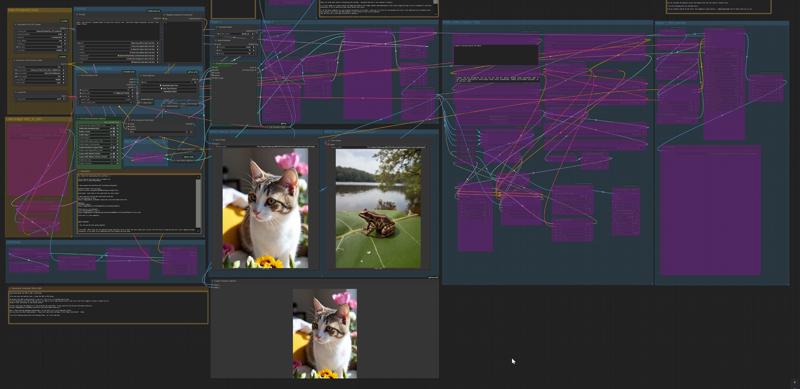
Some words about SVDQ "Nunchaku"
This new quantification method allows it to shrink Flux models (in this case a native FP16 model) from 24GB to about 6.7GB. But thats not all: you can run generations faster than ever before without loosing too much quality. Sure you will see a small difference between my 32GB_Behemoth but for this thingy you will need a lot more Vram/RAM to even run it.
This version is more or less equal to the FP8 version. Even on the normal mode inside my workflow this thing is about 2X-3X faster than the regular model.. With the "fast mode" of the workflow I can render an 2MP image in around 19 seconds with my 3090ti
1. Installation of nunchaku:
To get this model and the workflow running you need to install nunchaku. https://github.com/mit-han-lab/ComfyUI-nunchaku?tab=readme-ov-file
Go and visit their page for more infos about the install process..
I highly recommend watching this video:
Basically you have to install the nunchaku package first before installing the comfy-ui nodes.
2. Installation of the checkpoint:
You can download the model from my model page https://civitai.com/models/833086
or from https://huggingface.co/theunlikely/svdq-int4-colossusProjectFlux_v10
Unlike the normal checkpoints the int4 model is actually a whole folder. Unzip it into ComfyUI/models/diffusion models
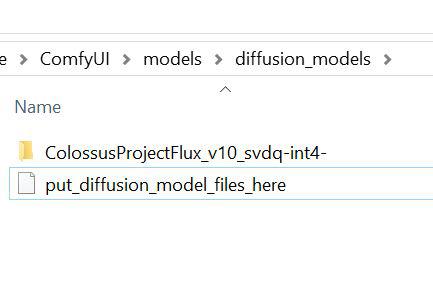
3.Workflow
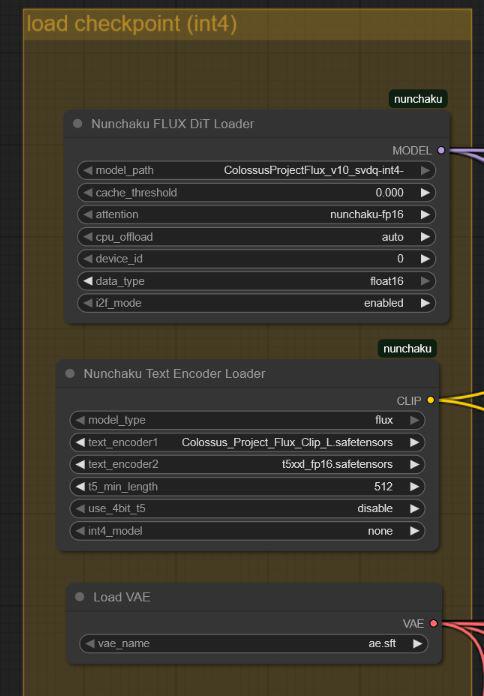
If everything is correctly installed you should be able to use the workflow and load the model.
Change the encoder and model to your own file path.. note: I am not entirely sure which data type is the best one.. I got good images with bfloat16 and float 16.
Fast Mode
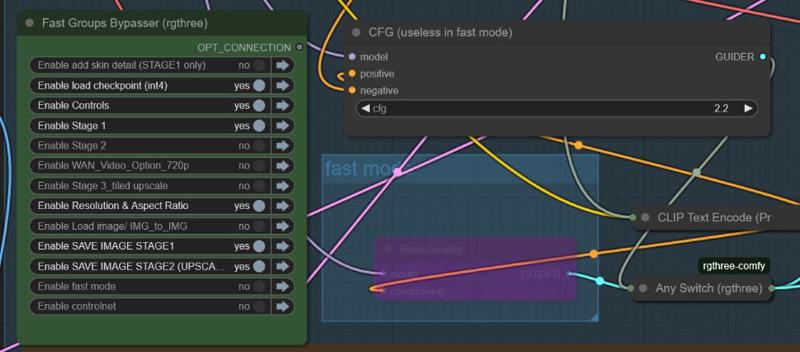
With this workflow I am instroducing a new "fast mode" When using it the generation will get basically twice as fast. But this comes with a price: The CFG scale is fixed and you can't use a negative prompt.
In general: If you want to do something with text disable the fast mode. Also if you get weird results.. Disable it as well :-)
Sometimes your will get better photorealistic results in "Fast mode"
New Prompt Window Layout
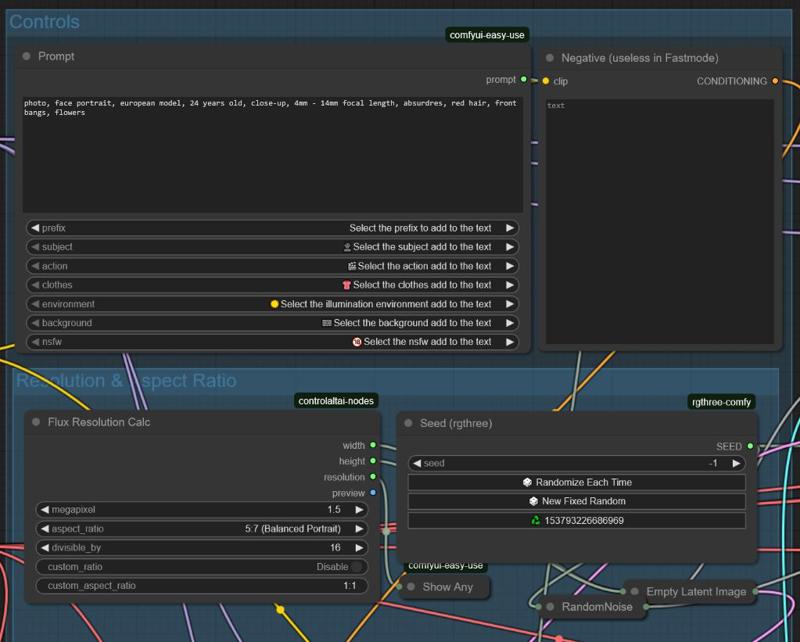
This here is the new prompt style. You also can get some inspriation by adding subjects/clothing or lighting. Tell me if you like it :-)
Example Images:











