If you're reading this article, you’ve probably run across the “High Res Fix” toggle in your favorite Stable Diffusion frontend. Maybe you flicked it on once, got an unexpectedly sharp 2048×2048 render, and filed away the memory under “magic AI stuff I’ll never understand.” Well, fear not. We’re about to geek out, get a bit nerdy, and—most importantly—figure out how to wring the absolute best out of High Res Fix. Buckle up.
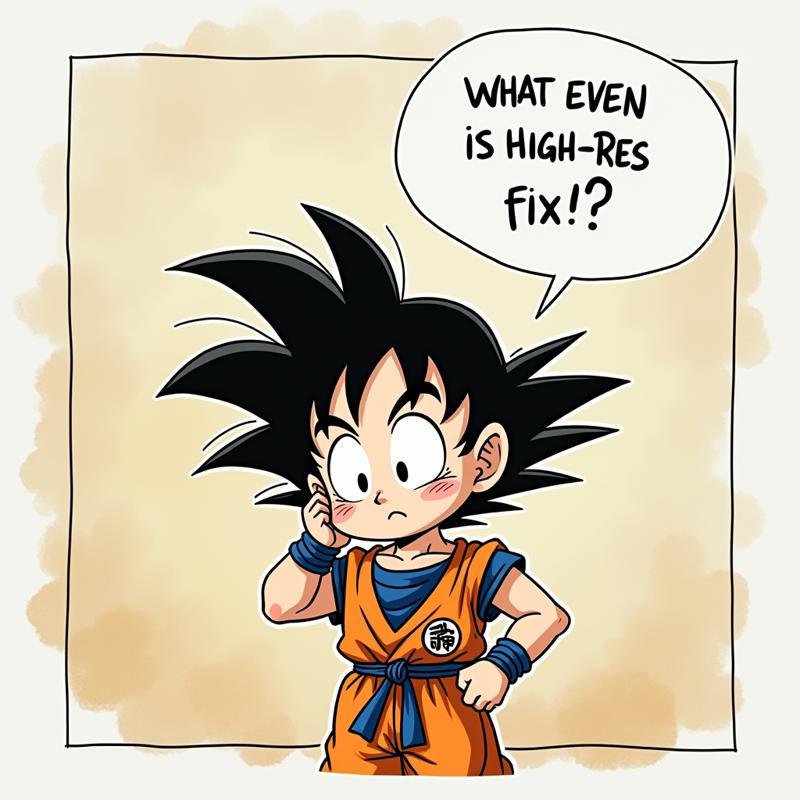
1. What Even Is High Res Fix?
At its core, High Res Fix (also called “Hires. fix” in some UIs) is a two-stage trick to sneakily crank out higher-resolution images than your model’s native comfort zone. Instead of making the model directly paint a 2048×2048 masterpiece from scratch (which often leads to mushy details or outright failure), it:
Generates a base image at a lower resolution—say, 1024×1024.
Upscales that latent to the target resolution (e.g., 2048×2048).
Continues denoising on the upscaled latent for a few more steps until it becomes a polished final image.
Why bother? Because diffusion models are happiest in the resolution range they were trained on—roughly 512×512 or 1024×1024 pixels. Pushing them directly to 2048×2048 often devolves into incoherence: smudgy faces, weird artifacts, or the dreaded “wobbly limbs.” High Res Fix tiptoes around this by leveraging the model’s “good at lower res” skills, then gently guiding it to refine details at high res.
2. Under the Hood: How the Two Stages Talk
To visualize what’s happening, imagine you want a huge, detailed mural of a dragon. You wouldn’t ask an artist to paint it at full size on day one; you’d have them sketch a scaled-down version, blow it up, and then add crisp details. Stable Diffusion’s High Res Fix works similarly:
Stage 1 – Low-Res Generation
Let’s say you request 2048×2048. High Res Fix might first generate at 1024×1024 (this is configurable under “Hires steps” and “Hires resize” parameters).
The model performs its usual diffusion denoising from pure noise to a coherent image. This stage ignores final detail-grade nuances because it’s just “sketching.”
Latent Upscaling
Once we have a 1024×1024 latent, we run it through a latent upscaler: essentially bicubic (or another upsampling method) to stretch it to 2048×2048 in latent space (not pixel space).
This isn’t “AI upscale” in the usual super-resolution sense; it’s more like “blow up the latent tensor” so the diffusion process has a larger canvas to refine.
Stage 2 – High-Res Denoising
With the latent now at final resolution, we run the remaining denoising steps (e.g., if you asked for 50 total steps, maybe 30 happened at 1024×1024 and the last 20 happen at 2048×2048).
During these final steps, the model polishes edges, sharpens features, and adds fine details appropriate for 2048×2048. Because it’s building on a lower-res foundation, it avoids catastrophic “hallucinations” that plague direct high-res sampling.
Key Takeaway: High Res Fix cleverly splits the diffusion timeline so the model can first nail broad composition at a comfortable scale, then focus on detail at high-res.
3. Mixing and Matching Models: “What Happens if I Start Adding Other Checkpoints or LoRAs?”
Ah, the glorious world of model combos. On Civit AI, you can stack a base Stable Diffusion checkpoint with a LoRA, or merge two full checkpoints via weighted merging. But how does that rendezvous interact with High Res Fix? A few points to keep in mind:
Latent Distributions Must Play Nice
When you combine two different checkpoints (e.g., SD 2.1 and a fine-tuned anime model), you’re effectively blending their learned “latent priors.” If those priors differ significantly in how they interpret shapes or textures, the upscaling process may introduce jarring artifacts: weird color shifts, unnatural blurring, or inconsistent detail levels.
LoRA/Hypernetwork Weights
If you attach a LoRA (e.g., “Photorealism-LoRA” at 0.6 weight) during the low-res pass, it influences the low-res composition. If the LoRA is tuned for a very stylized look (say, “cel-shaded anime”), your initial sketch will already be anime-leaning. Upscaling and final denoising will stick to that style—sometimes to good effect, sometimes to disastrous oversaturation of “anime-ness.”
Tweak LoRA weights sparingly when using High Res Fix. A high weight (0.8–1.0) can dominate the low-res foundation so completely that the final image loses photorealistic detail. Conversely, splitting weight across multiple LoRAs can muddy the “voice” of the model, making the final pass confused about which aesthetic to refine.
Checkpoint Switching Midway
Some advanced frontends let you start the first low-res stage with checkpoint A (e.g., SD 1.5) and then switch to checkpoint B (e.g., SD 2.1) for the high-res denoise. This is a bold, “montage” approach, but it can either yield a hybrid aesthetic or a jumbled mess. Why? Because the new checkpoint has a slightly different latent distribution and might treat the upscaled latent as “off-distribution noise,” causing the final few steps to hallucinate weird artifacts.
When it might work:
If checkpoint B is a minor fine-tuning of A (e.g., a style-transfer checkpoint trained on top of A).
If you keep high-res denoise steps minimal (e.g., only 5–10 steps)—just enough to “touch up” but not enough to completely re-interpret the latent.
When it almost certainly fails:
Switching between radically different models (e.g., a fantasy landscapes checkpoint to a gore/horror checkpoint).
Using a high number of final denoise steps (20+), which gives the new checkpoint too much time to “re-sculpt” the latent.
Rule of Thumb: If you want a clean handoff, use a LoRA or hypernetwork that was explicitly trained on top of your base checkpoint. Full checkpoint switches mid-process are like quantum physics experiments—cool in theory, but unpredictable.
4. Prompt Tweaks: Leveling Up Your High Res Fix Game
High Res Fix is not a magic bullet that lets you slap garbage prompts on and still get flawless 4K renders. Prompt engineering still matters—maybe even more so. Here’s why:
Low-Res Stage Sensitivity
During the initial 1024×1024 pass, the model interprets your prompt and figures out composition, color blocking, broad details. If your prompt is vague (“a beautiful landscape”), you’ll get a so-so composition that you then upscale and refine—but it’ll still be “so-so.”
Pro Tip: Use punchy, clear prompts in the low-res stage. If you want a “cyberpunk Tokyo street at night, neon reflections, rain,” say exactly that. Missing adjectives here means fewer cues for the final pass.
High-Res Detail Prompts
In many frontends, you can append a “High-Res Prompt” field—often called “First Pass Prompt” vs. “Second Pass Prompt.” The first pass is your composition driver; the second pass can add fine-grained instructions like “ultra-sharp edges, realistic facial hair, detailed fabric textures.”
Why It Matters: If your second-pass prompt conflicts with the first (e.g., low-res: “cartoonish”, high-res: “photorealistic skin pores”), you’ll confuse the denoiser. The latent is already “leaning cartoon,” so “photorealistic skin pores” might end up looking uncanny or glitchy.
Negative Prompts
When upscaling, some odd artifacts sneak in—especially weird blobs or “semi-blurred boobies.” Use negative prompts (e.g., “(blurry:1.2), (deformed hands:1.0), lowres”) in both passes to discourage these.
Note for the Nerds: Negative prompts apply differently in each stage. In the low-res pass, they help the model avoid sketching problematic shapes. In the high-res pass, they nudge the denoising scheduler away from refining unwanted blobs.
Bottom Line: Treat your prompt like a recipe. The low-res pass gets the ingredient list and general proportions; the high-res pass is the final “chef’s finishing touch.”
5. Model Weights & Schedulers: The Unsung Heroes
High Res Fix isn’t just about resolution; it’s also a dance between model weights (e.g., LoRA scales, checkpoint merges) and sampling schedulers (Euler, Euler a, DDIM, DPM++). Both can profoundly affect final image quality:
Model Weights (Mixing Coefficients)
Suppose you’ve merged a “FloralWallpaper” style checkpoint at 0.5 weight with “UltraRealisticFace” at 0.5 weight. The low-res pass will produce a half-baked blend: wallpaper textures splattered behind realistic faces. Upscaling might sharpen the faces beautifully, but the floral textures might become disappointingly flat or blurred if they weren’t adequately “sketched” initially.
Tip: If you’re merging, try smaller weight changes (e.g., 0.2/0.8 rather than 0.5/0.5). That way, one checkpoint provides the primary latent shape, while the other gently influences style.
Schedulers Matter More Than You Think
A DDIM scheduler (deterministic) can yield crisper edges on the low-res pass, which helps when the upscaling step tries to preserve structure. A DDPM or DPM++ scheduler might introduce a bit more “fuzz” (higher variance), which sometimes gives a dreamier look—but might also make the final high-res pass chase ghosts.
Experiment: If your final images look overly jagged or have harsh pixel-level artifacts, switch from Euler a to DDIM for the low-res pass. If they feel too smoothed out or “painted,” switch back.
Denoise Strength in the High-Res Stage
Many UIs expose a “High-Res Denoise” slider (0.1 to 0.7-ish). At 0.1–0.2, you’re doing a light touch-up—mostly preserving the upscaled latent. At 0.6–0.7, you’re essentially re-running half the diffusion at 2048×2048, which can obscure the nice low-res foundation.
Rule of Thumb:
For illustrations or line art: Keep high-res denoise < 0.3. You want to preserve crisp lines drawn at 1024.
For photo-realism or painterly textures: You can bump it to 0.4–0.5, letting the model refine details (skin pores, foliage veins). But be careful: too high, and you’ll lose the original composition’s fidelity.
6. Swapping Checkpoints: When to Expect Glory (and When Defeat is Almost Inevitable)
You might be tempted to swap out checkpoints for the high-res pass—maybe start with SD 1.5, then switch to an SDXL-based checkpoint for detail refinement. In practice, this is a delicate operation:
When It Can Work:
Checkpoint A & B Share a Base: If both were trained on the same dataset and architecture lineage (e.g., SD 1.5 and a 1.5-derived anime finetune), their latents are “compatible.” Swapping might simply nudge the style slightly more toward the anime end without wrecking everything.
Minimal High-Res Steps: If you only do 5–10 high-res denoising steps, you’re effectively asking Checkpoint B to “polish” but not completely reinterpret. It’s like handing your sketch to a secondary artist for a final varnish.
Same Tokenizer & Text Encoder: If both checkpoints use exactly the same CLIP (or OpenCLIP) text encoder, prompt-to-latent translations remain consistent. Mismatched text encoders can lead to “What even am I looking at?” results.
When It’s Doomed:
Radically Different Architectures: Trying to pipe a 512×512-trained SD 1.4 latent directly into an SDXL pipeline mid-way? Expect incoherent shapes. SDXL’s attention heads interpret latents differently.
High Denoise at High Res: If you allow 20–30 high-res steps, Checkpoint B will have enough “time” to overwrite the entire latent distribution, basically ignoring your carefully composed 1024×1024 sketch. Better to generate fresh at high res if you want Checkpoint B’s full style.
Mismatched Embedding Spaces: Let’s say Checkpoint A uses OpenCLIP-ViT-L/14 and Checkpoint B uses a modified CLIP text encoder. The prompt embeddings won’t align perfectly. Checkpoint B’s attempt to refine the upscaled latent will be trying to satisfy slightly different semantic goals, leading to random artifacts.
7. When High Res Fix Almost Certainly Won’t Save You
Here are some classic failure scenarios to recognize before hitting “Generate”:
Ultra-Complex, Multi-Subject Scenes
Imagine a prompt: “A bustling medieval marketplace with 50 distinct vendors, each with unique wares, under a dragon-filled sky.” At 1024×1024, the model will mush together dozens of people and stalls into vague blobs. Upscaling & refining can’t unscramble that chaos. You’ll end up with “meh” figures and a weirdly detailed dragon floating over a blotchy scenery.
Prompts Requiring Tiny, Tightly Packed Text
“A blueprint of a futuristic spaceship with tiny technical annotations and labels.” Latent upscaling doesn’t magically render legible fonts. If the text is smaller than the model’s typical font-resolving capability at 1024, it’s doomed. Better to generate at 5120×5120 with a specialized “dpmsolver+” super-resolution pipeline (but that’s another can of worms).
Swapping to a Model That Doesn’t Recognize Your Prompt
If Stage 1 uses a vanilla SD-1.5 checkpoint, you might say “–style hyperrealism.” SD-1.5 broadly knows that phrase. But if you switch to a niche “SovietPoster-Revival” checkpoint that has never seen “hyperrealism” in its finetuning, it’ll just guess. The result? An odd “cosmic Russian constructivist” mash-up that bears little relation to your low-res pass.
Overuse of Contradictory Prompts
“Photorealistic cat wearing De Stijl-inspired geometric armor.” The low-res pass will try to marry “photorealistic cat” and “De Stijl geometry” into a Frankenstein. Upscaling might sharpen the geometry but ruin the fur texture. Or vice versa. Better to pick one clear style for each pass.
Incompatible Negative Prompts
Suppose your negative prompt for Stage 1 is “(blurry:1.2), (grain:1.0), deformed.” In Stage 2, you forget to carry over “deformed,” and instead put “(oversharp:1.0), (vibrant:1.0).” You’re effectively re-introducing the very artifacts you tried to ban. The latent gets tugged in contradictory directions, so it ends up looking like a Picasso painting if Picasso decided to recreate “Starry Night” in a funhouse mirror.

8. Tips, Tricks, and Best Practices
Pick a Reasonable Upscale Factor
Going from 768×768 → 3072×3072 in one High Res Fix run is ambitious. Most frontends default to a 2× upscale (e.g., 1024→2048). If you absolutely need 4K or higher, consider multi-stage upscaling:
Stage 1: 512 → 1024
Stage 2: 1024 → 2048
Stage 3: 2048 → 4096
This way, each pass stays in a comfortable comfort zone.
Monitor GPU VRAM
Remember: generating at 2048×2048 uses roughly 4× the VRAM of a 1024×1024 pass. When High Res Fix upscale occurs, you must have enough VRAM to hold the upscaled latent plus run the denoiser. If you see OOM (out-of-memory), try lowering batch size to 1 or temporarily disabling any large LoRAs.
Use Consistent Random Seeds for A/B Comparisons
If you want to test the effect of adding/removing a LoRA or tweaking denoise strength, fix your seed. That way, the only variable between run A and run B is your parameter change. Otherwise, you’ll chase phantom differences caused by random noise.
Lean on “First Pass Only” Previews
Many UIs let you preview the low-res base image before upscaling. If that looks incoherent, abandon ship—no tweak in the high-res pass will fix a garbage base.
Consider “Tiling” for Repetitive Patterns
If your goal is a huge tapestry or seamless wallpaper (say, “Endless Japanese wave pattern”), direct high-res generation often stumbles on edges. Instead, generate a smaller tile at 1024, upscale via High Res Fix, then use a dedicated tiling tool (e.g., Stability’s “Make It Seamless”) for final repetition.
Dial Back Denoise When Blending Multiple Models
If you’re merging two checkpoints that interpret colors or styles differently, consider using lower denoise in the high-res pass (0.2–0.3). This preserves the low-res “blend flavor” rather than letting the second checkpoint completely repaint it.
9. Wrapping Up: When to Hit “High Res Fix,” and When to Give It a Pass
High Res Fix is a fantastic tool in your AI-art arsenal—especially if you need large, detailed renders without investing in external upscalers or fine-tuning massive super-resolution models. It shines for:
Portraits and Character Art: One or two subjects, well-defined edges, clear lighting.
Scenic Landscapes: Mountains, skies, and big foliage—where broad shapes matter more than microscopic text.
Concept Art Thumbnails: Quickly generate a plausible high-res sketch you can later refine manually.
But don’t rely on it for:
Dense Crowd Scenes: Too many tiny details all at once.
Tiny In-Layer Text or Schematics: Fonts below ~20px at final resolution will be illegible unless you do multi-stage super-resolution.
Extreme Style Fusion: If your aim is to force-mash two drastically different aesthetics, you might do better generating separate images and compositing them manually.
TL;DR (Because We’re All Busy):
High Res Fix = Two-Stage Diffusion: First sketch at low res, then refine at high res.
Model Combos Are Tricky: Small LoRA tweaks are fine. Full checkpoint switches mid-run are a gamble—only safe if architectures line up and you keep high-res steps minimal.
Prompts Matter Twice: Low-res prompt sets composition. High-res prompt adds crisp details. Don’t contradict yourself.
Scheduler & Denoise = Secret Sauce: Pick a scheduler that creates a clean base (e.g., DDIM for crisp edges), then use moderate denoise (<0.4) unless you want a full repaint.
Know When Not to Use It: Ultra-busy scenes, tiny text, or radical style fusions can fall apart. Sometimes generating fresh at target res (if you have VRAM to spare) or using a dedicated super-resolution model is preferable.
Go forth, fellow Civitans, and generate high-res magic. May your denoise be low (at high res) and your model combos harmonious. 🌟




