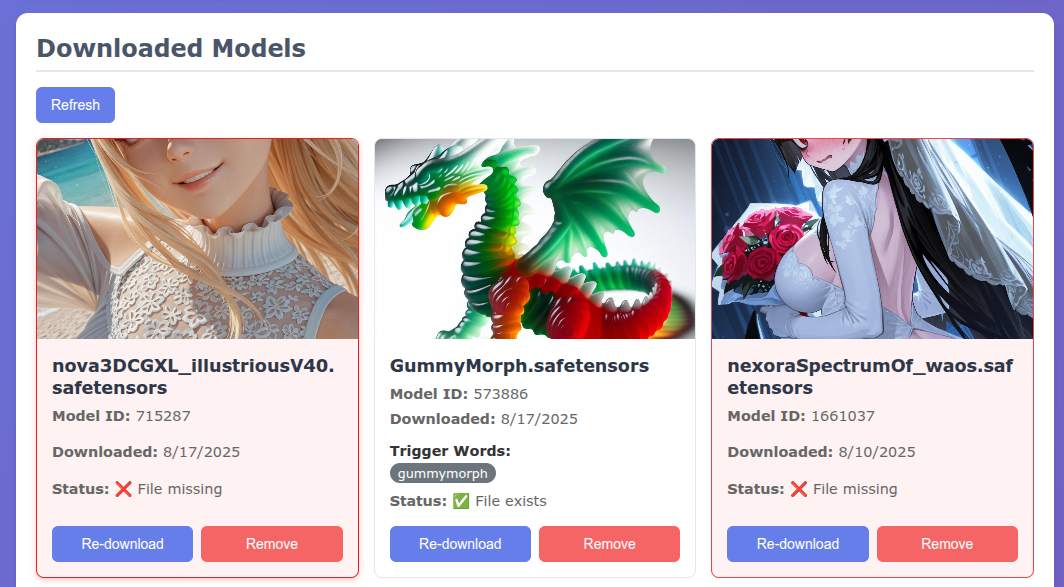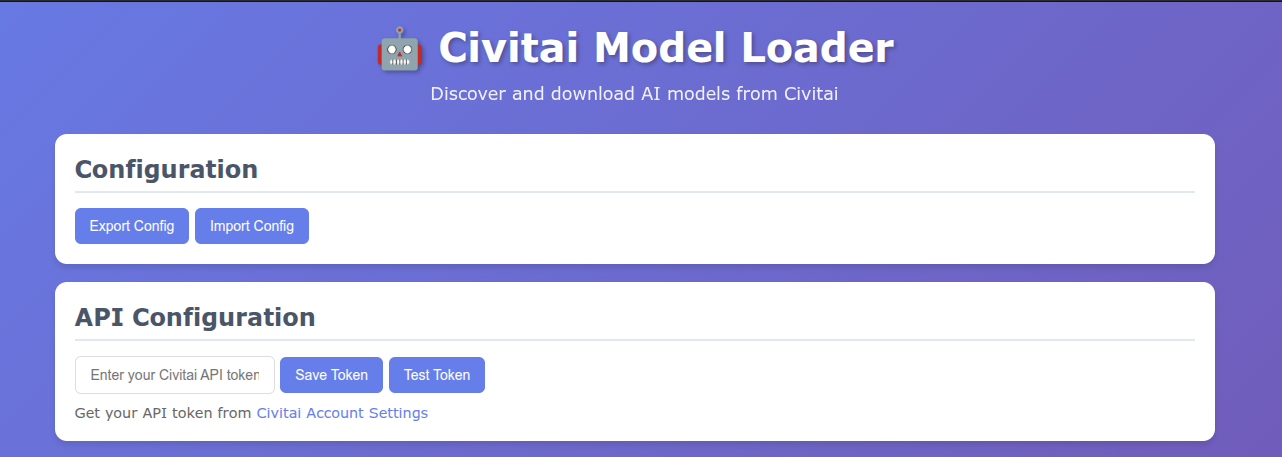There is a handy tool to download models through the civit API to your gen server. And to download images with metadata converted from invoke to a1111 format for civit.
https://github.com/Echsecutor/gen_ai_container/tree/main/civit_model_loader
This is a quick summary of how I use runpod + invoke with civit. This is an update /superseding my older article https://civitai.com/articles/12707/howto-invoke-ai .
You will need a runpod account + some funds. If you do not have an account yet, I would appriciate if you use my referal link when creating one https://runpod.io?ref=c71blwtm . I wrtoe a little more about runpod here https://civitai.com/articles/12648/how-to-runpod
Start Invoke AI + Model Downloader
Using this template:
https://console.runpod.io/deploy?template=elr3w646vn&ref=c71blwtm
choose a GPU (good old A40 should do)
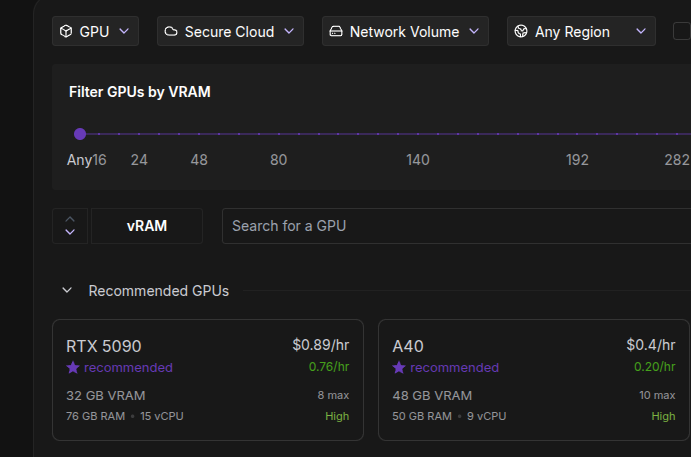
you should have the pod template selected
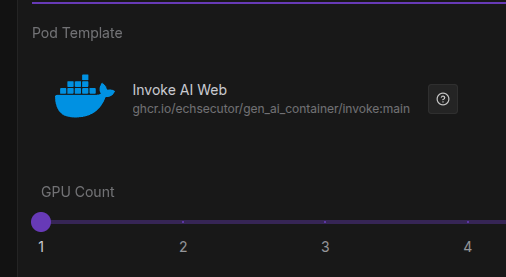
so, just hit Deploy.
Once the pot is up, it offers 2 Services
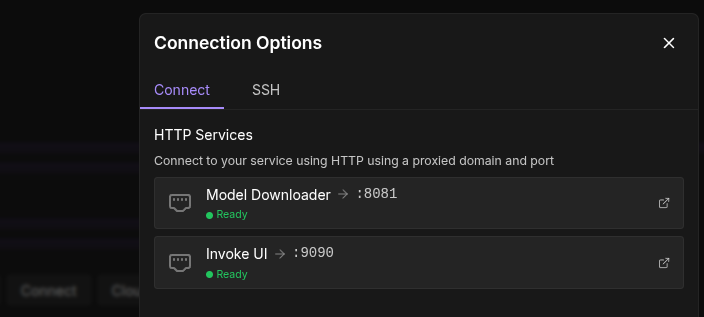
Load Config or enter API Key
If you have used the model downloader before, load an old config that includes the key. Other wise you need to get your Civit API key
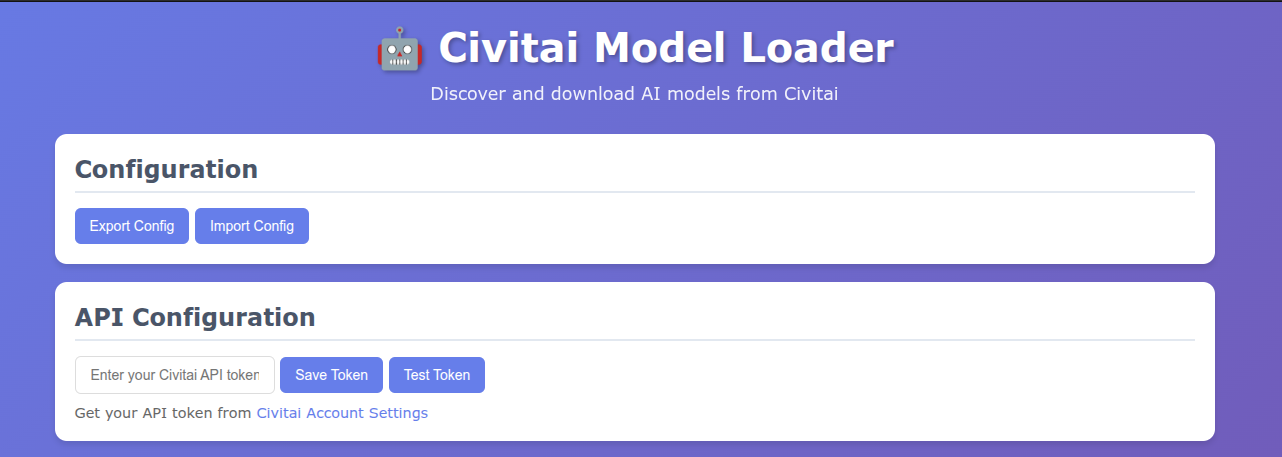
You can generate civit API keys in your user account settings https://civitai.com/user/account as explained here
https://education.civitai.com/civitais-guide-to-downloading-via-api/
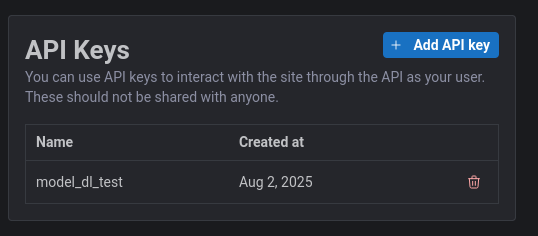
Find and Download Models
You can use the search functionality from the downloader
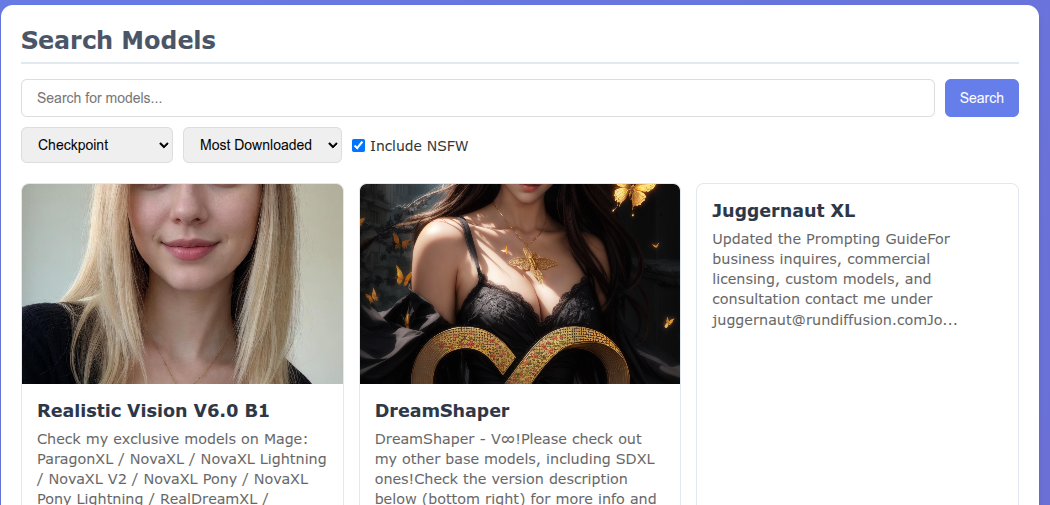
or just search in civit and copy the model ID
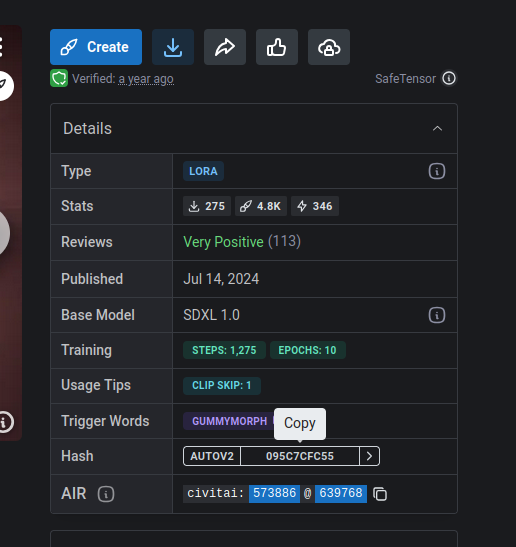
and search that one
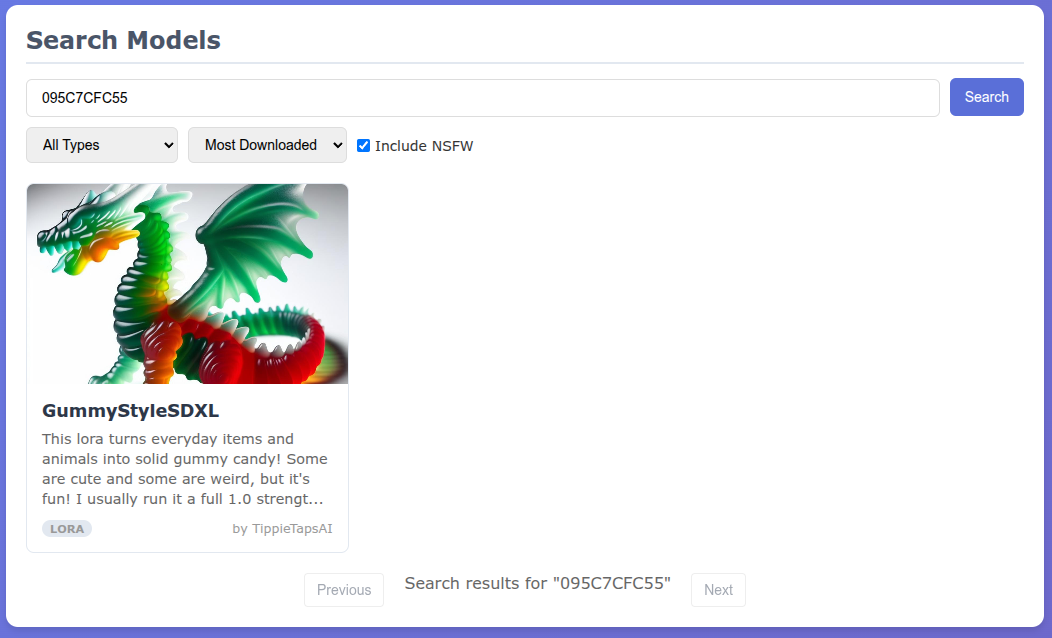
mind to check NSFW when looking for NSFW models ;)
Click on the model and choose one of the available downloads
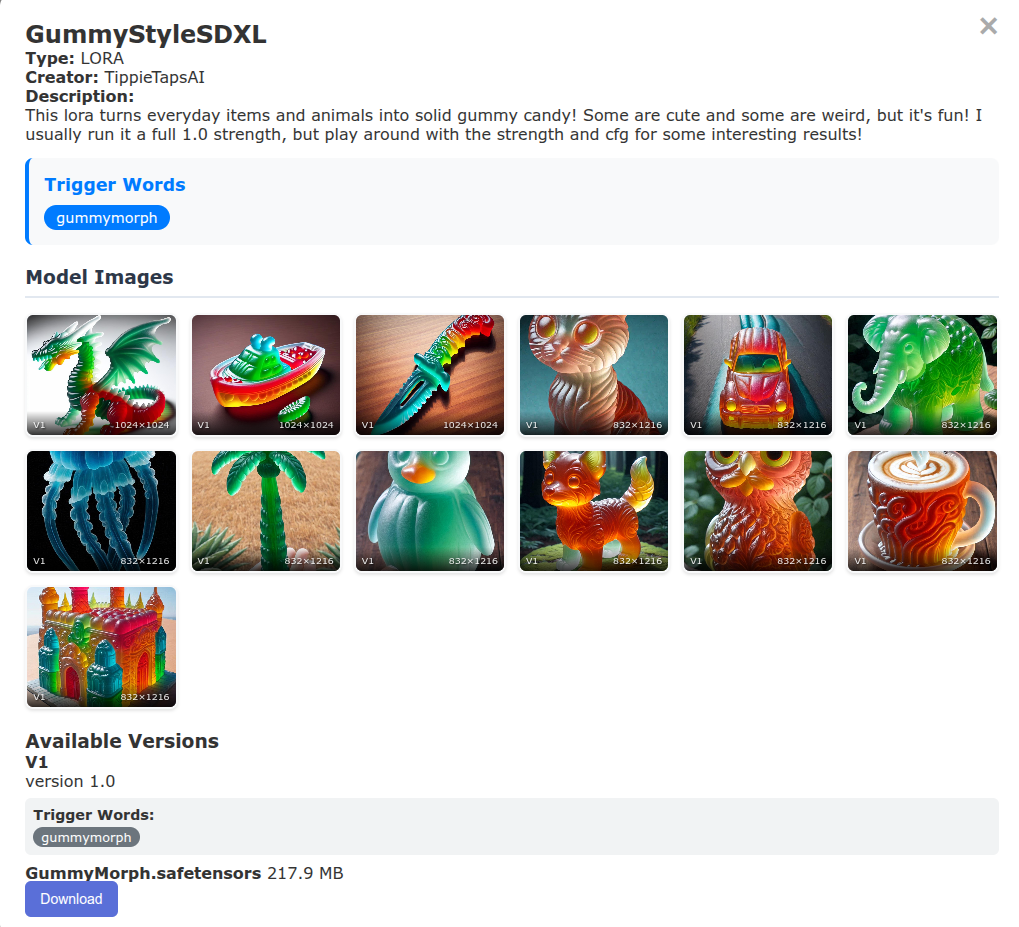
to add the model to the download queue
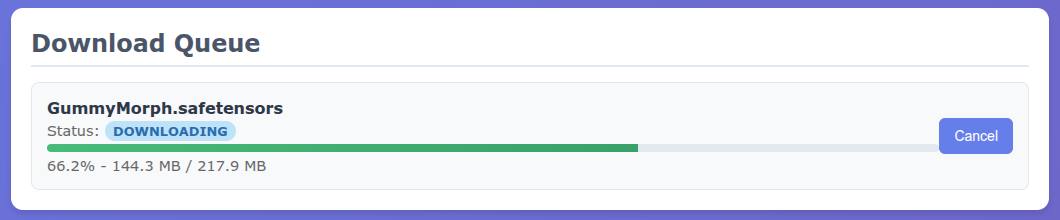
Before you can add models to Invoke, you need to wait for the download to finish, otherwise the model import will fail!
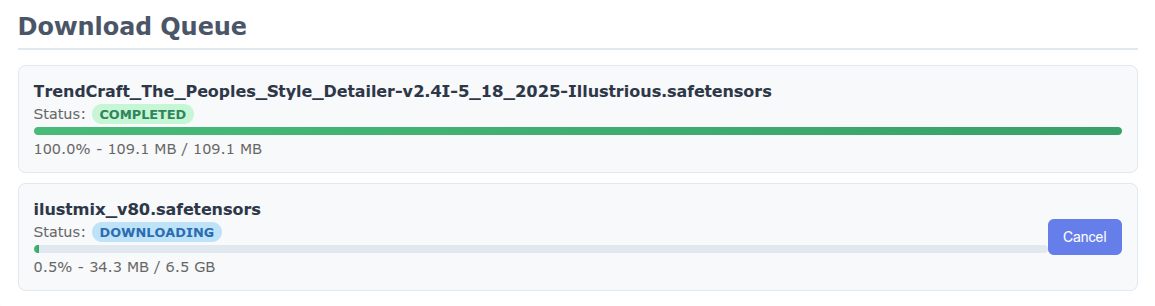
Import into Invoke
Once the download is finished open invoke in another tab
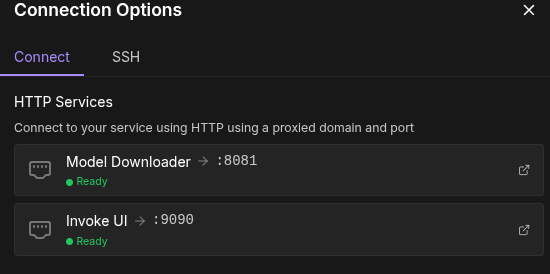
go to Models
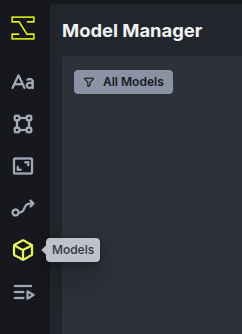
and scan the '/workspace/models' folder to find the model that you just downloaded
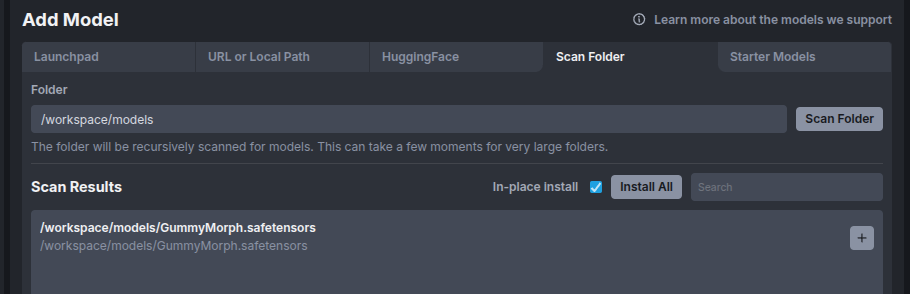
just click the "+" to install.
If you get

that might mean that the model has not finished downloading (check download queue) or that invoke can't read the model file (try safetensors).
Make awesome gens
I will not go into a lot of details here. Go to the "Generate" area, choose models and parameters, enter your prompts
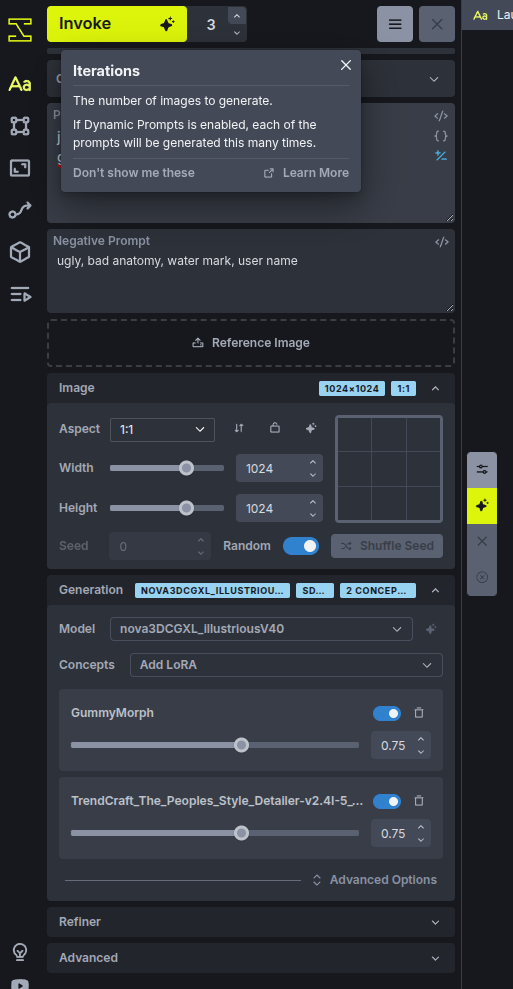
btw: I tend to deactivate progress images
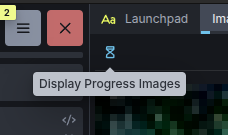
Adding in a few more models through the downloader + re scanning the folder is quite comfortable.
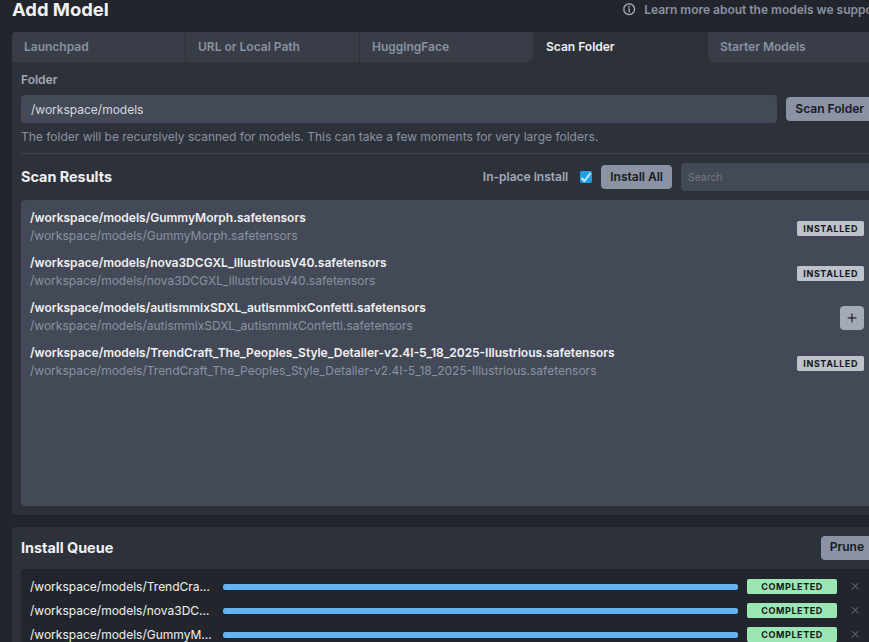
Download Converted Files
When done generating, hit the Download Converted button
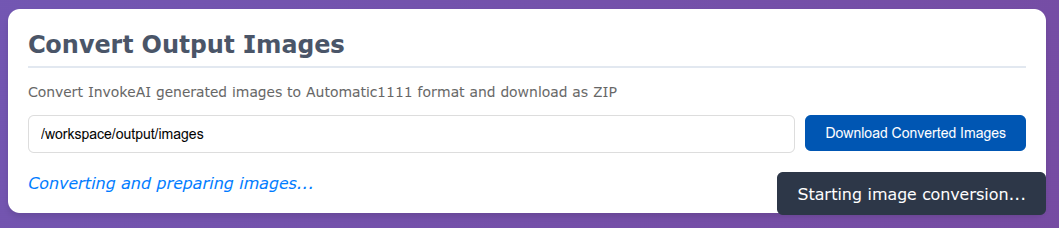
The downloaded files metadata is already converted to a1111 format so that it should be recognized by civit.
Better Luck Next Time
If you save your config and re load it in a fresh pod,
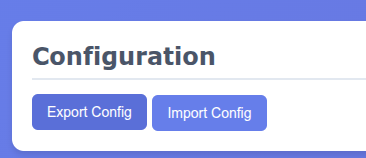
you can re-download your models with one click: