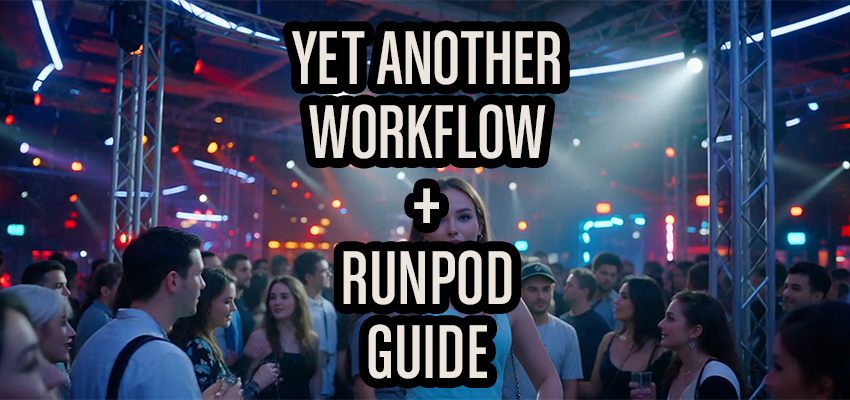This article covers the previous version, please consult the new article.
I had someone who wanted very plain instructions on how to get rolling with RunPod and my ComfyUI workflow, Yet Another Workflow. I've decided to put together an article. This is aimed at folks who want really basic instructions or are looking for help with problems. I'll be including a bash script here here to save you some some time and money which will download and install the extras for you. There are some gaps here in explaining some basic details of computers like how to use terminal and moving files around that I may flesh out later, but the intention is that following these steps gets you to making stuff.
Updated: 2025-10-12 - fix to restarting Comfy in background
Pre-requisites
You'll need to be willing to explore using the command line / terminal / Powershell. (Bash is a flavor of terminal, the attached script will just run a series of commands so you don't have to type them out.) You don't need to know much, and it's a very useful thing to spend some time with.
A general willingness to poke around. I'm not going to explain how to navigate the RunPod website or the basics of ComfyUI at the moment. Just be curious, and you'll get there.
The goal I have here is to reduce friction, but I cannot eliminate it. Message me if you want hands on help.
Why RunPod?
If you're not using it, please use my link here. We'll both get some free credit. But why use it at all? GPU's are extremely expensive these days, and fast GPU's even more so. Once you break down the usage, the cost of hardware plus electricity doesn't make much sense. (I'm paying less than a $1 an hour for access to an L40S.) You're not locked in to your investment when you rent. When the next gen comes, you'll get a faster card for less than you would have paid upfront. Chances are you're not running your card 100% of the time, so for most folks, buying a card is absolutely the wrong answer in this market.
I've got some cost estimates on the workflow page, if you'd like to read a bit more.
How RunPod + Yet Another Workflow?
Once you have an account and some credit loaded on RunPod, go to the "Pods" section.
Select L40S (or whichever CUDA 12.8 GPU that you want). I've found the L40S to be the best value in terms of speed/cost. Adjust for your budget and patience.
Select the "One Click - ComfyUI Wan2.1 - Wan 2.2 - CUDA 12.8" template.
Edit the template, set the Container Disk to 260 gb and Volume Disk to 0 gb. You will want to set this based on how many LoRA's you end up wanting to download. The videos you make are small, so you really just need enough room for the models and LoRA's. You can get away with less if you don't mind downloading models as you need them, or you can do more if you want the flexibility. Container Disk is very cheap.
Set download_wan22 to true.
Set the civitai_token to your CivitAI API key.
Set LORAS_IDS_TO_DOWNLOAD to a comma seperated list AIR codes for the LoRA's you want to download. (It's possible to do this with another script via web terminal as well, but this is a simpler way to do it.) Save a list of these somewhere you can easily find it on your computer. (ex: 123456, 123457, 123458)
Double check your settings and press "Deploy on Demand".
The pod will initialize. I'd generally recommend waiting till the log for the pod shows that "ComfyUI is up" before proceeding, otherwise you're probably competing for download space.
Download the bash script attached to this article. Edit the script and add your CivitAI API key to this line between the quotation marks:
echo "" > ~/.civitai/configUpload the bash script with either Jupyter or runpodctrl. (As a general rule, please read the script to validate it does what you expect.) The script will:
Download a script for getting LoRA's from CivitAI
Download my workflows and delete the zip files
Delete the Wan Animate and InfiniteTalk models (saves some space)
Install custom node packs for ComfyUI used by my workflows
Download additional lightx2 LoRA's used by the workflows
Download Kajai's fp8 models that are useful with many LoRA's
Enable and open "Web Terminal" on you pod instance and run the script:
bash install_basics_clean_25_10_10.sh
note: The install-sage.sh script is not necessary, but remains here incase you run into issues with SageAttention missing from the RunPod template.It will ask for the CivitAI key. I'm trying to figure out how to preempt this, but for now you'll just need to paste it to get my workflows.
Once the script has completed, open ComfyUI. Press the"Manager"button, and press"Restart".It will need to restart at least once.I've added a manual restart to the script, so you should be good to go unless there was an issue installing a custom node.Open one of the YAW workflows. If it reports any issues with nodes, and this is common, open the "Manager" again, and press the "Install Missing Node Groups" button: try and install/fix anything that shows up as having an issue. This can happen randomly. Restart again after adressing all of the issues. You may need to repeat this, but probably not.
Press "Run" on the workflow, you should be good to go!
Additional steps you should take:
Install RunPodCtrl on your local machine. This is the best way to get your generations off their remote machines. Once installed, you can open Web Terminal and type:
runpodctrl send /ComfyUI/output/This will generate a .zip file of all of the videos you've made and create a link for you to run locally. Be patient, it can be slow to create the link. Once you have it, paste it on your local command line, and it will send you the files.
Changelog
2025-10-09: Updated the bash script to include MoE and update the GIMM-VFI install.