Overview
This guide explains how to generate images similar to mine using my llustrious XL models and the WAI‑NSFW checkpoint on PixAI, where the preview images are produced.
⚙️ Core Settings
Steps: 30
Use 20–24 for faster drafts, and 26–30 for final renders when you want more polish and definition.
Sampler: Euler a
A stable and fast baseline sampler, ideal for detailed prompts and character-focused compositions.
CFG Scale: 5
Lower values (4–5) give more freedom and creative variation.
Higher values (6–7) enforce the prompt more strictly, but may cause oversaturation or stiffness.
🧩 Model & Precision
Model/Checkpoint: WAI-NSFW-illustrious-SDXL (v16).
Clip Skip: 2
Common in anime and merged-style models. It emphasizes the main subject and keeps outlines clean.
VAE: Default
Specifies the active VAE (Variational Autoencoder) used for color space and tonal compression.
👤 ADetailer - FaceFix
FaceFix: Enabled
The FaceFix feature is enabled to enhance facial details, making sure that faces in the image are rendered more accurately and realistically. This tool is especially useful for portrait-style images or any scene where human figures are central. By enabling FaceFix, you ensure that faces don’t appear distorted or blurry, which is a common issue in AI-generated images.
🆙 HiRes Settings
Resolution: 1.5
The resolution setting is crucial for achieving sharp and detailed results. A value of 1.5 indicates an upscale factor, meaning the image resolution will be increased by 1.5x from the default size. This ensures finer details and a more polished appearance in your generated images.
Denoising Strength: 0.6
Denoising strength controls how much noise reduction is applied to the image during generation. A denoising strength of 0.6 works well for most images, as it strikes a balance between preserving detail and reducing visual noise. This setting ensures clean results, especially when generating complex scenes or portraits.
Note: Denoising strength generally works best between 0.4 - 0.6, so this range is ideal for fine-tuning image clarity and smoothness without sacrificing essential details.
Denoising Steps: 20
The denoising steps parameter determines how many iterations are spent reducing noise and enhancing the image. 20 steps is an optimal setting for maintaining a clean, polished look while still allowing enough time for the denoising process. If you're aiming for high detail, this is a solid starting point.
Upscale Sampler: None
By leaving "None" for the upscale sampler, the image generation will use the default sampler (or the one you've chosen for creation), without any refinement during upscaling.
>_ Prompt Recommendations
This is my suggested structure for building a prompt on civitai:
Quality Tags
Focus on tags like
masterpiece,best quality, andamazing qualityto set the desired level of detail and artistic quality.
Character Type & Number
Specify whether you want a single character (e.g.,
1girl,1boy) or multiple characters. If there are multiple characters, you can also indicate the number of characters (e.g.,2girls).
Trigger Word
This is used to activate the lora.
Character Details
Include specific attributes like hair color, eye color, personality, or specific features (e.g.,
blonde hair,red eyes,long hair,medium breasts, etc.).
Clothing & Outfit
Describe the character’s clothing in detail, including colors, fabrics, and specific items like
white shirt,red skirt,sneakers, orarmor.
Pose & View/Camera Position
Specify the character's pose (e.g.,
standing,sitting,jumping) and camera angle (e.g.,front view,side view,overhead view). This is essential for guiding the composition of the image.
Background & Illumination Details
Define the background style (e.g.,
white background,simple background,urban setting,nature) and include lighting conditions (e.g.,soft lighting,backlighting,sunset). This helps set the mood and atmosphere of the scene.
This platform works slightly differently from standard tools, so elements like <lora:XXXX:1>, divisors like BREAK or AND, and other regional prompting techniques are unnecessary. Regional prompting is actually not supported for SDXL models and can complicate the prompt without adding any benefit. Instead, focus on clear, descriptive tags and straightforward details. However, parentheses (( )), square brackets [[ ]], and weight modifiers like :1.2 do work with SDXL models. These can be used to emphasize specific parts of the prompt or adjust the influence of certain elements (e.g., ((anime style)) or character:1.2). Just be sure not to overuse them.
🚫 Negative Prompt Recommendations
NO NSFW Negative Prompt
bad quality, worst quality, worst detail, sketch:1.2, ((watermark, text, logo, signature, artist name, name, labels, artist signaure)), guro, futa, futanari, femboy, nude, naked, nsfw, suggestive, lewd, wardrobe malfunction, sheer clothing, see-through, skirt lift, exposed, exposed breasts, exposed nipples, exposed pussy, see-through clothing, transparent clothing, cameltoe, nipples, nipple bulge, testicles, penis, pussy, colored outline:1.2, bad hands:1.2, bad anatomy:1.2, malformed body:1.2, fused body parts:1.2, multiple navels:1.2, double navels:1.2, extra navel:1.2, ((baby face:1.2, youthful:1.2, young:1.2))NSFW Negative Prompt
bad quality, worst quality, worst detail, sketch:1.2, ((watermark, text, logo, signature, artist name, name, labels, artist signaure)), censor, mosaic censoring, bad hands:1.2, bad anatomy:1.2, malformed body:1.2, fused body parts:1.2, futa, futanari, multiple navels:1.2, double navels:1.2, extra navel:1.2, ((baby face:1.2, youthful:1.2, young:1.2))📌 Additional Notes & Tips
If you want to generate NSFW images on PixAI, be sure to follow this settings:
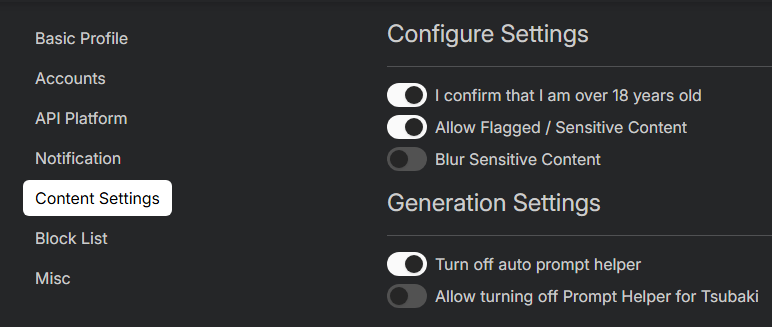
Just like on platforms like Civitai, there are certain restricted words/tags that are not allowed in prompts. If these words/tags are included in your prompt, the image will not be generated, even if you've set that you are over 18 and have enabled flagged/sensitive content. Be sure to avoid using these words/tags in your prompts to ensure proper image generation.

![PixAI [Image Generation]](https://image.civitai.com/xG1nkqKTMzGDvpLrqFT7WA/d17ddd05-d452-4dbc-a4f3-a5c522b0c320/width=1320/generated-image(2).jpeg)