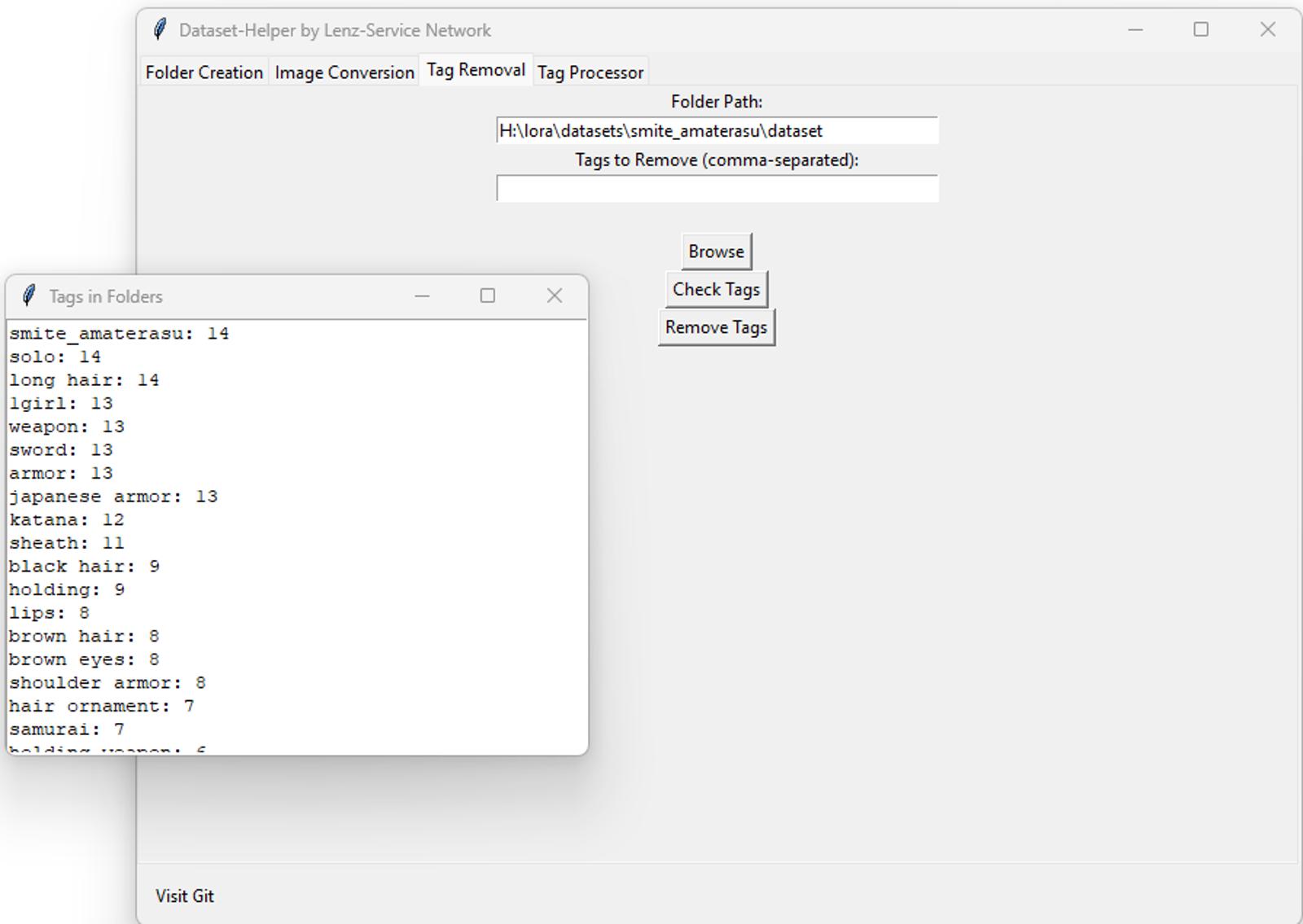This is the first tool in my "Helping Hands" collection. Feel free to explore it and provide feedback. Thank you =)
Get up-to-date information and support on: GitHub
This is a small utility designed to assist with dataset management. It comes pre-configured with a standard folder structure and a sample text file for LoRA Easy Training Scripts.
It provides an overview of the current tags and aids in sorting them. Additionally, it allows for the bulk removal of specific tags.
Dataset Helper
Overview:
The Dataset Helper is a versatile tool designed to assist with various dataset management tasks. It provides a graphical user interface (GUI) with multiple functions for tasks like tag removal, folder creation, and image conversion.
Features
Tag Removal
The "Tag Removal" function allows you to remove specific tags from text files within a selected folder.
Here's how to use it: Click on the "Tag Removal" tab in the GUI. Enter the folder path containing the text files you want to process. Enter the tags you want to remove, separated by commas (e.g., tag1,tag2). Click the "Browse" button to select the folder interactively or manually enter the folder path. Click the "Check Tags" button to view the existing tags and their counts in the selected folder. This step is optional. Click the "Remove Tags" button to perform the tag removal. The tool will update you with the total number of tags removed.
Folder Creation
The "Folder Creation" function allows you to create a predefined folder structure within a specified base directory. It also creates a sample.txt with a standard Prompt using the Project Name as Activator. You can Change it in the File on Line 15.
It generates the following folders:
Dataset: Contains images and tagging files.
Output: Contains LoRA files and sample images (if configured).
Here's how to use it: Click on the "Folder Creation" tab in the GUI. Enter the base directory where you want to create the folders. Enter the project name. Click the "Create Folders" button to generate the folder structure within the specified base directory.
Image Conversion
The "Image Conversion" function converts various image formats to PNG format.
Here's how to use it: Click on the "Image Conversion" tab in the GUI. Enter the folder path containing the images you want to convert. Click the "Convert Images to PNG" button to start the conversion process. The tool will convert compatible image formats within the specified folder.
Tag Processor
The "Tag Processor" allows you to extract tags or keywords from text data. Follow these steps to use it:
Launch the Dataset Helper application.
Click on the "Tag Removal" tab.
Enter the Path to your Dataset. (Requires existing Caption TXT Files)
Click "Check Tags" and Copy/Paste the Content in Tag Proccessor
Click the "Process Tags" button.
The extracted tags will be displayed in the same text box, separated by commas.
You can now check the received tags and remove what does not belong to the character (for example). (Background, Solo, looking at viewer, etc...) See "Tag Removal"
Getting Started
Installation: No installation is required. Just download the provided files and make sure you have Python installed.
Dependencies: Ensure you have the required dependencies installed, including tkinter and Pillow. You can install them using pip:
pip install tk pip install Pillow
Run the Program: Run the main.py file to launch the GUI.
python main.py
System Requirements
Python 3.x
Additional libraries as specified in the repository