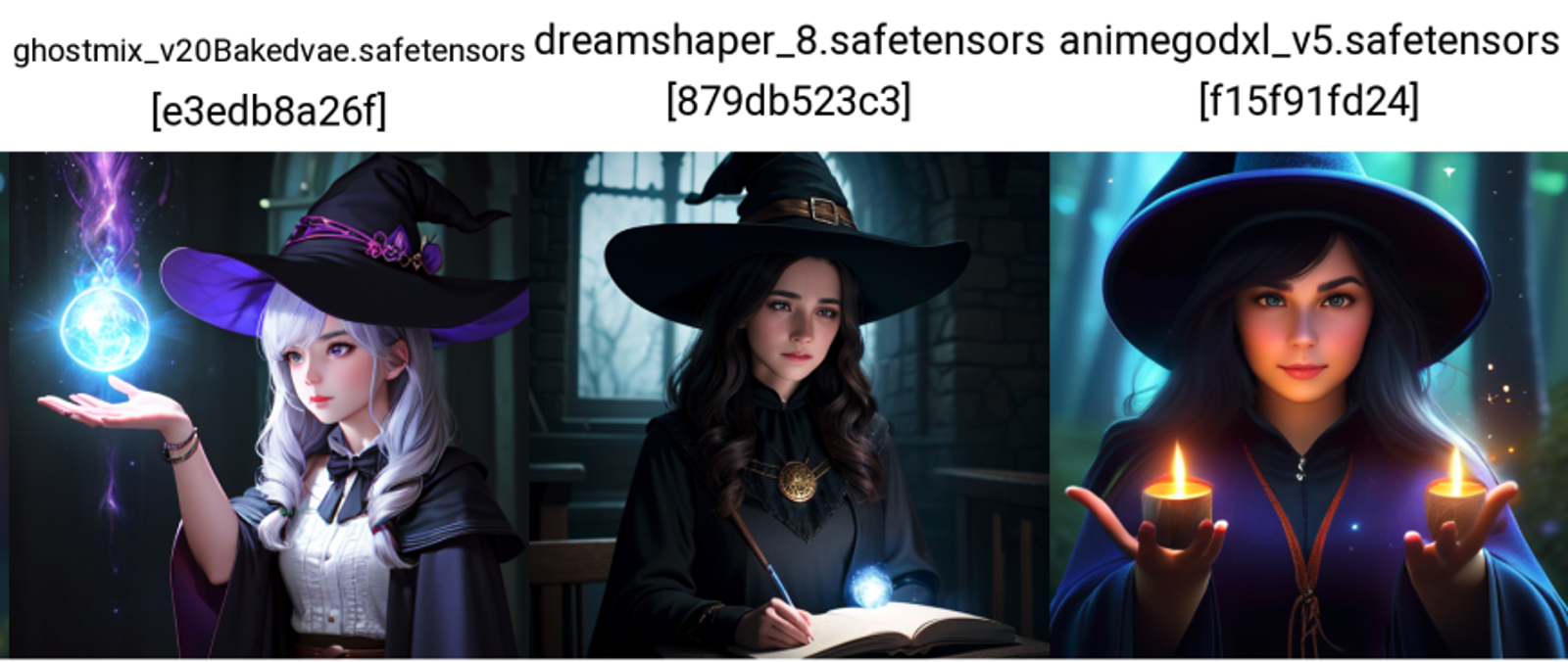Navigating the world of AI-generated imagery can sometimes feel like a treasure hunt – you know what you're looking for, but finding that perfect creation often requires a bit of experimentation. Thankfully, with A1111, you can streamline this process significantly.
Case Study: Crafting the Perfect Witch Image
Imagine you're on a quest to create an image of a witch that aligns perfectly with your vision. The starting point? A simple yet evocative prompt: "Realistic, 1girl, witch, magical, dark, spell, wizard."
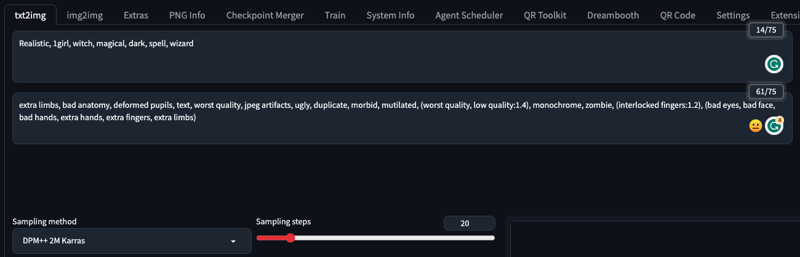
Step-by-Step Guide:
Selecting the Models:
Scroll to the "X/Y/Z Plot" script at the bottom of the page.
Set the "XType" to "Checkpoint name." This will be your model selector.
In "XValues," pick all the models you wish to test. This is where the magic happens – you're not limited to just one model!

Configuring Additional Parameters (Optional):
The "YType" and "ZType" fields are there for the curious and the bold. While you can leave them blank for this run, they hold the key to deeper experimentation. You can play with different seeds, prompts, samplers, and more, whenever you feel ready to expand your AI horizons.
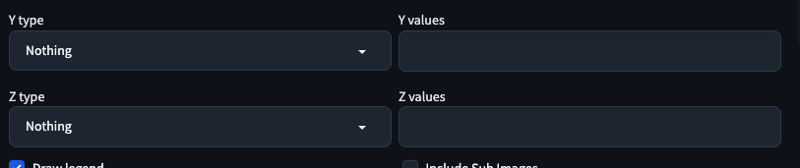
Launch and Discover:
Hit "Generate." What follows is nothing short of enchanting – a collage of images, each crafted by a different model, all based on your initial prompt.

This method is a game-changer for anyone looking to compare results across various Stable Diffusion models without the usual hassle. It's perfect for both refining your artistic vision and indulging in creative exploration.
If you do not have a way to use A1111, you can try tools like Rendernet AI for free, to run multi-model image generation in an easy way. Just choose all the models, write your prompt and get to your dream image quickly.
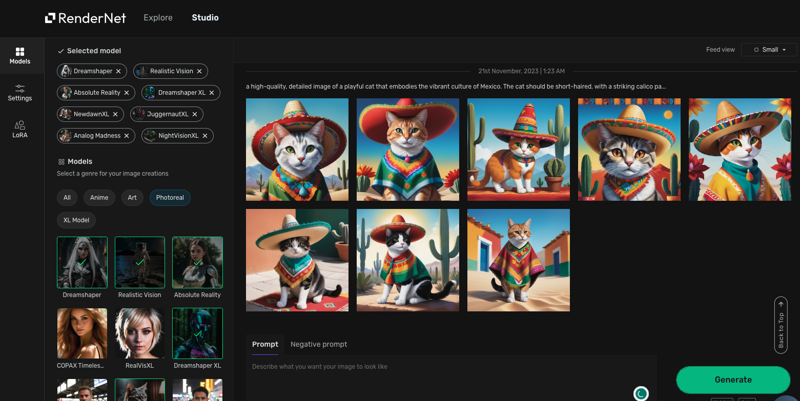
Happy creating!