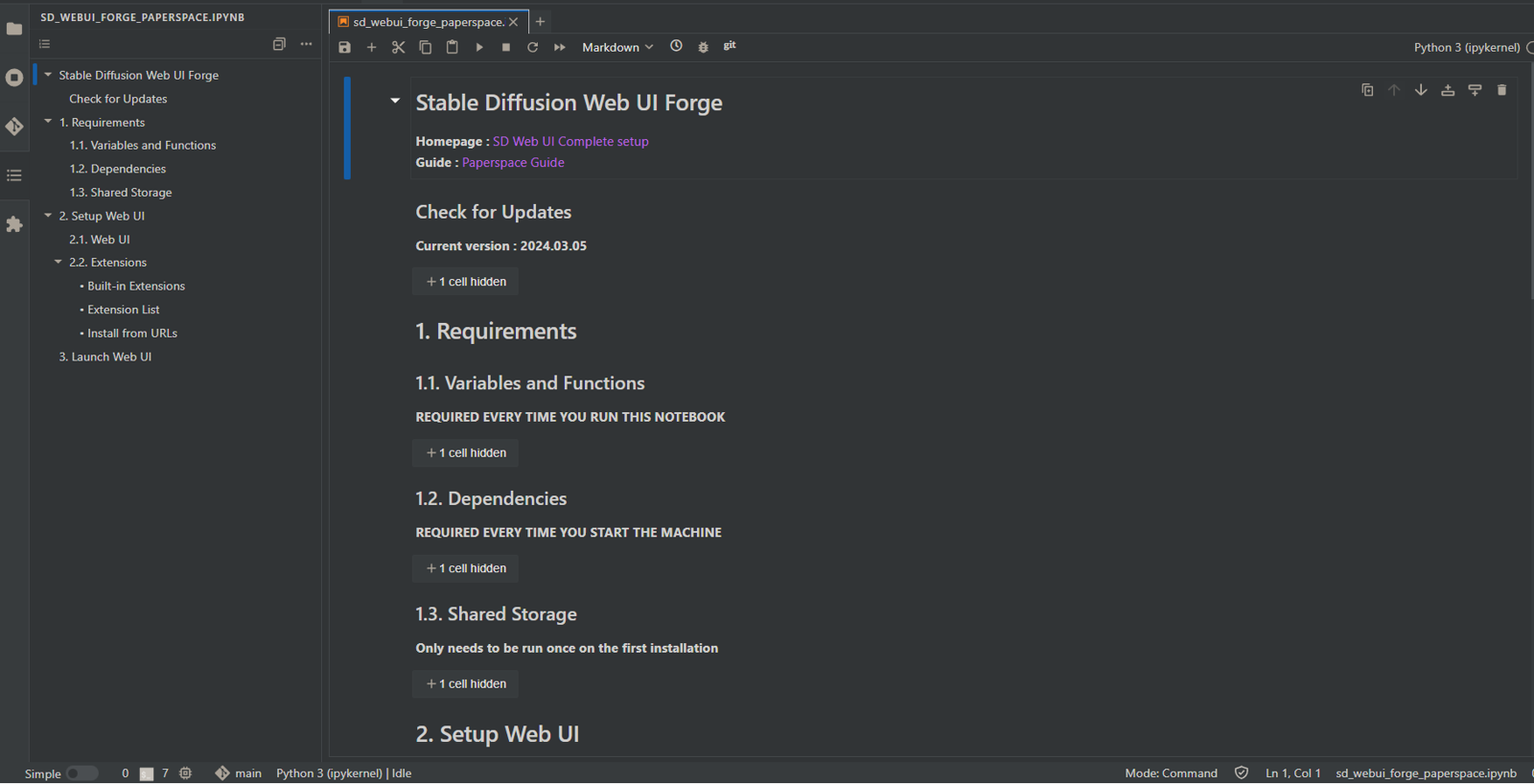Major Updates 2024.09.21 Announcement
Repository : https://github.com/ffxvs/sd-webui-complete-setup
User guide : https://github.com/ffxvs/sd-webui-complete-setup/wiki
Features
SD Web UI and SD Web UI Forge
Using small Docker containers under 5GB
Support for Paperspace and Runpod
Notebook for installing Web UI, downloading SD v1.5 and SDXL models.
Checking the latest version of the notebook.
Storing resources such as models, loRA, embeddings, outputs in shared storage.
List of some popular extensions.
List of several popular models in 4 categories, namely Anime/Cartoon/3D, General Purpose, Realistic, Woman.
List of some useful resources for loRA, embedding, upscaler, and VAE.
Install extensions, loRA, embedding, upscaler, VAE from URLs.
How to use
Paperspace
Sign up and subscribe to one of the subscription plans (Pro or Growth)
Create a project then create a notebook in it.
Select the "Start from Scratch" template
Choose one of the free GPUs with at least 16GB VRAM (except Free-P5000).
Set the Auto-shutdown timeout to 6 hours.
Click View Advanced Options.
Fill in the Container's name and command field as follows and leave other field blank.
Note : Paperspace caches the old container in their server, so when there is a new version of the container, you have to create new installation again.
Container's name
SD Web UI
ffxvs/sd-webui-containers:auto1111-2024.09.21SD Web UI Forge
ffxvs/sd-webui-containers:forge-2024.09.21
Container's command
bash /paperspace-start.sh
Start notebook and wait until the machine is running.
Click the "Open in Jupyterlab" icon button in the left sidebar.
There will be 3 ipynb notebook files.
sd_webui_paperspace.ipynborsd_webui_forge_paperspace.ipynbfor installing Web UI.sd15_resource_lists.ipynbfor downloading SD v1.5 models.sdxl_resource_lists.ipynbfor downloading SDXL models.
Read Paperspace Guide and Resource Lists Guide to use the notebooks.
Runpod
Open one of these template to create a Pod : SD Web UI / SD Web UI Forge
Make sure the template is :
SD Web UI :
ffxvs/sd-webui-containers:auto1111-latestSD Web UI Forge :
ffxvs/sd-webui-containers:forge-latest
Select Secure Cloud if you want to use Network Volume (Persistent Storage), or Community Cloud if you want to use cheaper GPU.
Choose a GPU with at least 16GB VRAM, for example RTX A4000, RTX A4500, RTX 3090.
Continue and Deploy, then go to My Pods. Wait until the Pod is ready.
On the Pod you just created, click Connect then Connect to HTTP Service [Port 8888] to open Jupyterlab.
There will be 3 ipynb notebook files.
sd_webui_runpod.ipynborsd_webui_forge_runpod.ipynbfor installing Web UI.sd15_resource_lists.ipynbfor downloading SD v1.5 models.sdxl_resource_lists.ipynbfor downloading SDXL models.
Read Runpod Guide and Resource Lists Guide to use the notebooks.
You can click Connect to HTTP Service [Port 3001] after installing and launching the Web UI.
Stop the Pod if you don't use it anymore. Terminate the pod to delete the Pod and its content. Don't forget to download images you generated.