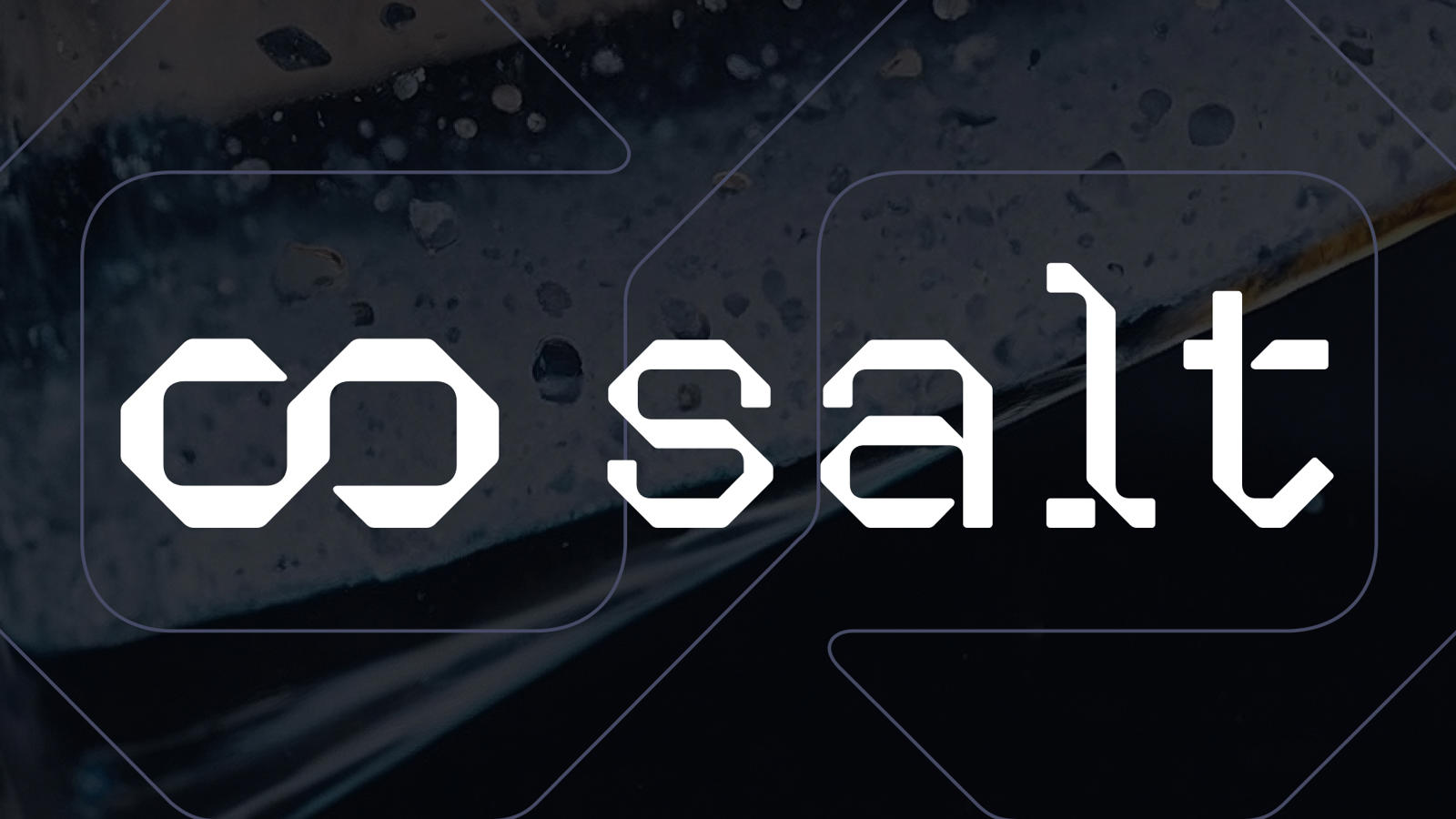Hey everyone!
My name is HarroweD, many of you know me from my work with text generation, but what you may not know is that I am also the community manager for Salt AI.
Salt AI is the best platform for building, sharing, and utilizing AI workflows. Using Salt, you can build and deploy custom workflows, then run them in any Discord server using the Salt AI bot. It's all 100% free. In this tutorial, I’ll show you how you can deploy and run ComfyUI workflows from Discord.
1. Set up
There are two ways to access the Salt AI bot. You can head over to the Salt AI Discord server, where there are multiple dedicated channels for experimenting or sharing workflows.
Or, if you prefer, you can also just add the Salt AI bot to any Discord server you'd like. Either press the "Add Salt Bot" button below any public message from the bot itself, use the "Add App" button in the bot's profile, or in Discord's App Directory, just search the term "Salt" and it will be the first result:
Once you have access to the bot in the server of your choosing, you can access the bot's commands using Discord's built in slash command system. To get started, just type a "/" into the channel where the bot is present. This will display all available slash commands, but you can select commands available through the Salt bot specifically by clicking the icon on the left.
2. Selecting a Workflow
To see the list of available workflows, just select or type the /workflows command. After entering this command into the Discord channel, you'll receive a drop down list of workflows currently available in the Salt AI workflow catalog. If you already know the name of the workflow you want to use, you can copy and paste it directly.
There are three options given to you below the message. The "Run Workflow" button will do just that, and launch the selected workflow. "Set Default" will allow you to set the selected workflow as your personal default option, meaning whenever you use the bot, it will start with that workflow selected automatically. Finally, the magnifying glass button is used to browse other workflows available in the Salt catalog.
(Pro tip: Check out the #flow-catalog channel in the Salt server to more easily browse featured workflows)
Once you’ve select the workflow you'd like to use, the display will populate with all of the necessary information needed to operate that workflow. It provides the title of the workflow (seen here in blue), a short description of what the workflow does, and a list of what the workflow needs as input from the user, as well as the type of content that it will produce.
3. Running the Workflow
In this example, when I run the workflow, it will ask me for two input parameters (the prompt and the seed, the latter of which you can leave as the default), and return an MP4 output, which is a video file. In order to submit your parameters, press the "Run Workflow" button, and a new window will pop-up asking you to enter the required information, like this:
Once you've entered the required parameters, just click “Submit”!
4. Running an img2vid Workflow
You can now use workflows that take an image as input using the Salt AI bot!
To demonstrate let's run through the "img2vid" workflow, which:
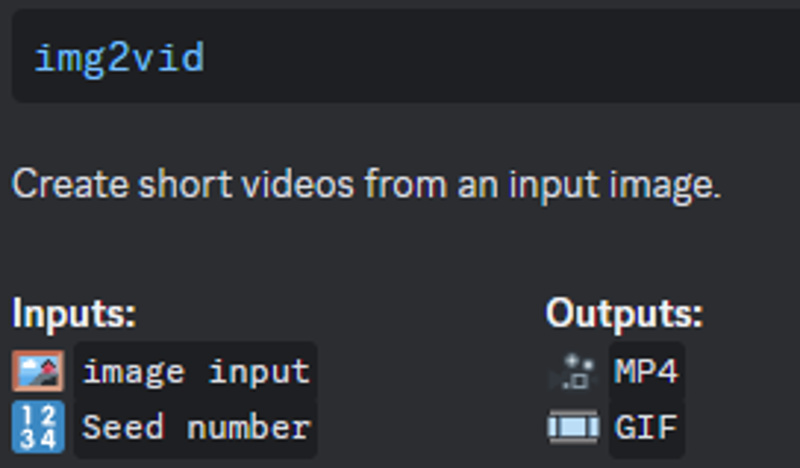
takes an image input, and seed number. The output you get back will be both an MP4 video and animated GIF image, made using your original image.
When you click to submit a workflow that requires as image input, you'll be given this:
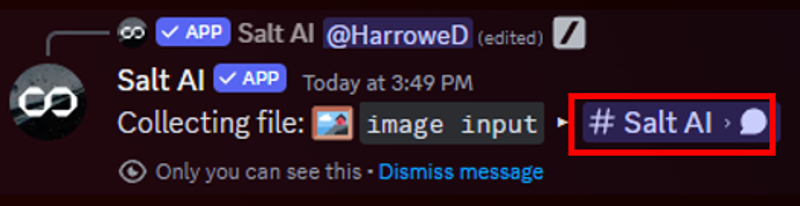
Click the link that I have placed the red box around, and it will take you to a DM from the Salt Bot, that looks like this:
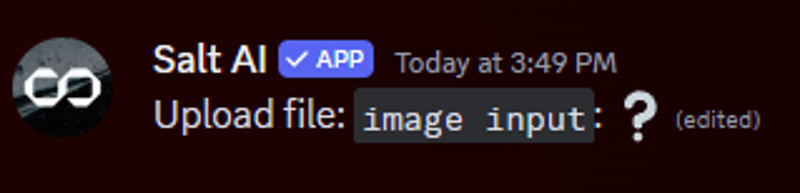
From here, all you have to do is upload the image file to this DM, and it will execute the rest of the workflow using that provided image.
Now you’re ready to start running and sharing workflows on Discord! Let me know what you think of this tutorial in a comment below.
Click here for a video tutorial on using the Salt AI Discord Bot
From HarroweD, and the rest of the team at Salt AI, we're sincerely grateful for your time and attention.
If you have any questions, feedback, or even just want to say "Hi!", you can head over to the Salt AI Discord server, where you can access the bot and engage with the rest of the community.