December 12/24 Update:
The term 'Crossposting' has now been removed in favor of 'Auto-detected resources'. When a resource is not posted directly to, or is manually added in, it will be shown as an Auto-detected resource and will not provide the creator buzz.
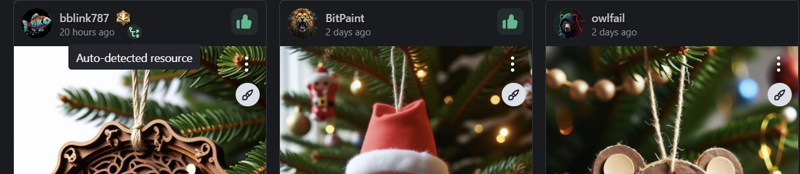
When posting images, please upload them in a way that gives model creators buzz.
But what is cross-posting, and what's the issue?
Model-posting (I'm sure there's a more official name for this) happens when you post image(s) to CivitAI directly to a model/LORA page. This counts towards 'each user that posts an image to your model', providing the owner of the model to which you posted between 50-200 buzz the first time you post to the model (depending on subscription level):

Cross-posting occurs when you post image(s) in a way that shows up on model/LORA pages, but does not count give a model creator credit or buzz for the post (described in the next section).
So what do you do (if you want to give credit)?
Do you post images from the image generator using the built-in checkbox/post feature?
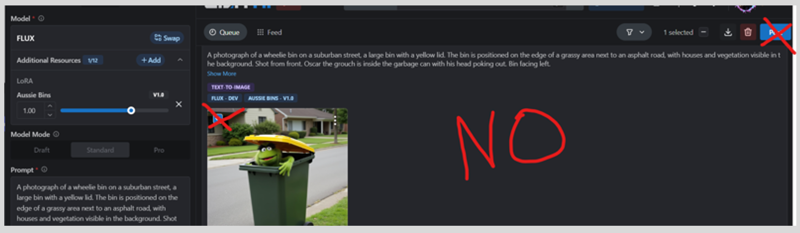
Do you go up to the 'Create' button up at the top and click 'Post Images'?

Both of these will result in no creators receiving any credit/buzz, with your image(s) simply showing up on each used checkpoint/LORA as "Cross-post".
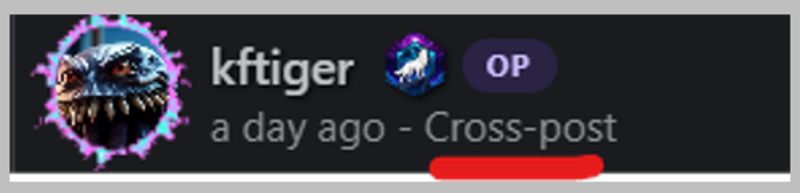
Reportedly this is something that the dev team is aware of, but it's not high on the priority list to fix, so I'm putting up this post for the time being.
If that's the wrong way, then what's right?
Did you get an image (or three) that you really want to post?
Oh man this is such a funny picture, I better share it with everyone!
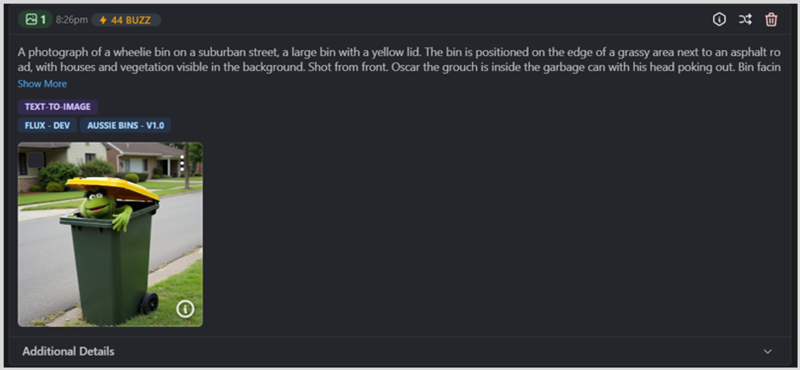
Follow these steps to provide buzz back to the model creator*!
Short Version
Save your generated images to your device (don't worry, model and prompt information is saved within the image file)
Navigate to the model/LORA page you wish to post it to
Click [+ Add Post] and upload your pictures
Publish your post
Note: Alternatively, you can simply click and drag images from the generator/another tab in your browser instead of saving.
Long Version (w/Pictures!)
1) Save the full-size image(s) from the generator to your computer/device:
Don't worry! All prompt information/models used are saved to the image file, and will be copied over when you upload it again.

"Oh no, they better not see my secret Shrek folder!"
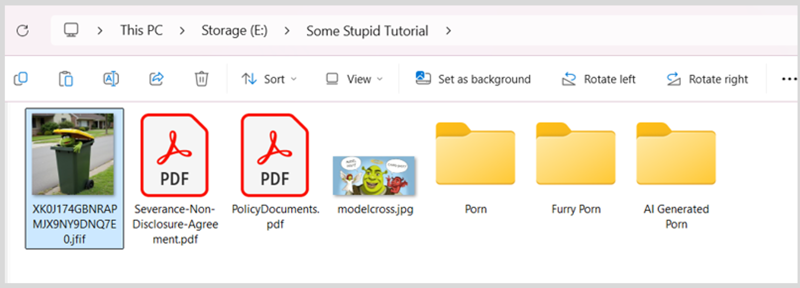
2) Navigate to the page of the model you wish to give credit to*:
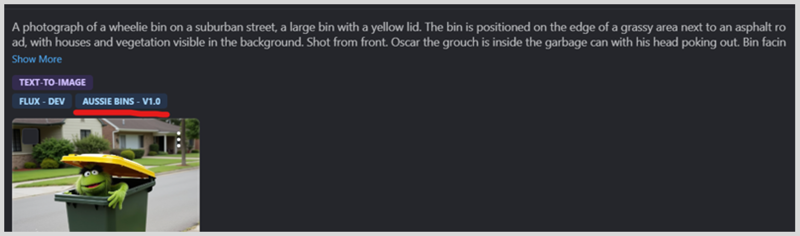
"Wow, what a cool model! I hope they like my addition!"
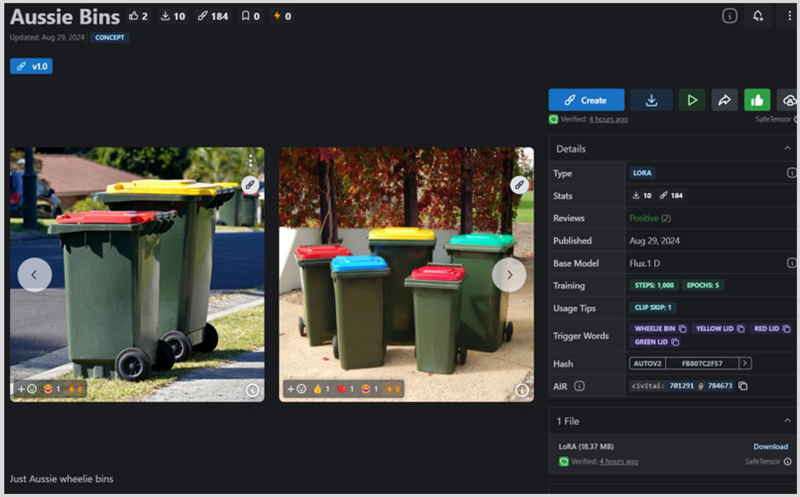
3) Click [+ ADD POST] to be brought to the Create Post/Image Upload dialogue.
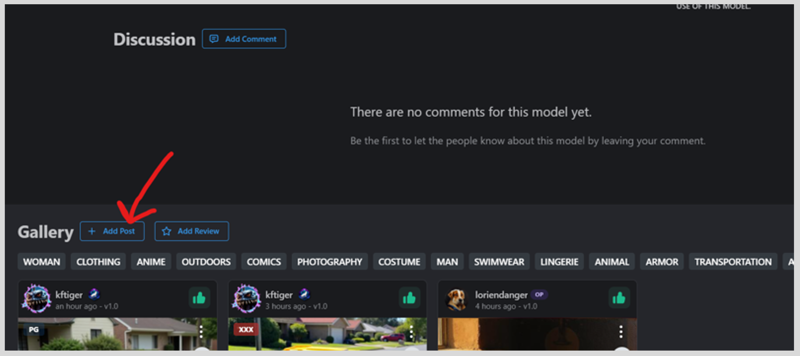
4) Navigate to and select/upload the images from the directory you saved them to on your device.
"Oh hey, the dialog says I'm posting to Aussie Bins v1.0, so I know they're getting credit!"
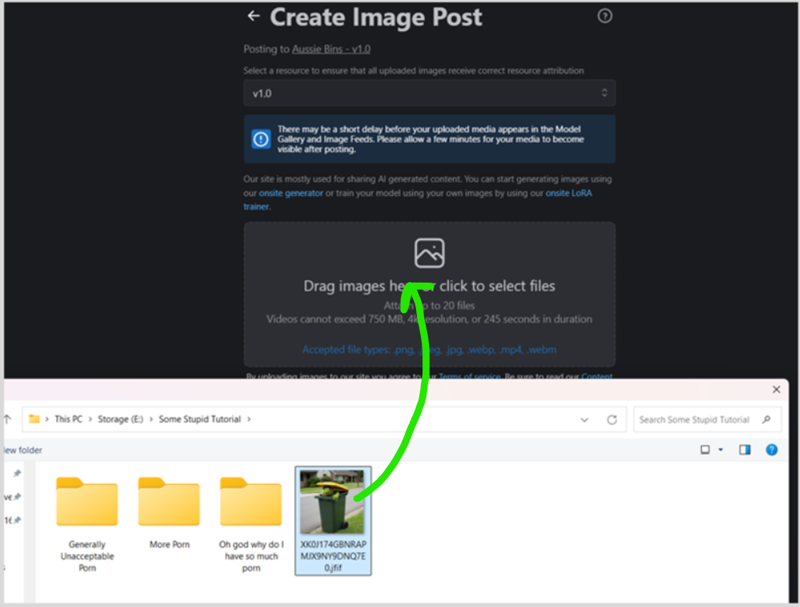
Note: Alternatively, you can simply click and drag images from the generator/another tab in your browser instead of saving.
5) Add any details to your post, give the model(s) a thumbs up, add commentary, etc., then click Publish!
Congratulations!
You have provided the model owner with enough buzz to live for another 4-6 hours. It's a bit silly that things are set up this way, and I'll be happy to update this article when a better method is implemented.
You can tell if you posted it to the model by how it shows up on the model page (I'm cross-posting my own model here to give other models credit):
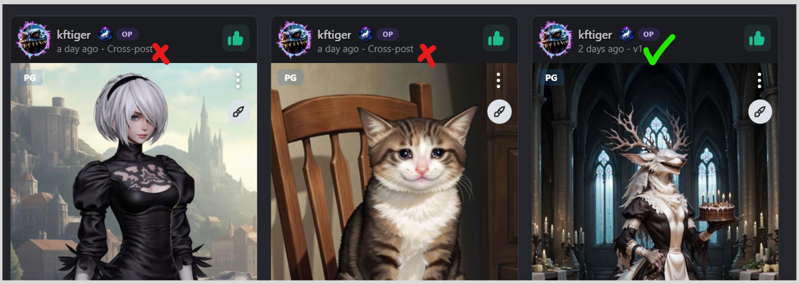
*if there are multiple LORAs involved (along with a checkpoint), you will have to decide which user gets all the bonus buzz for your post - CivitAI does not split this out. However, it will still show up in the gallery of each checkpoint/LORA used.


