Make AI Advertising photos with InvokeAI - the easy way!
1. Use Gimp, Photoshop, Affinity Photo, etc. and remove the background of your product photo to create a mask. Save it as PNG file with transparent background.

2. Drop your product PNG file with included alpha mask into the UNIFIED CANVAS of InvokeAI. "Image to Image strength should be 0.8 to 1.0". If it's too low, it will replicate the bottle over the background and you will get weird results.
3. You have to use an "INPAINTING" model for image generation or you will get weird results.
4. Create your prompt.
5. Now the SECRET is to really set everything inside of "Seam Correction" to minimum settings - else it will change your PNG object aka the whiskey bottle will look completely different.
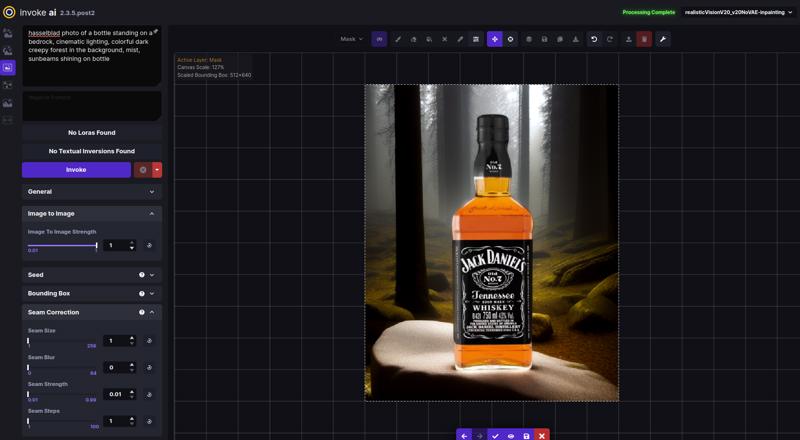
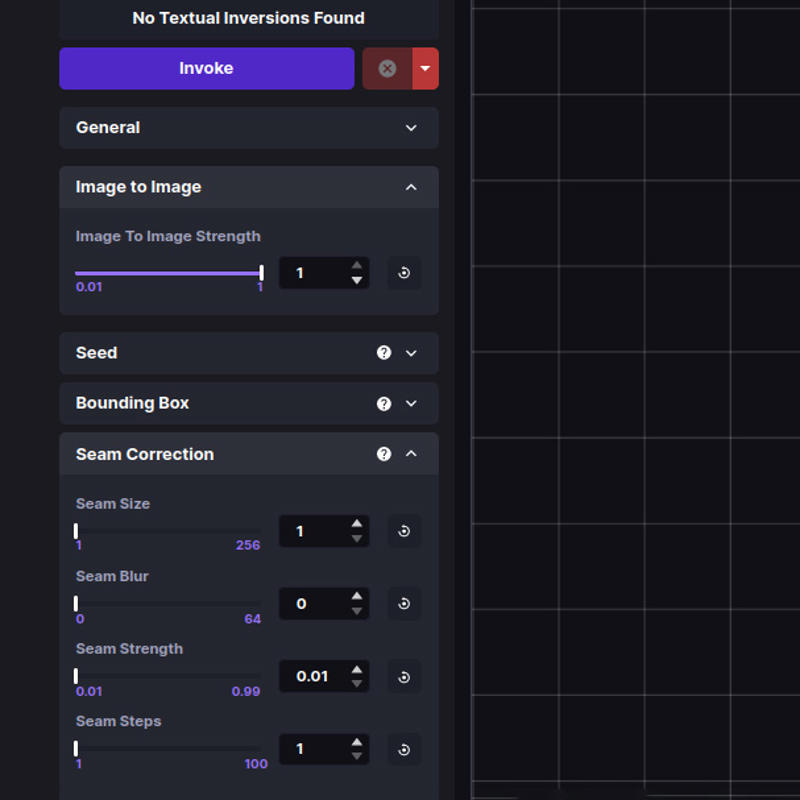
If Seam Correction stays ON - it will distort your PNG object too, that is bad. See below:

Results with "Seam Correction" set to minimum:





It will create shadows and reflections of your PNG object so it looks like it's really in the scene. If you need something in front of your PNG object just use the painting tools inside of InvokeAI to add more realism to the scene.
PS. As of today, since Seam Correction in InvokeAI, can't be completely turned OFF it still changes a little bit of the bottle. Small round edges etc. it will also try to add new objects like lids... Hope InvokeAI 3.0 will soon get Control Net.

