Small-ComfyUI-Telegram-bot - a messaging bot for the Telegram platform to generate images in ConfyUI on your own PC with a graphics card (FLUX version)
Prerequisites
Telegram bot
Create a bot through @BotFather
Open Telegram and find the bot named BotFather.
Send the /start command and then /newbot to create a new bot.
Come up with a name for your bot (for example, "MyTestBot").
Create a unique username (it must end with "bot", for example, "MyTestBot_bot").
BotFather will send you an access token — a key that allows you to manage the bot via API.
Save it. You will use it in TG_TOKEN
Installation and Running
1. Clone the repository:
git clone https://github.com/Shaman-art/wf-f1d-telegram-bot.git
cd wf-f1d-telegram-bot
2. We are installing all the dependencies required for the Python project, as listed in the requirements.txt file
<PATH_TO_YOUR_PYTHON>\python -m pip install -r requirements.txt
3. Configuring the example.env file to suit our needs and copy to .env
SERVER_ADDRESS = '127.0.0.1:8188'
TG_TOKEN = XXXXXXXX:XXXXXXXXXXXXXXXXXXXXXXXXXXXXXXX
MODEL = 'flux\\flux1-dev.sft'
WEIGHT_DTYPE = 'fp8_e4m3fn'
T5XXL = 'flux\\t5xxl_fp8_e4m3fn.safetensors'
CLIP_L = 'flux\\clip_l.safetensors'
VAE = 'flux\\flux_ae.sft'
LORA = 'flux\\flux_dev_NSFW_master.safetensors'
SAMPLER = 'dpmpp_2m'
SCHEDULER = 'sgm_uniform'
CFG_SCALE = 1
DENOISING_STRENGTH = 0.99
STEPS = 30
WIDTH = 896
HEIGHT = 1152
BATCH_SIZE = 2
SEND_PHOTO = True
SEND_PNG = False
PREFIX = '!!!'
SERVER_ADDRESS - the server address where you are using ConfyUI
TG_TOKEN - your TOKEN of the telegram bot
MODEL - model from <COMFYUI_FOLDER>\ComfyUI\models\unet
T5XXL - <COMFYUI_FOLDER>\ComfyUI\models\clip\clip_l.safetensors
CLIP_L - <COMFYUI_FOLDER>\ComfyUI\models\clip\t5xxl_fp8_e4m3fn.safetensors
VAE - <COMFYUI_FOLDER>\ComfyUI\models\VAE\flux_ae.sft
SAMPLER, SCHEDULER, CFG_SCALE, DENOISING_STRENGTH, STEPS , WIDTH, HEIGHT, BATCH_SIZE - Modify according to your needs or leave it as is.
SEND_PHOTO - True - if True - the bot will send the jpeg photo
SEND_PNG - True - if True - the bot will send the PNG photo
OR STAY IT AS IS (if you have same)
4. Modify the <COMFYUI_FOLDER>\run_nvidia_gpu.bat if you need, my file is
.\python_embeded\python.exe -s ComfyUI\main.py --windows-standalone-build --listen 0.0.0.0 --output-directory C:\exchange\ai\comfy
5. Running the ComfyUI on SERVER_ADDRESS6. Running the bot
<PATH_TO_YOUR_PYTHON>\python.exe main.py
Result and Test
Type in telegram bot:
!!! a lot of cute construction minions
Waiting...
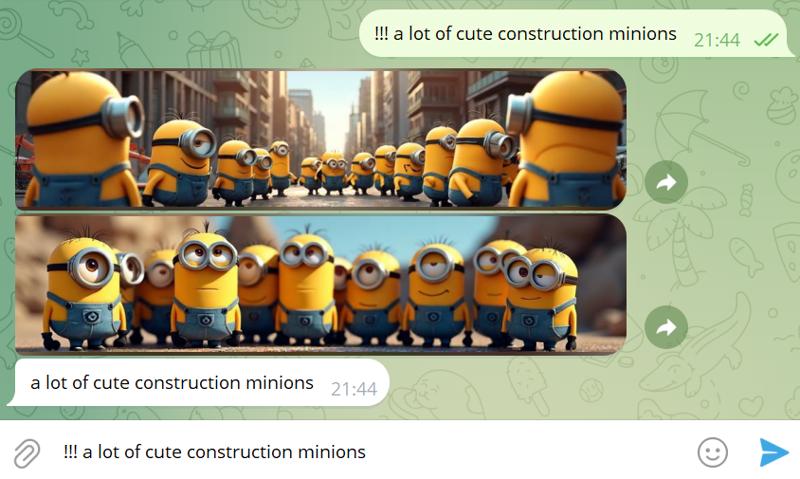
ENJOY :-)
