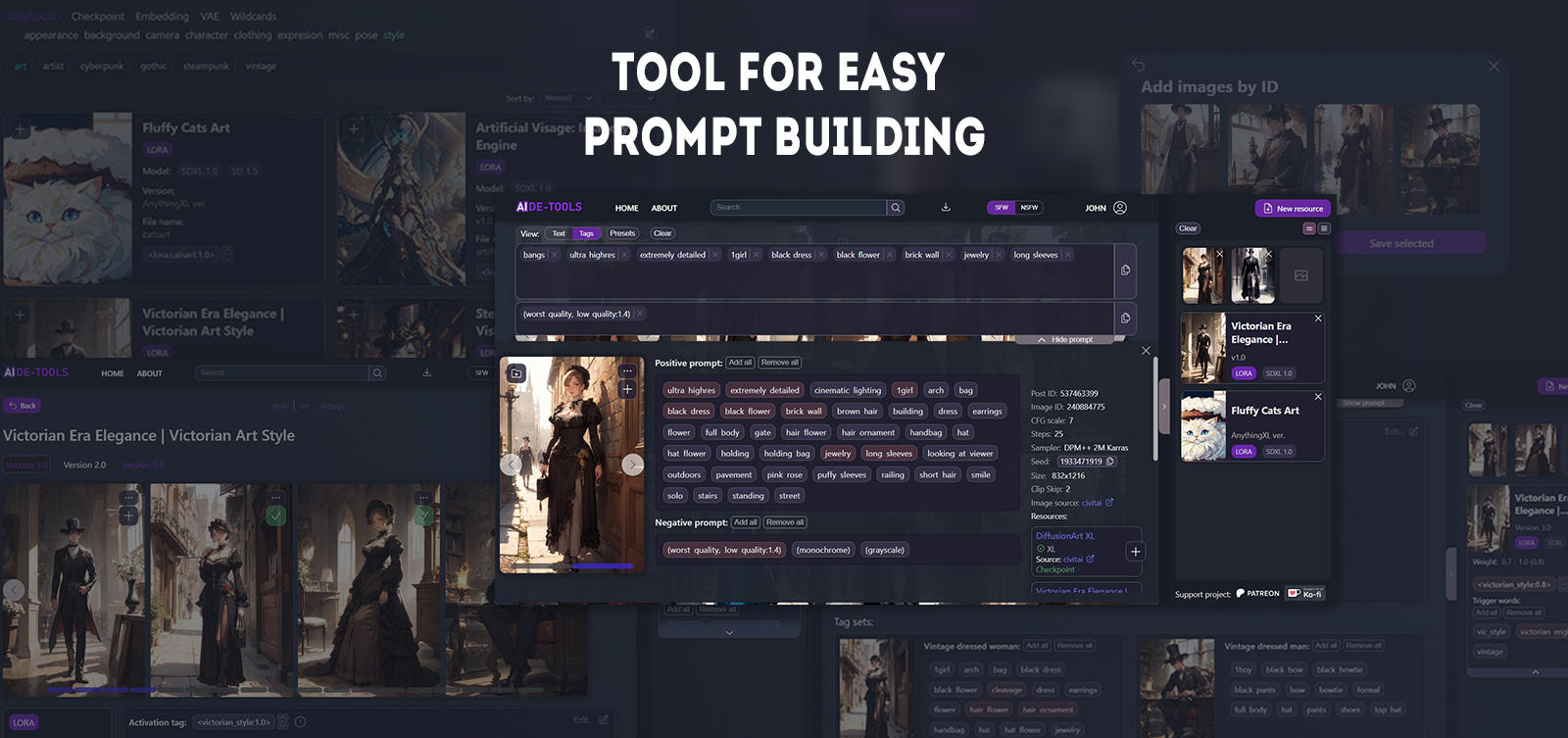Hello everyone! I want to share with you my project that I'm currently working on. It's a prompt building platform integrated with Civitai API which allows you to create and manage your personalized collection of Civitai models using their ID or URL, and includes many tools and features that make prompt building convenient and effortless.
The main idea of the project
When I started working with image generation, I realized that I needed a tool that would allow me to create prompts more conveniently and use several images as references, and which would give the ability to track the words that are already in the current prompt, eliminating the problem with duplicates. But since I did not find anything like that at that time, I decided to create such a tool myself. In the process, I began to implement other features that eliminated small inconveniences that I encountered, and eventually it grew into a whole project that I present to you today:
aide-tools.com
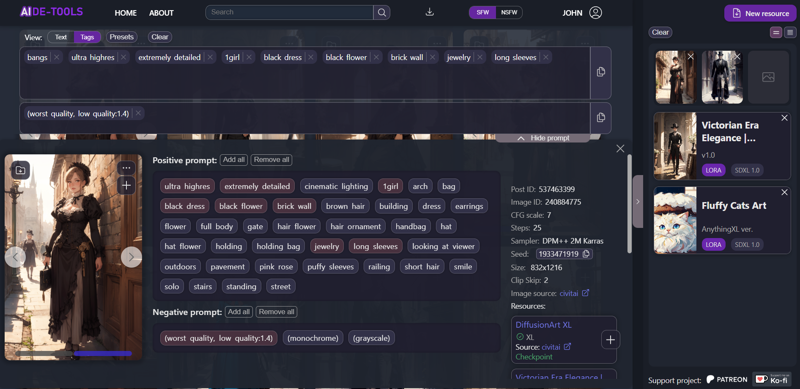
I'm actively working on adding new features and improving existing ones, so I will be glad to any feedback and suggestions. If you like the idea of the project and have any requests for new features or improvements to existing ones, you can share your ideas here in the comments or on Patreon and Ko-fi.
This is a non-profit project, but since it involves a lot of extensive database interactions, I would appreciate your support on Patreon and Ko-fi.
Challenges in prompt building
While working with AI image generation, I noticed that the process can become quite complex, especially when you need to build a prompt from multiple sources. When I started using images as references and combining them into one prompt, I ran into a problem: as the prompt grew and contained more than a few words, it became difficult to track which words had already been added. On top of that, manually copying and piecing together different parts of the text was inconvenient. Duplicates kept appearing, and I had to constantly reread everything to find them, which made the whole process a real headache.
To simplify things, I developed a tag system. It automatically breaks down the prompt from an generated image into individual tags that can be easily added to or removed from the current prompt in one click. Additionally, it highlights the words in the image prompt that have already been used, helping to avoid duplicates and showing which trigger words from the references are already included in the prompt.
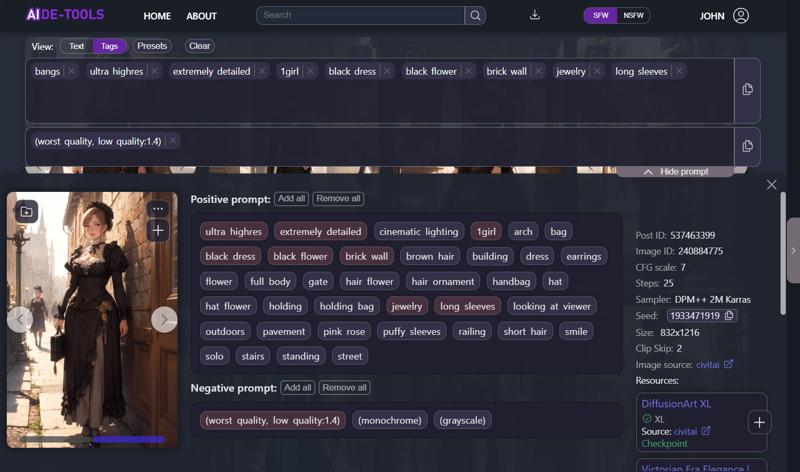
Organizing and managing trigger words
Another problem I encountered was that the trigger words that come with a model are often not organized, and sometimes you have to search for them in the description. This is especially inconvenient for LoRA characters, who may have multiple appearances or outfits.
That's why I developed a system that allows you to save a model's data to your collection and organize the trigger words into three main groups: base trigger words, helper words, and negative words, and also allows you to create custom trigger word sets (tag sets).
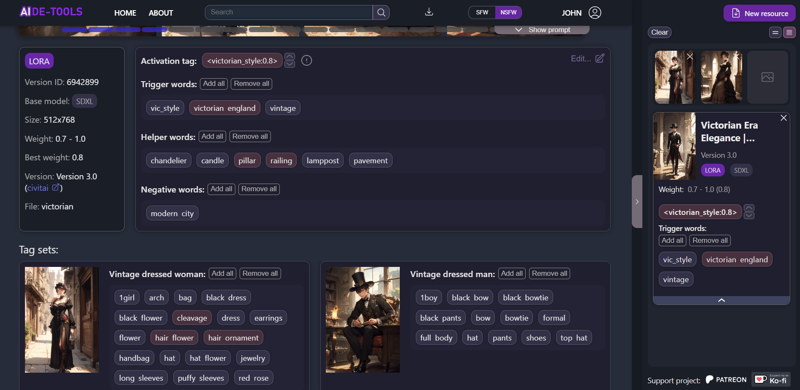
For characters with many outfits, this is particularly useful since manually swapping one costume for another can be time-consuming and inconvenient—you have to hunt down every word related to the costume. The tag-set system solves this problem: you can create a separate trigger word set for each outfit and switch costumes with a single click. All the trigger words related to the current outfit are automatically added to or removed from the prompt without affecting the rest of it. You can assign a name and image to each tag set, making it easy to see which set belongs to which outfit.
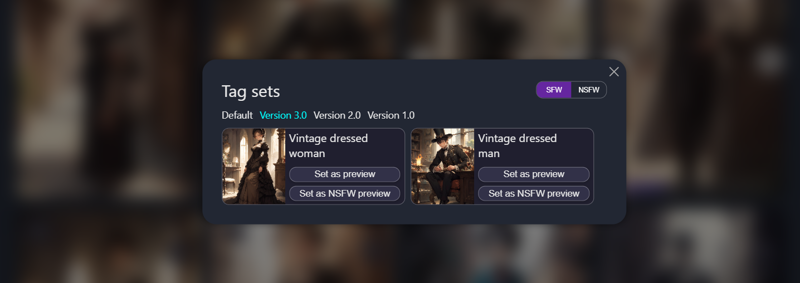
This system greatly simplifies working with models that have multiple concepts, multi-character LoRAs, character LoRAs that have dozens of outfits and appearances and others. The tag set is a universal tool, so you can use your imagination to come up with other ways to use them.
Another challenge in working with references was organizing their storage. To address this, I added the ability to save images generation data to your collection linked to a particular model, so you can later use them as references for creating your own prompts. These images will be displayed in the "Saved" tab on the model's page.
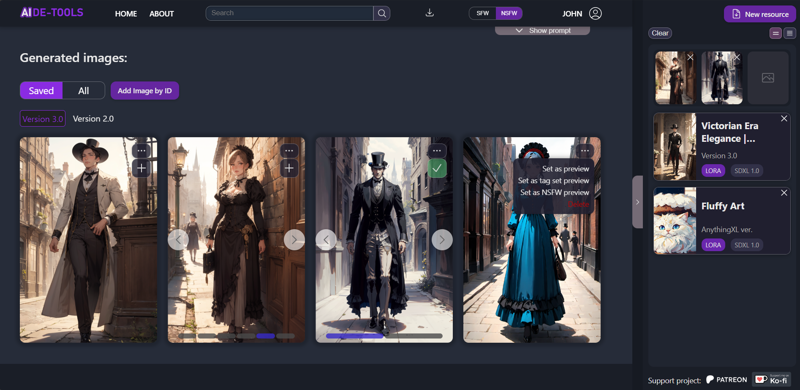
Tracking downloaded resources and model versions
The next problem particularly affects those who prefer generating images on a local server or computer, as many models on Civitai don't support online generation. As your local collection of models grows, it becomes hard to keep track of which resources and versions you already have, when you look at image generation resources.
Thanks to the extended settings, you can mark downloaded resource versions in your collection, which is especially useful for models where each version is a separate style or character. When you open a reference, you'll see which resources were used for generation and which of them you already have. Their versions will also be marked as downloaded or not, with appropriate labels, making it easy to determine if you have the model and the specific version used for that image.
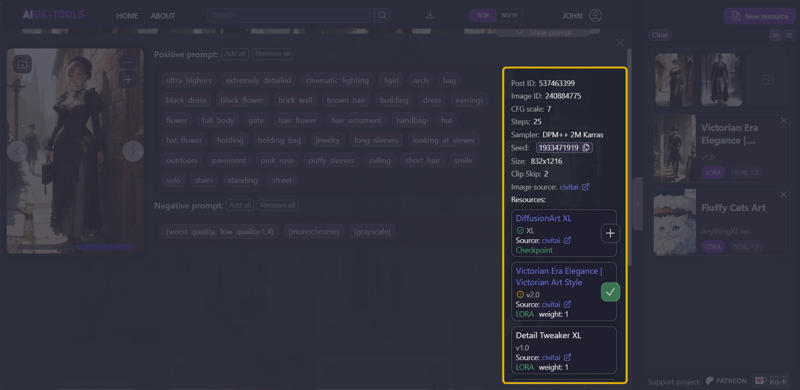
Quickly switching between models and images
When working with multiple images as references, it was important for me to have a way to quickly switch between them without creating a bunch of tabs, where it’s easy to get lost and confused, after all, by the names of tabs it's impossible to determine where which image is. Using two references is manageable, but once you start adding more, managing them becomes chaotic, and you lose sight of the prompt, which makes the process really inconvenient. The same problem arises when you're trying to create an image using multiple LoRAs.
That's when I came up with the idea to add a feature for quickly switching between models and images. I created a sidebar where you can place up to six reference images and up to twenty models, keeping the ones you need right at hand and allowing you to switch between them easily. No more jumping between tabs in the browser — all the necessary references are in one place and easily accessible.
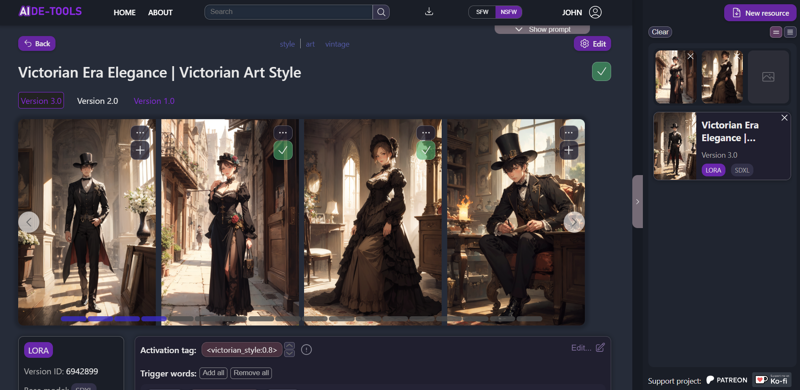
The models are displayed with their names and preview images, so it's easy to identify each one. There is also an ability to switch between two views — short and extended. Using the extended one, you can immediately access the model's base trigger words and adjust the activation tag's weight without wasting time searching for it in the prompt.
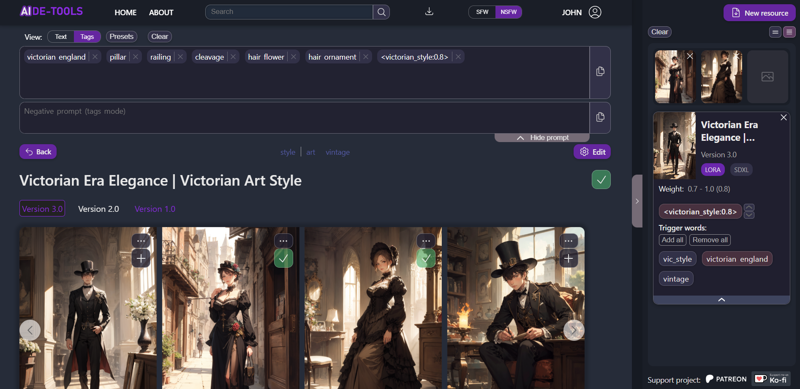
You can add elements to the sidebar in various ways: from the model’s page, from the general list in a category, directly from the search bar, and even from image resources. Added models are marked with a checkmark, so you can immediately see what’s already been included in the sidebar.
In the end, all the resources you want to use for building the prompt are right there, with the ability to easily switch between them.
Presets for trigger words
When you start creating a prompt, there’s always a basic set of trigger words you want to use — like standard quality words, negative trigger words, or frequently used scores for Pony models. Copying them manually every time is inconvenient. To simplify and speed up this process, I added the ability to use presets. You can now create presets for both positive and negative words and add them to your prompt with a single click. Moreover, the system automatically checks for duplicates, so if you decide to add a preset while building your prompt, only the words that haven't been used yet will be added.
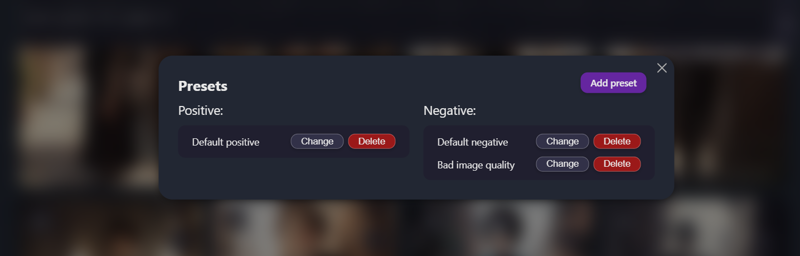
Additional Useful Features
In addition to the features mentioned, the project includes other cool features, such as:
Easy collection creation — the platform allows you to add models from Civitai by ID or URL and distribute them into the categories/subcategories you need, the names of which you set yourself.
A search function that allows you to search not only by model names but also by category/subcategory names and also by file names, making it easier to navigate your collection.
A switch between text mode and tag mode in the prompt field, which allows you to edit the prompt and manually add the necessary words. When switching back to tag mode, these words will be automatically split into tags.
The ability to add images to a model by ID, so if you come across an image you like while browsing Civitai and want to save it as a reference, you can easily do so by simply copying the post ID without needing to search for the image in the model’s generated images list.
The option to set custom preview images for model cards and tag sets, and even add a separate preview for NSFW mode if needed.
Advanced editing options for model information and versions.
Highlighting downloaded versions on the model page for easy viewing and tracking.
The service only stores information about models and images generation setting, and does not store any files or images.Why isn’t this a plugin?
When I started working on this project, I had the option to either create it as a plugin or a standalone application. I chose the latter because there are so many different web interfaces, with new ones constantly emerging, and being tied to a specific one felt limiting. If I decide to switch to a new or more user-friendly interface, how would I transfer my collection? Would I have to stay stuck with the old one or use both simultaneously? What if I wanted to use an online generator — would I still need to launch a web interface just to build prompts?
A standalone application eliminates these issues. While plugins certainly have their advantages, the main idea of this project was to create a personalized collection that’s easy and convenient to work with, regardless of which web interface is being used.
Conclusion
This project started as a personal tool to simplify my own workflow, but it has grown into something that I hope will be useful to the entire community. My goal is to continue improving it by adding new features that will make working with models, prompts, and references even more intuitive and efficient. Your feedback is incredibly valuable, so don’t hesitate to share your thoughts, ideas, or any features you'd like to see in future updates. Feel free to share your thoughts in the comments!