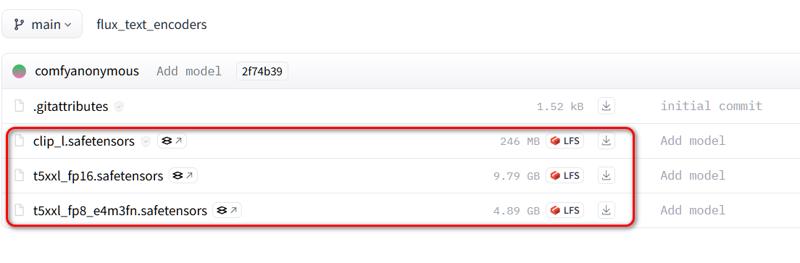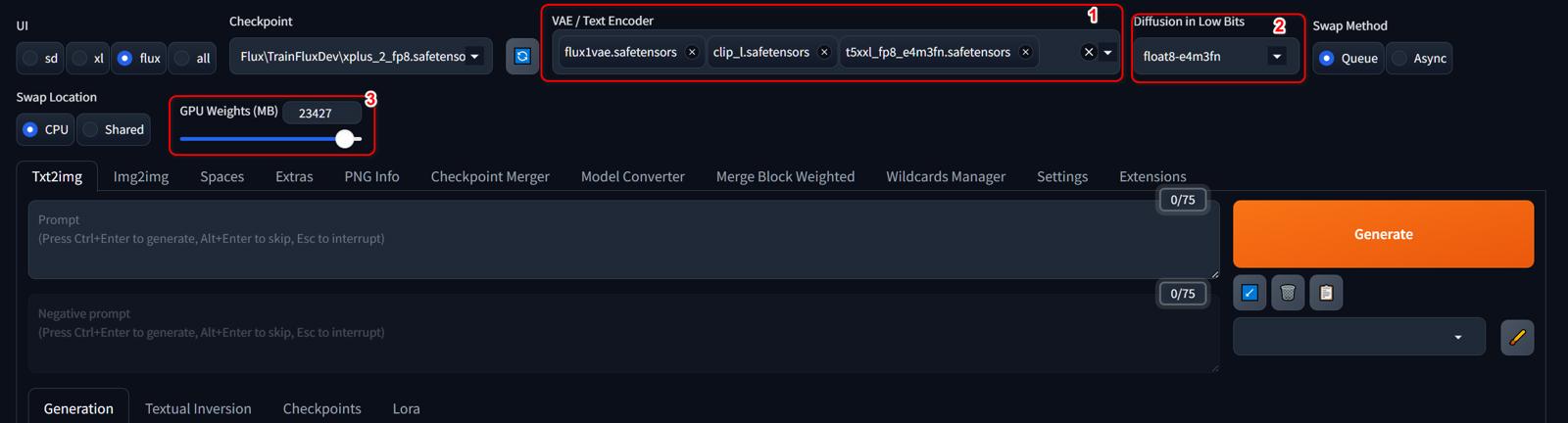I received a question about setting up and loading components to run the Flux model without including VAE and CLIP, so I wrote this guide.
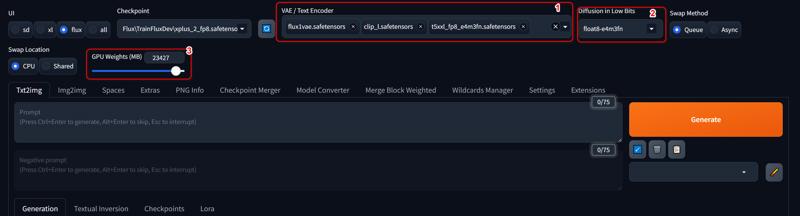
Note:
In case you're using Forge but don't see the settings interface for Flux, you should update to the latest version of Forge UI
(1) Download the Flux VAE and the two CLIP models: clip L and clip t5xxl.(Download link below)
Place them in the VAE folder of ForgeUI. Usually, the path is as follows:
\*your forge installation folder*\webui\models\VAE (2) Choose the appropriate low bits depending on whether you're running the Flux model in FP8 or NF4.
(3) Set the GPU VRAM level according to your card, and you should set it slightly lower than your card's VRAM. I'm not sure about the optimal setting here.
You may need to try a few times and monitor GPU usage to adjust accordingly to your system."
Documents Forge UI: https://github.com/lllyasviel/stable-diffusion-webui-forge
Link download flux VAE:
https://huggingface.co/black-forest-labs/FLUX.1-dev/tree/main
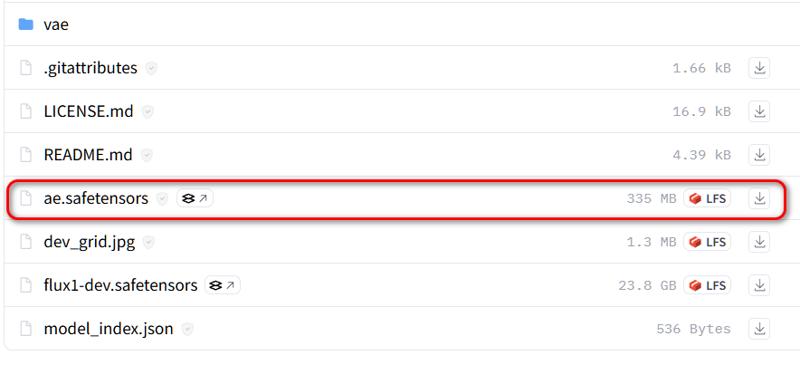
Link down load Clip L and clip T5xxl:
https://huggingface.co/comfyanonymous/flux_text_encoders/tree/main