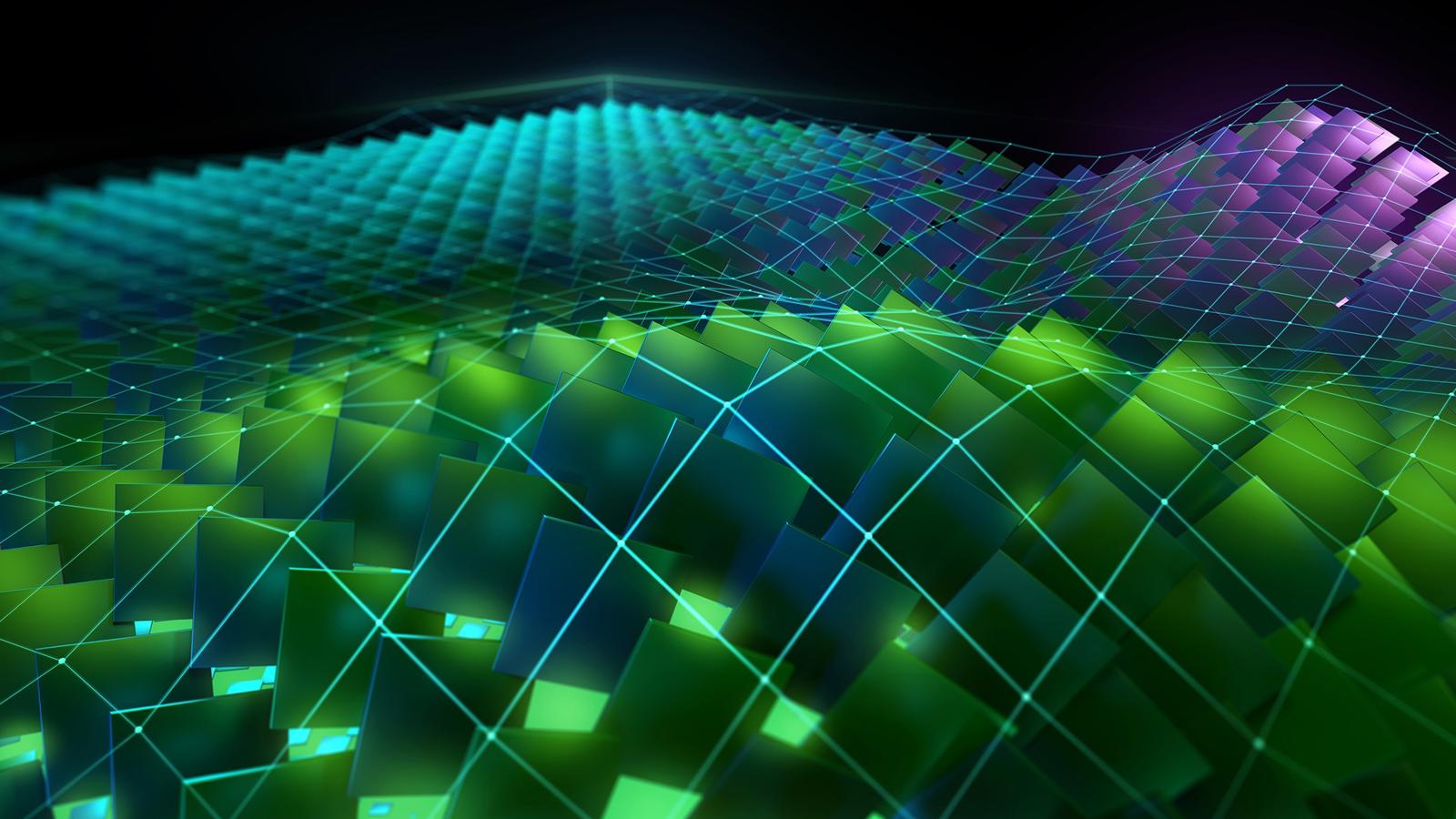Python
All versions https://www.python.org/downloads/windows/ -
Download all versions from "Download Windows installer (64-bit)":
3.8.10, 3.9.13, 3.10.11, 3.11.9, 3.12.6, 3.13.0
Install with "Add Python to PATH"
To install the default Python version - set in Environment Variables... > User variables for ... > Edit... - Path > make to the top of the list - Python\Python310\Scripts\ and Python\Python310\ (For 3.10.11 example)
FFMPEG
Download https://www.gyan.dev/ffmpeg/builds/ Download latest release builds - ffmpeg-release-full.7z and unpack it to C:\Program Files\ffmpeg\
Add in Environment Variables > System varibles > Path > New and add path - C:\Program Files\ffmpeg\bin
cuDNN
Download click cudnn_latest_version_windows.exe and install it
Install - Select > Custom (Advanced) and unchecked - cuDNN Samples > install
Install - Select > Express > install
Visual C++ Redistributable Runtimes
Download - https://www.techpowerup.com/download/visual-c-redistributable-runtime-package-all-in-one/
Download zip archive > extract > run install_all.bat
CUDA Toolkit
Download (12.x) https://developer.nvidia.com/cuda-downloads?target_os=Windows&target_arch=x86_64&target_version=11&target_type=exe_network
Download (11.8) https://developer.nvidia.com/cuda-11-8-0-download-archive?target_os=Windows&target_arch=x86_64&target_version=11&target_type=exe_network
Install - Select > Custom (Advanced) and unchecked:
NVIDIA App comp..., Other components, Driver components
Install (If you already have installed latest Nvidia Drivers that can be replace to older version)
To install the default CUDA Toolkit version - set in Environment Variables... > System variables > Path > make to the top of the list - C:\Program Files\NVIDIA GPU Computing Toolkit\CUDA\v11.8\bin and C:\Program Files\NVIDIA GPU Computing Toolkit\CUDA\v11.8\libnvvp (For CUDA Toolkit 11.8 example)
Microsoft Build Tools - Visual Studio
Download - https://visualstudio.microsoft.com/ (Visual Studio) and https://visualstudio.microsoft.com/visual-cpp-build-tools/ (Build Tools)
Install for Visual Studio - Desktop Development with C++
Install for Build Tools - Desktop Development with C++
Install a Desktop Development with C++ (If needed after installation select the latest version in Individual components to update it)
Git
Download - https://git-scm.com/downloads/win
Click here to download (Download latest available version)
UV (pip faster replacer)
Install (Terminal):
powershell -ExecutionPolicy ByPass -c "irm https://astral.sh/uv/install.ps1 | iex".NET SDK
Download - https://dotnet.microsoft.com/en-us/download
Click all available - Download .NET SDK x64 on page.
Install - dotnet-sdk-latest-version-win-x64.exe
NVIDIA App (Nvidia Drivers)
Download - https://www.nvidia.com/en-us/software/nvidia-app/
Click to download
Install - NVIDIA_app_vlatest_version.exe
Select a proffered driver - Game Ready Driver (More recent, sometime has a new optimization for AI Tools)
Node.js
Download - https://nodejs.org/en
Click to download
Install - node-x64.msi
Note: That article for general requirements installation. Some tools can require different version and other options.
Problem solver:
AI tool can't find a cl.exe (Build Tool Compiler).
Solve - System variables> Path and add this - C:\Program Files (x86)\Microsoft Visual Studio\2022\BuildTools\VC\Tools\MSVC\14.41.34120\bin\Hostx64\x64\
Additional: run a vcvars64.bat in - C:\Program Files (x86)\Microsoft Visual Studio\2022\BuildTools\VC\Auxiliary\Build