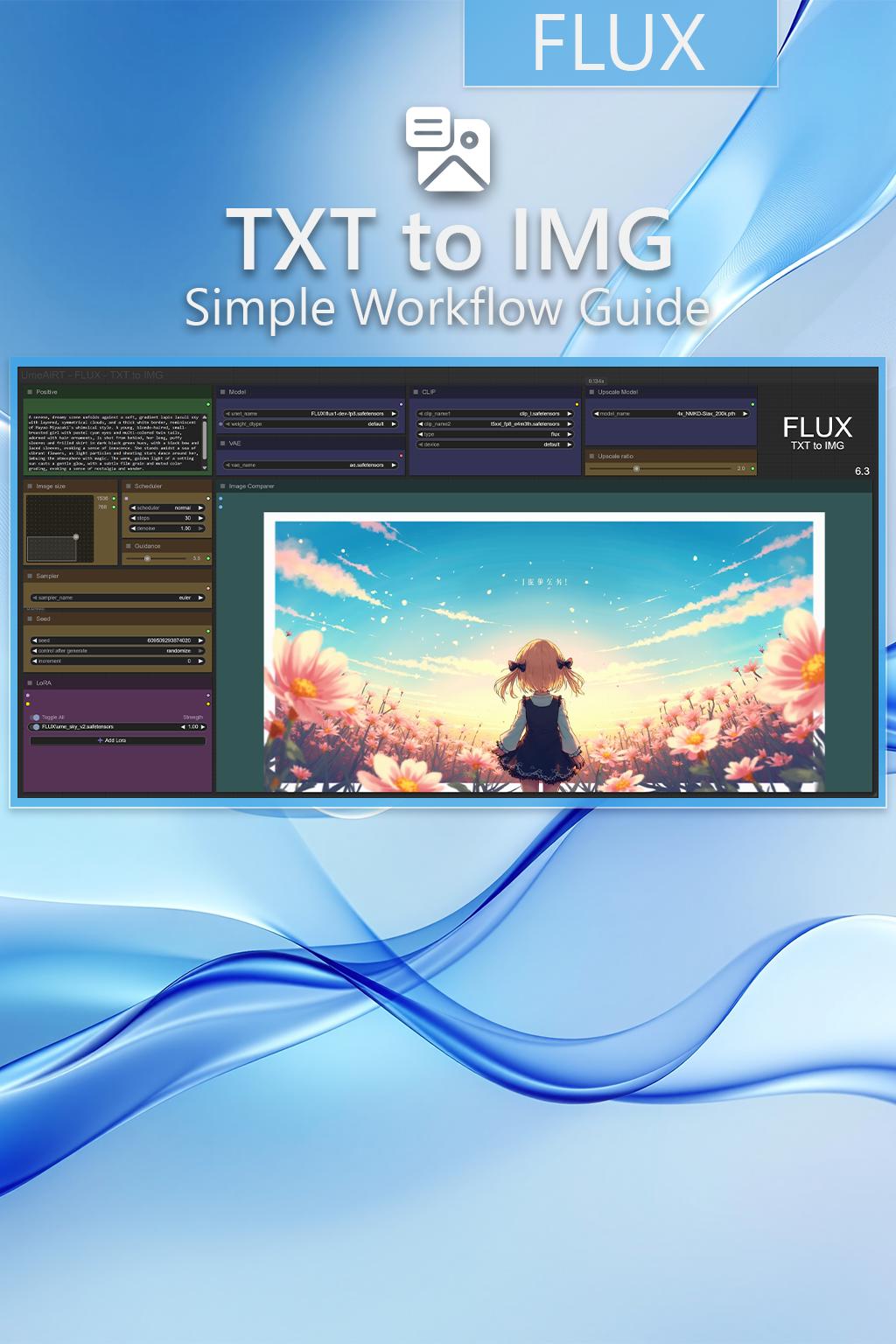Step-by-Step Guide Series:
FLUX - TXT to IMG Workflow
This article accompanies this workflow: link
This guide is intended to be as simple as possible, and certain terms will be simplified.
Workflow description :
The aim of this workflow is to generate images from text in a simple window.
Prerequisites :
📂Files for "base" version :
Model : flux1-dev-fp8.safetensors or flux1-dev-fp16.safetensors
in ComfyUI\models\diffusion_models
CLIP : clip_l.safetensors
in ComfyUI\models\clip
📂Files for GGUF version :
Model : Q8, Q6, Q5, Q4, Q3
in ComfyUI\models\unet
CLIP : Q8, Q6, Q5, Q4, Q3
in ComfyUI\models\clip
📂Files for NUNCHAKU version :
Model : svdq-int4_r32-flux.1-dev.safetensors
in ComfyUI\models\diffusion_models
📂Common Files
Text encoder : t5xxl_fp8_e4m3fn.safetensors or ViT-L-14-TEXT-detail-improved-hiT-GmP-TE-only-HF.safetensors
VAE : ae.safetensors
in ComfyUI\models\vae
ANY upscale model :
Realistic : RealESRGAN_x4plus.pth
Anime : RealESRGAN_x4plus_anime_6B.pth
in ComfyUI\models\upscale_models
📦Custom Nodes :
Don't forget to close the workflow and open it again once the nodes have been installed.
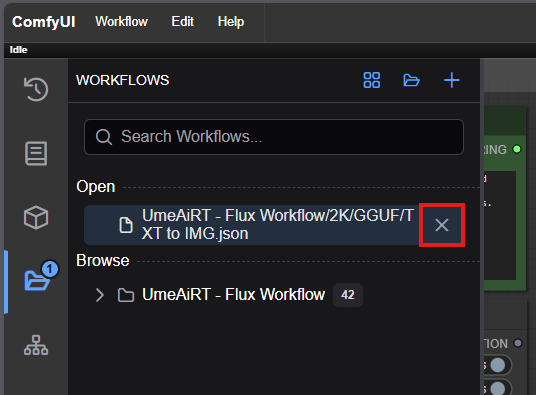
Usage :
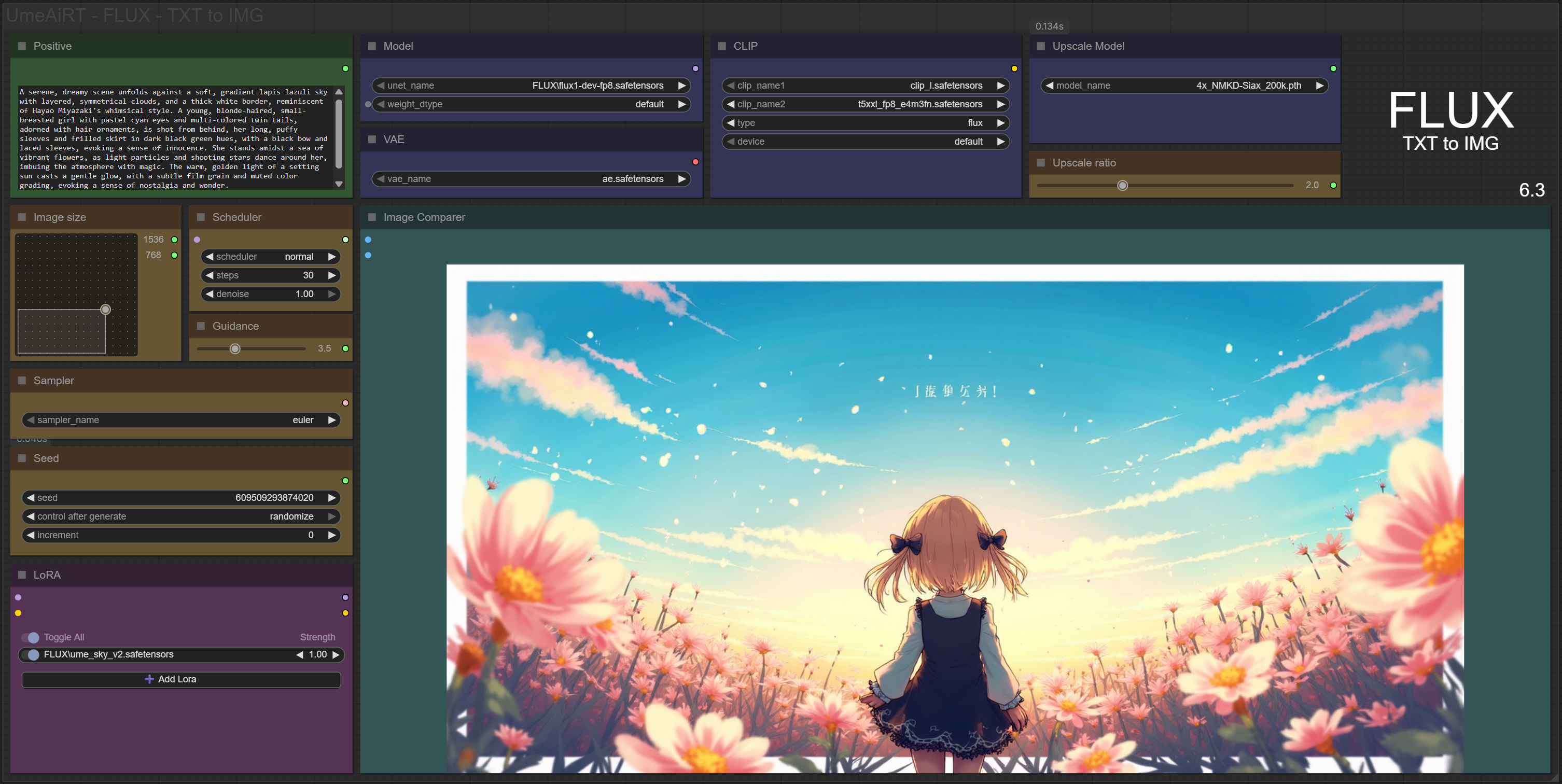
In this new version of the workflow everything is organized by color:
Green is what you want to create, also called prompt,
Yellow is all the parameters to adjust the video,
Blue are the model files used by the workflow,
Purple is for LoRA.
We will now see how to use each node:
Write what you want in the “Prompt” node :
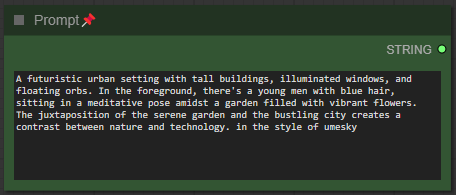
Select image format :
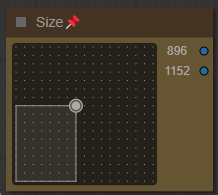
Choose the guidance level :
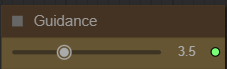
I recommend between 3.5 and 4.5. The lower the number, the freer you leave the model. The higher the number, the more the image will resemble what you “strictly” asked for.
Choose a scheduler and number of steps :
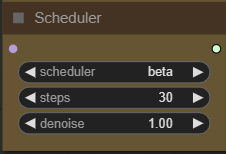
I recommend normal or beta and between 20 and 30. The higher the number, the better the quality, but the longer it takes to get an image.
Choose a sampler :
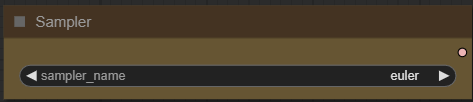
I recommend euler.
Define a seed or let comfy generate one:
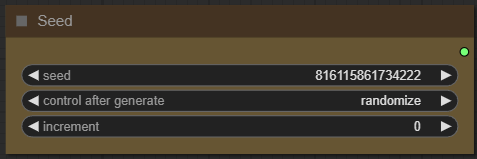
Add how many LoRA you want to use, and define it :
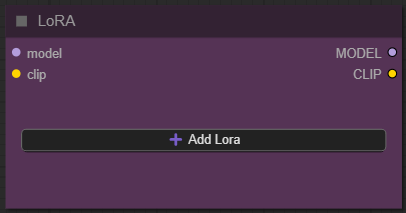
If you dont know what is LoRA just dont active any.
Choose your model:
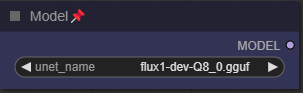
Depending on whether you've chosen basic or gguf workflow, this setting changes. I personally use the gguf Q8_0 version.
Choose a FLUX clip encoder and a text encoder :
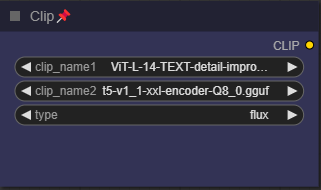
I personally use the GGUF Q8_0 encoder and the text encoder ViT-L-14-TEXT-detail-improved-hiT-GmP-TE-only-HF.
Select an upscaler : (optional)
I personally use RealESRGAN_x4plus.pth.
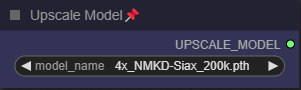
Now you're ready to create your image.
Just click on the “Queue” button to start:

Once rendering is complete, the image appears in the “image viewer” node.
If you have enabled upscaling, a slider will show the base image and the upscaled version.
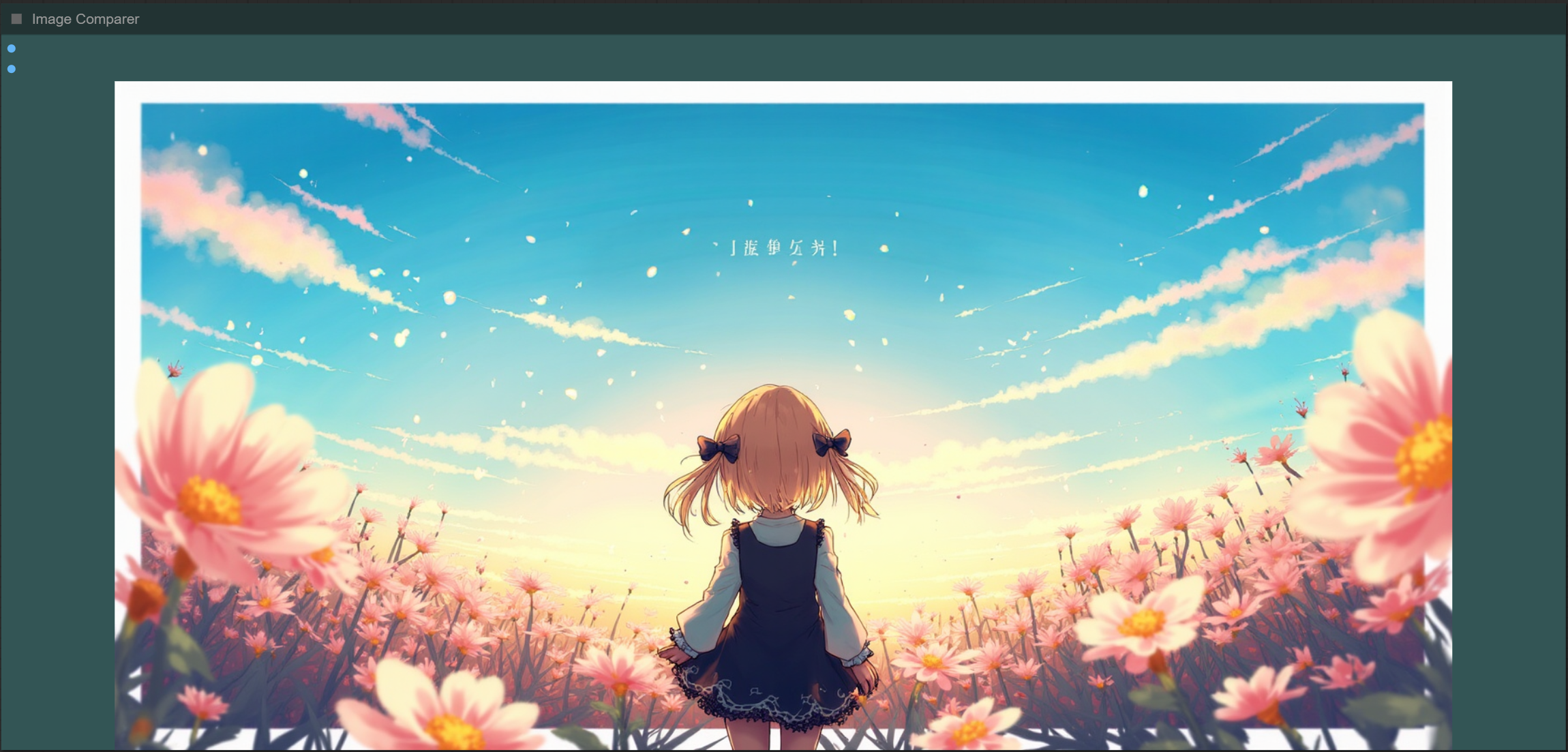
Some additional information:
Organization of recordings:
All generated files are stored in comfyui/output/FLUX/YYYY-MM-DD.
Depending on the options chosen you will find:
"YYYY-MM-DD-HH-MM_XXXXXXXXXX_Original" the basic file,
"YYYY-MM-DD-HH-MM_XXXXXXXXXX_Upscale" the upscaled.
This guide is now complete. If you have any questions or suggestions, don't hesitate to post a comment.