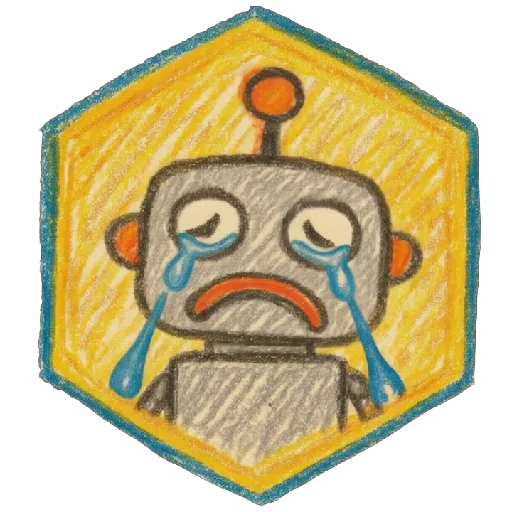Huslyo123’s ComfyUI Photorealistic Workflow
Are you new to ComfyUI and want to create stunning, photorealistic AI images without getting lost in all the nodes and settings? This guide is for you. I’ll walk you through my personal workflow, tested on a clean ComfyUI install.
Every step is explained with screenshots, examples and tips. Whether you’re just starting out or switching from A1111, this workflow will help you get consistent, high-quality photorealistic results fast.
Update: V3 is the most beginner friendly and stable workflow! Use that one
🔍 What is the Huslyo123 Photorealistic Workflow?
This is a clean and simple ComfyUI workflow, designed for use with most SDXL checkpoints. It’s beginner-friendly, but also a solid base if you want to expand into more advanced setups.
The workflow includes:
2 Face Detailers, one for the full head and one specifically for the eyes
Carefully tuned settings for sharp, realistic results
A flexible layout that’s easy to tweak and adapt
Easy to install, no weird or obscure nodes, everything is installed through the built-in Custom Nodes Manager
Grain filters: for added realism (only in V2. Replace them in V3 with my Touch of Grain LoRA)
Upscaler: for sharper and more realistic images
Perfect if you want to get great results fast, or use it as a starting point for your own photorealistic workflow.
✨ Want to create consistent character models, explore A1111 workflows, and get exclusive guides & tips? -> https://www.fanvue.com/huslyo123/fv-3
Curious what’s included? Full overview here → https://huslyo123.carrd.co/
Looking to train your own character LoRA – one that works for Instagram-style content, Fanvue, or OnlyFans?
Inside my private Discord, I share in-depth guides that walk you through the full process, step by step.
You’ll also get access to:
• My advanced Automatic1111 photorealistic workflow
• Hundreds of ready-to-use prompts for the best (NSFW) images
• Discord-only LoRAs
• Direct support from me and feedback on your AI work
• Ongoing updates, bonus content, and surprises
🧠 Whether you're a creator or just curious, this is where I share everything I know.
Step 1: Install Stable Diffusion with Stability Matrix (skip if already installed)
If you don’t have Stable Diffusion installed yet, go to https://lykos.ai and download Stability Matrix, a free and open-source desktop app. This is the same tool I personally use and I highly recommend it for beginners (not affiliated).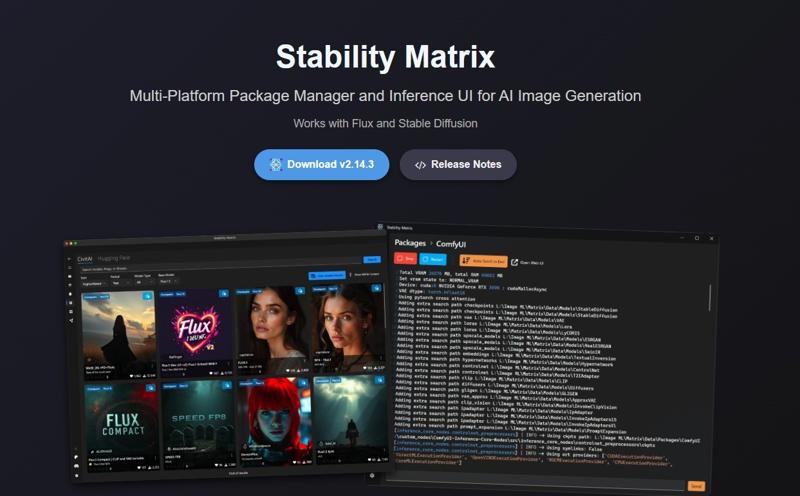
Why Stability Matrix?
• It installs everything you need to run Stable Diffusion: Python, Git, required libraries like numpy, and more, all with the correct versions.
• It keeps your environment stable and up-to-date.
• You can easily manage and share models, LoRAs, embeddings, and VAE files between ComfyUI, Automatic1111, Forge, and other tools.
Once installed, you’ll be ready to add ComfyUI in just one click.
Step 2: Install ComfyUI
Inside Stability Matrix, click the “+ Packages” button in the left menu and select ComfyUI from the list.
Click Install and wait for the process to finish.
That’s it. You now have a clean ComfyUI setup.
Step 3: Install ComfyUI Manager
Before installing the manager, make sure you have Git installed.
Download Git from: https://git-scm.com/downloads/win
Run the installer. The default settings are perfect, just click Next until it's done.
Now let’s install ComfyUI Manager:
Go to your ComfyUI custom_nodes folder. If you installed via Stability Matrix, the path will look something like:
C:\Users\your-name\Stability Matrix\Data\Packages\ComfyUI\custom_nodes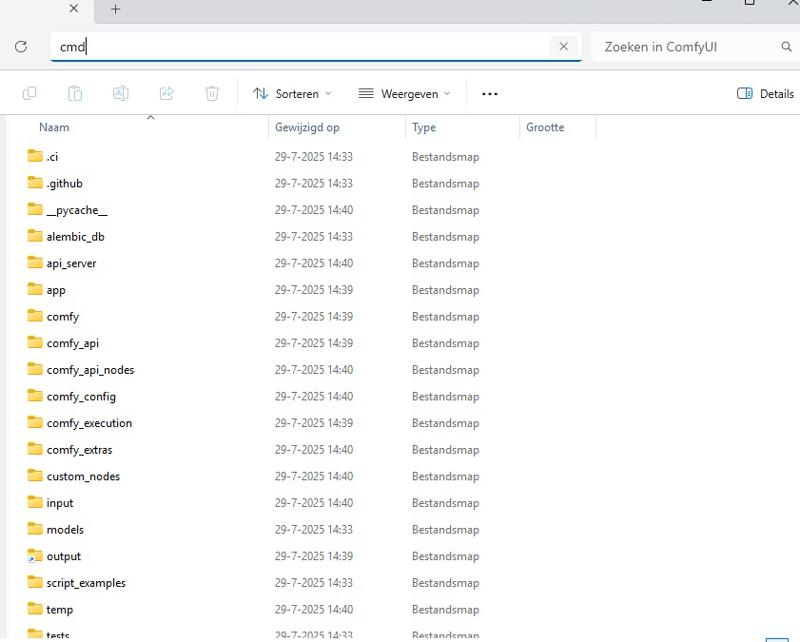
Click the address bar at the top of the folder window, type cmd, and press Enter to open a terminal in that location.
In the terminal, paste:
git clone https://github.com/ltdrdata/ComfyUI-Manager comfyui-manager
Restart ComfyUI.
You’ll now see a “Manager” tab inside ComfyUI. This makes it super easy to install and update nodes directly inside the interface.

Step 4: Download My Workflow File
Download the .json file on this page called:
Huslyo123 Photorealistic Workflow SDXL – ComfyUI [version number]
Then:
Start ComfyUI (this may take a while the first time, as it sets up everything in the background)
Once ComfyUI is open, drag and drop my .json file into the canvas
You’ll now see my full workflow. Some nodes will likely show up in red, that’s normal!
Thanks to ComfyUI Manager, you can now click the “Install missing custom nodes” button at the top.
Then click “Install All” and wait for the process to finish.
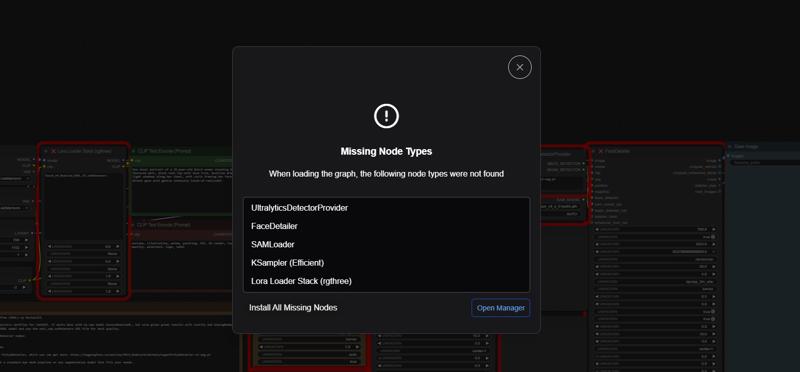
Once done, restart ComfyUI. Starting ComfyUI may take a bit longer after this step, and sometimes it won’t launch on the first try. Just click the green Launch button again if needed.
Step 5: Install Checkpoint, VAE, LoRA, and Eye Detailer
To run this workflow correctly, you’ll need to install a few key files: a checkpoint, a VAE, a LoRA, and an eye detailer model.
🔹 Checkpoint
For best results, use a photorealistic SDXL checkpoint. I personally recommend my own HuslyoRealismXL (experimental V1), but if you'd prefer something else, try AnalogMadness or Lustify, both are excellent.
Place the .safetensors file into:
C:\Users\your-name\Stability Matrix\Data\Models\StableDiffusion
🔹 VAE (sdxl_vae.safetensors)
Go to: https://huggingface.co/stabilityai/sdxl-vae/tree/main
Download the file named sdxl_vae.safetensors by clicking the download icon.
Place it in:
C:\Users\your-name\Stability Matrix\Data\Models\VAE
🔹 LoRA
I always use my Touch-of-Realism LoRA in this workflow. It adds that extra layer of realism, even with HuslyoRealismXL.
You can use this or any other LoRA you like. Place the file in:
C:\Users\your-name\Stability Matrix\Data\Models\Lora
🔹 Eye Detailer (PitEyeDetailer)
SDXL models need an eye detailer for sharp, realistic eyes. I recommend:
PitEyeDetailer-v2-seg.pt
⚠️ Windows might warn that this file is unsafe. I ignore this myself because multiple scans show it’s safe.
C:\Users\your-name\Stability Matrix\Data\Packages\ComfyUI\models\ultralytics\bbox.
🔹Upscaler (V2 only)
If you use the V2 version of the workflow. Download the upscale model
https://huggingface.co/FacehugmanIII/4x_foolhardy_Remacri
Place the file in C:\Users\your-name\Stability Matrix\Data\Models\ESRGAN, or if you use a standalone version of ComfyUI, in the \ESRGAN folder.
✅ You’re ready!
Start ComfyUI, load the workflow, and you’re now able to create photorealistic images in just a few clicks.
Want examples?
Check out my CivitAI profile, where I’ve posted over 2,700+ images – each with full prompts included so you can recreate them directly in this workflow:
👉 https://civitai.com/user/Huslyo123
✨ Want to create consistent character models, explore A1111 workflows, and get exclusive guides & tips? -> https://www.fanvue.com/huslyo123/fv-3
Curious what’s included? Full overview here → https://huslyo123.carrd.co/