Compare with my 1st Pose Creator, hereunder is the difference:
V2 is 1 step workflow
V2 is faster, 15 poses in 20 minutes (Pose Creator was 40 minutes)
V2 use Hyper-SD lora + TCD sampler (to shorten image generation time)
Showcase image quality is not as good as 1st Pose Creator (but is good enough for me)
TCD in GitHub
GitHub - JettHu/ComfyUI-TCD: ComfyUI TCD implementation
Hyper-SD in GitHub
ByteDance/Hyper-SD at main (huggingface.co)
The workflow is designed to create bone skeleton, depth map and lineart file in 1 steps.
If you have images with nice pose, and you want to reproduce the pose by controlnet, this model is designed for you.
The workflow is designed to rebuild pose with "hand refiner" preprocesser, so the output file should be able to fix bad hand issue automatically in most cases. (Bad hands in original image is ok for this workflow)
Model Content:
Pose Creator V2 Workflow in json format
Pose Creator V2 Workflow in png file
Output example-4 poses
TCD lora and Hyper-SD lora
T2i workflow with TCD example (give TCD a try)
Workflow Input: Original pose images
Workflow Output:
Pose example images (naked & bald female in my case)
Bone skeleton images (for ControlNet Openpose)
Depth map images (for ControlNet Depth)
Realistic lineart images (for ControlNet Lineart)
Showcases (Example image created with ControlNet Openpose + Depth)
2 sub workflows with switch:
Regular t2i to get pose RAW images (just regular t2i workflow)
Pose Creator (to generate the 5 output mentioned above)
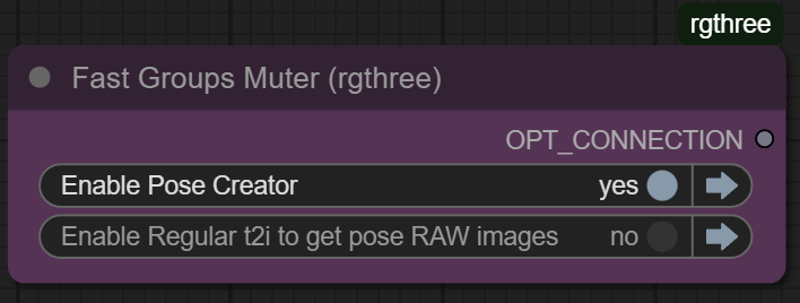
How to use it:
Specify Image Output file folder at "Regular t2i to get pose RAW images" workflow
-->The folder is the input folder of next workflow
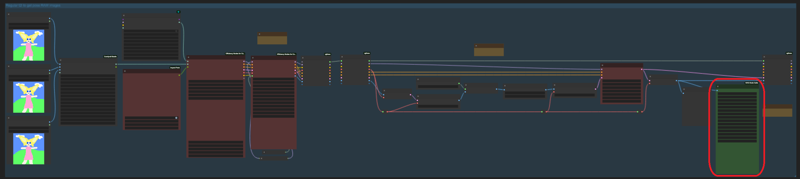
Specify Image Input file folder at "Pose Creator" workflow
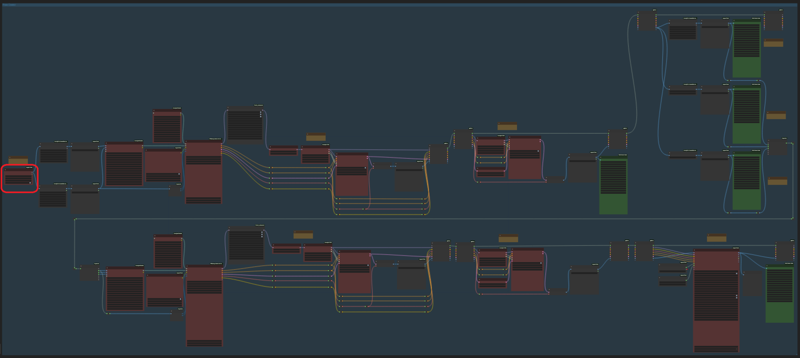
Specify Image Output file folder at "Final Process" workflow
--> including example, bone skeleton, depth map, lineart and showcase
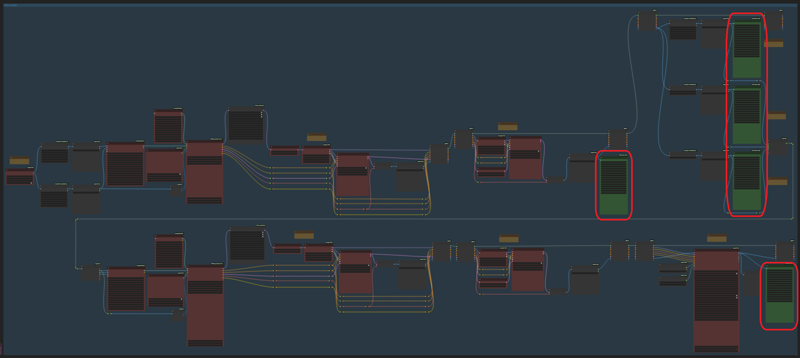
Output Images Folder Example:
K:\SD\comfyui\Creations\RAW
K:\SD\comfyui\Creations\Pose
(Final example, bone skeleton, depth map, lineart and showcase will all save to pose folder in my case)
Final output file naming format - (Pose_output type), for example:
Standing_example
Standing_bone_skeleton
Standing_depth_map
Standing_lineart
Standing_showcase
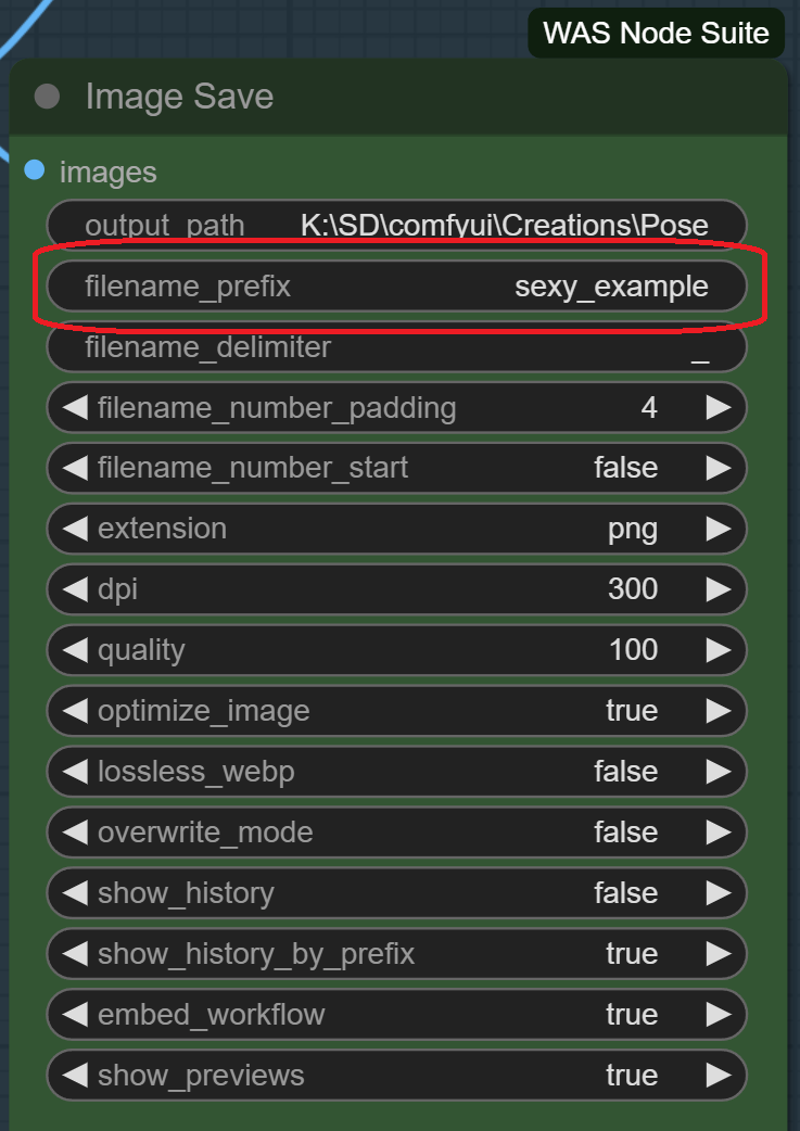
After input/output folder and output file naming is set, only regular t2i parameter left.
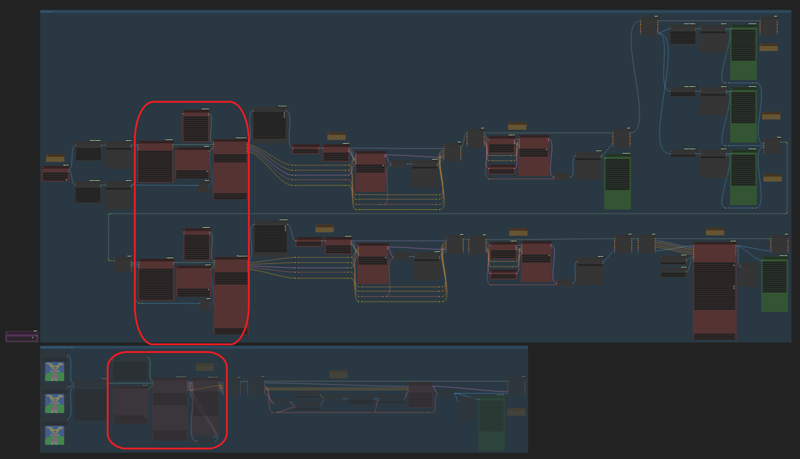
And, after put TCD lora or SD-Hyper lora to lora folder, the lora node in this workflow is here
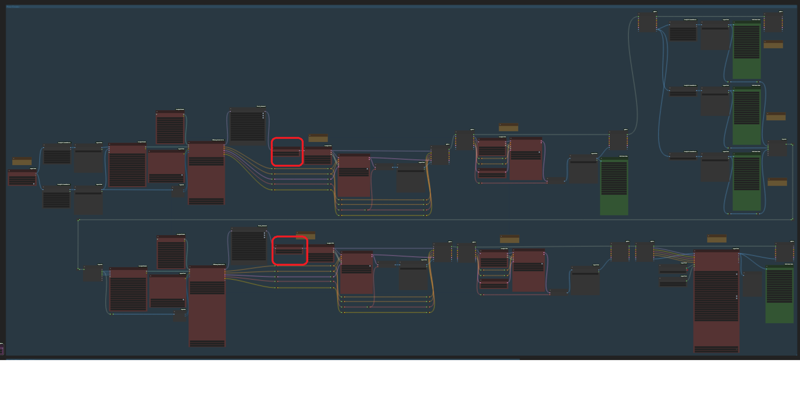
Once all setting is done, it's ready to run the workflow.
Let's said you have pose images in hand, just put them to the input folder you created for "Pose Creator" workflow
Enable "Pose Creator" through the switch
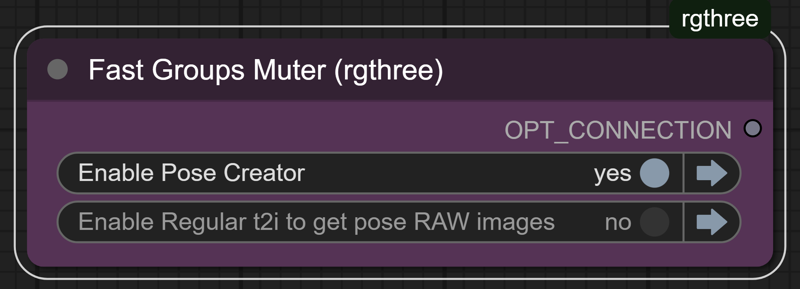
Rename the "pose" folder, and change the files in "RAW" folder, and modify prompt in "Pose Creator" workflow, then you are ready for next run
Note:
You don't need to create image output folder at first, the workflow can do it
The workflow is not user friendly, but should be easy to understand each step, and most important is it's easy to modify it to fit your needs
With 4060ti 16gb & 80G ram, the workflow spend about 20 minutes to finish the 15 poses (50% generation time compare to my 1st pose creator)
The workflow cannot output bone skeleton file in .json format
In case the output image still has bad hand or other anatomy issue, then openpose editor extension in webui a1111 is what you need.
Size of original pose images can be different. For example, you can put 512*768/768*512 into "RAW" folder, and the workflow can work without changing the width/height ratio
For showcase in "pose creator" workflow, it's better to use openpose only. With 2 controlnet units, the clothes of subject may be weird
