ComfyUI Workflow SDXL/Pony - Image Generation, Upscale, Face Detailer with Control Net (Canny, Scribble, Tile, Depth, Openpose) + Batch Upscaling
261
10.6k
172
--v2.0 Updates - Revised the presentation of the Image Generation Workflow and Added a Batch Upscale Workflow Process--
Workflow (Download):
1) Text-To-Image Generation Workflow: Use this for your primary image generation
2) Batch Upscaling Workflow: Only use this if you intend to upscale many images at once
Current Feature:
Switch to turn on/off various ControlNet (Canny, Scribble, Openpose, Tile, Depth), Upscale and Face Detailer functionality
Text-To-Image Generation
Multiple Lora Support
Lora Trigger Word Review (in case you forget the trigger word)
Save image metadata
Batch Process on Upscaling
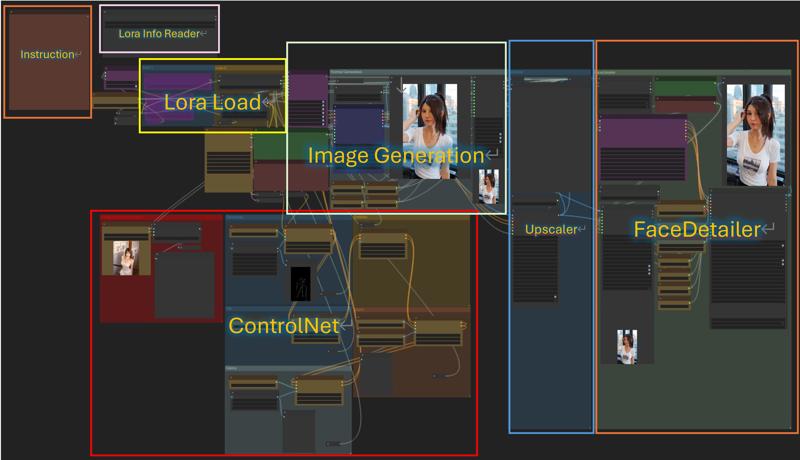
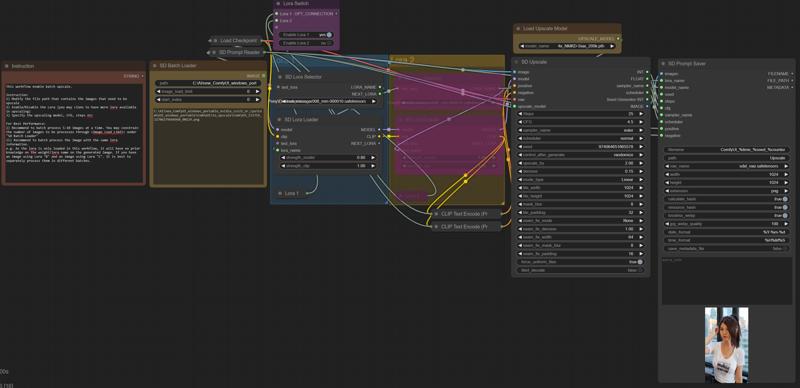
Please refer to the instruction I have provided within each workflow.
v1.1
--Added Prompt Save when output after Upscale/Facedetailer--
Sharing my own workflow for you to unleash your creativity. The current workflow supports on the following features
Switch to turn on/off various ControlNet (Canny, Scribble, Openpose, Tile, Depth), Upscale and Face Detailer functionality
Text-To-Image Generation
Multiple Lora Support
Lora Trigger Word Review (in case you forget the trigger word)
Such workflow should provide efficient support to generate images with high quality results.
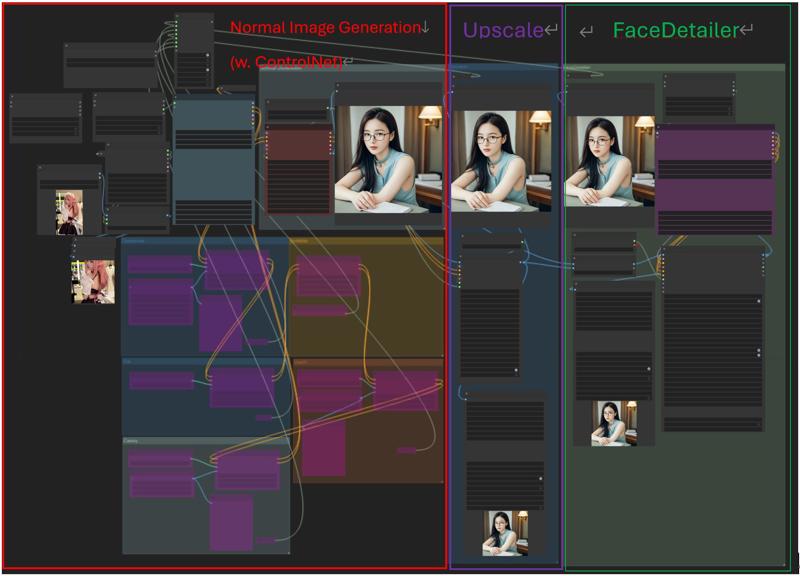 Instruction:
Instruction:
1) Change the prompt and Lora to be used in the <Efficient Loader> under the "Normal Image Generation"
2) If Controlnet is to be used, upload an image under "Normal Image Generation" and enable the corresponding switches - "Canny", "Tile", ... , etc
*The results of the ControlNet can also be viewed in its compartment
3) If the results is proven to be satisfying, you can also enable "Upscale" and "FaceDeatiler" in the consolidated switch.
*Feel free to play around with the denoising parameter
Additional Feature: If you forget the trigger word for your Lora, you may input the Lora name under the upper left corner to inspect the Lora Info and triggerword.

