Verified: a year ago
Other
The FLUX.1 [dev] Model is licensed by Black Forest Labs. Inc. under the FLUX.1 [dev] Non-Commercial License. Copyright Black Forest Labs. Inc.
IN NO EVENT SHALL BLACK FOREST LABS, INC. BE LIABLE FOR ANY CLAIM, DAMAGES OR OTHER LIABILITY, WHETHER IN AN ACTION OF CONTRACT, TORT OR OTHERWISE, ARISING FROM, OUT OF OR IN CONNECTION WITH USE OF THIS MODEL.
This is a basic txt2img workflow for Flux that uses a few custom nodes to help save (most of) the metadata you'd typically find in an image from A1111 and the like.
I created the Flux Prompt Saver node after I got frustrated with the current nodes for metadata management and saw that Matteo/Cubiq/Latent Vision released a node that already did a lot of the work managing the parameters. This meant I did not have to reinvent the wheel; we can just use Matteo's custom sampler node and extract the parameters from there.
To get this workflow to function, you'll need to follow these steps:
Update your ComfyUI. I mean it for real this time! Actually do it!
Install ComfyUI Manager if you don't have it: https://github.com/ltdrdata/ComfyUI-Manager
Load the workflow. You can drag and drop the image file right into ComfyUI. You will probably see red nodes and a message.
Install the following custom nodes (you can do so through Manager):
ComfyUI-Impact-Pack (so the LoRAs and wildcards are included in the prompt)
ComfyUI-Custom-Scripts (to populate the checkpoint data)
ComfyUI_Comfyroll_CustomNodes (various helpful utilities)
ComfyUI_essentials (for the sampler)
ComfyUI-Flux-Prompt-Saver (to save the metadata)
Restart your ComfyUI.
Refresh your browser window.
Troubleshooting Tips
Why are the nodes red?
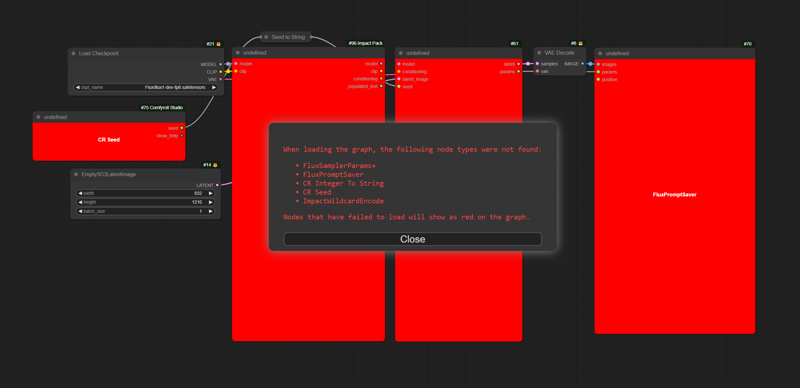 This means ComfyUI can't find the code for those nodes. It's an easy fix and super common.
This means ComfyUI can't find the code for those nodes. It's an easy fix and super common.
Update your ComfyUI and custom nodes to the latest versions through Manager:
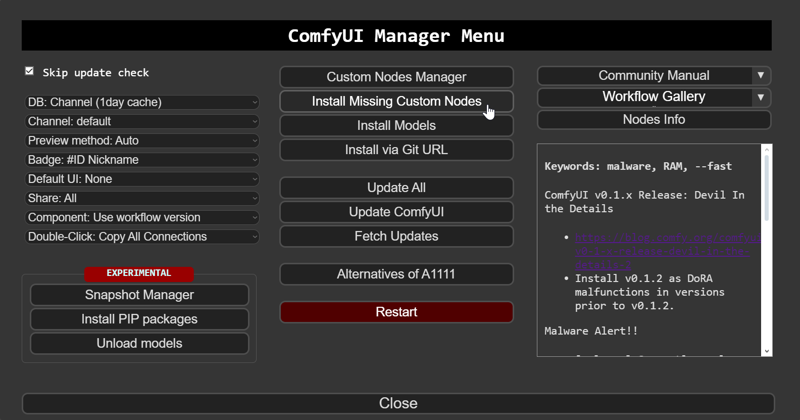
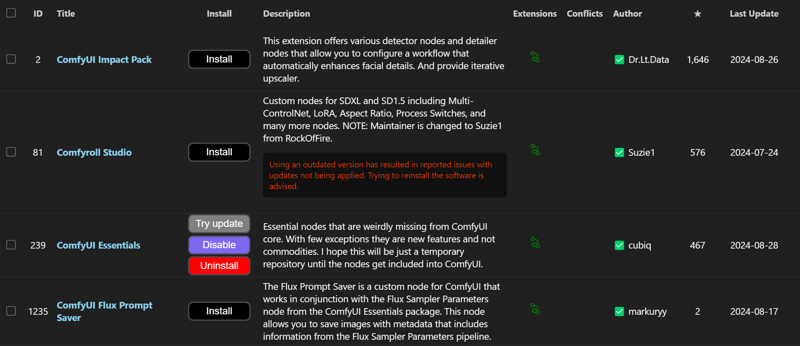 Restart Comfy and refresh your browser. It should now look like this:
Restart Comfy and refresh your browser. It should now look like this:
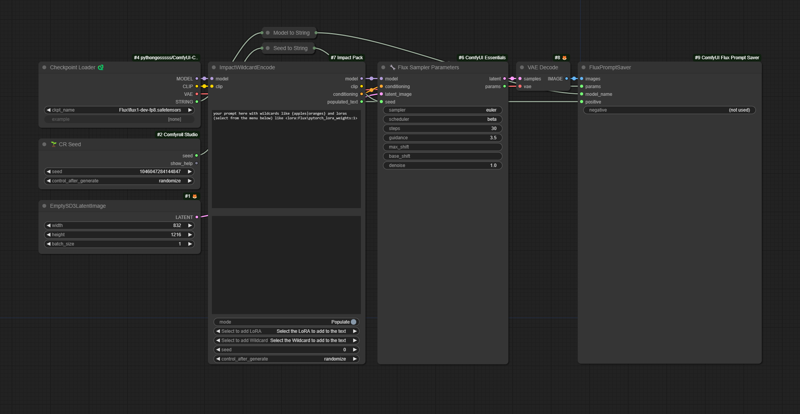
How do I add LoRAs? Where's the LoRA loader node?
To add LoRAs, look below the prompt box and click on the triangle next to "Select the LoRA to add to the text." You'll see the menu pop up like the other node, but it will add the LoRA directly to your prompt, similar to A1111.
How do I add wildcards?
All you need to do is list the options like this: {option1|option2|option3|etc} and it will randomly select one of the options. You can also use the wildcard files from Impact pack here, but you can take a look at the documentation for that.


