Workflow embeds image generation data that is compatible with Civitai.
Automatic LoRA trigger words are added to the prompt 🗝️
Option for random LoRA and Checkpoints 🤩
High-res fix 🖼️
Detailers ✨✨
Upscale 📏
Filters 🫨
I highly recommend trying the LoRA randomizer. It is fun! ⭐🤩⭐
Set up the config with general-purpose settings -- I recommend something like DPM++ SDE, Karras, 30 steps, random seed, and standard image size.
Turn the Unet and CLIP model temperature to 1.1 - 1.3 to encourage creativity.
Organize your LoRA folder. Here is an example of a structure
--
Models
LoRAs
XL (for SDXL and PONY Loras)
Characters (i.e., Disney princess, baby Yoda, pokemon, anime waifu, etc. )
Art Styles (i.e., realistic styles, anime illustration styles, aesthetics, etc.)
Subject enhancers (i.e., clothing, hairstyles, accessories, poses, actions, scenes)
Effects (detail enhancers, realism enhancers, background enhancers, dramatic lighting, etc.)
Configure the Lora selector nodes - add the folder names to the LoRA nodes (for example, you have one node picking a random character, one picking an art style, one an effect, etc.), turn the weight to 0.4-0.7 for each, and turn randomize on.
The format is in relation to the /Models/Lora folder, so if you use the above file structure, you need to put xl/character/* in the filter widget
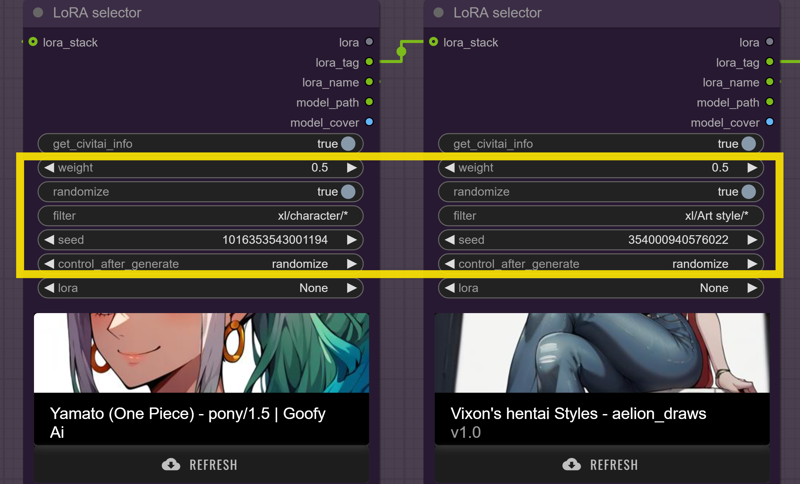
Queue up the prompt and see what you get! You don't need a prompt using the automatic LoRA tagging. I like to add a few quality tags, such as "score_9, score_8_up, score_7_up, high quality, best quality," and just let the trained Lora Keywords drive the generation.
General Setup Walkthrough
Step 1. Set Config including image size, seed, guidance scale (CFG), steps, sampler, scheduler, upscale factor (high res fix), upscale denoise (high res fix), and upscale model.
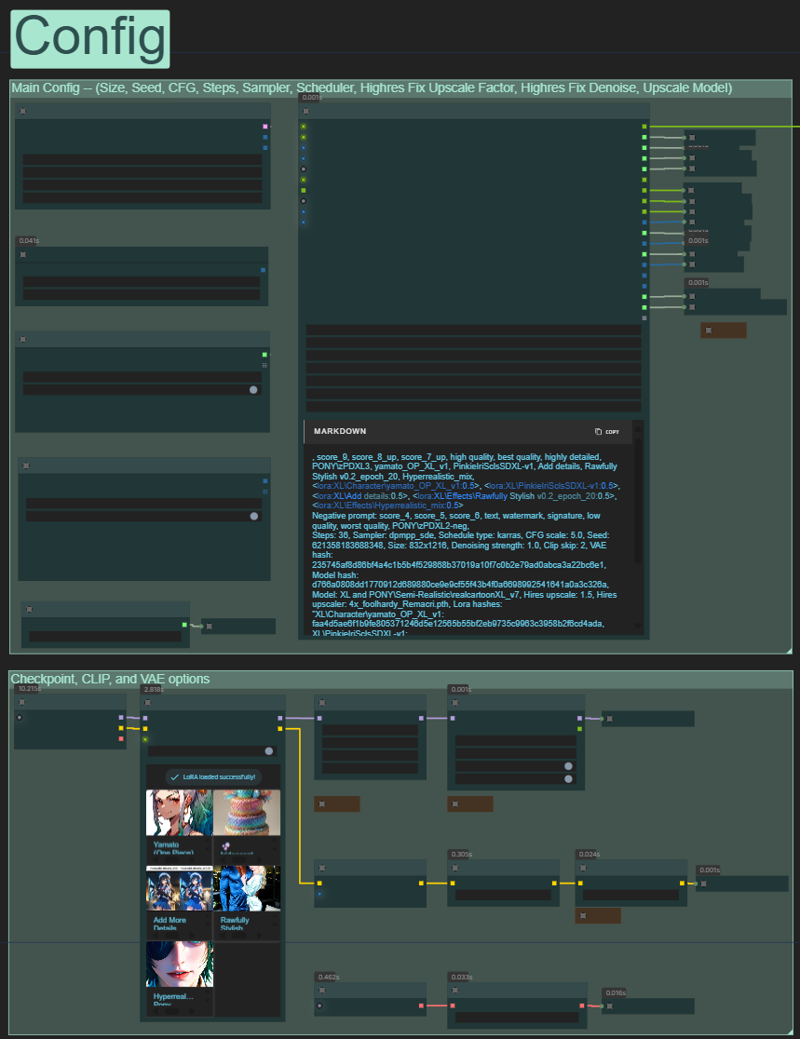
Step 2. Creative inputs
Select your checkpoint, LoRAs, and Prompt.
Optional auto load in LoRA keywords and adding styler keywords.
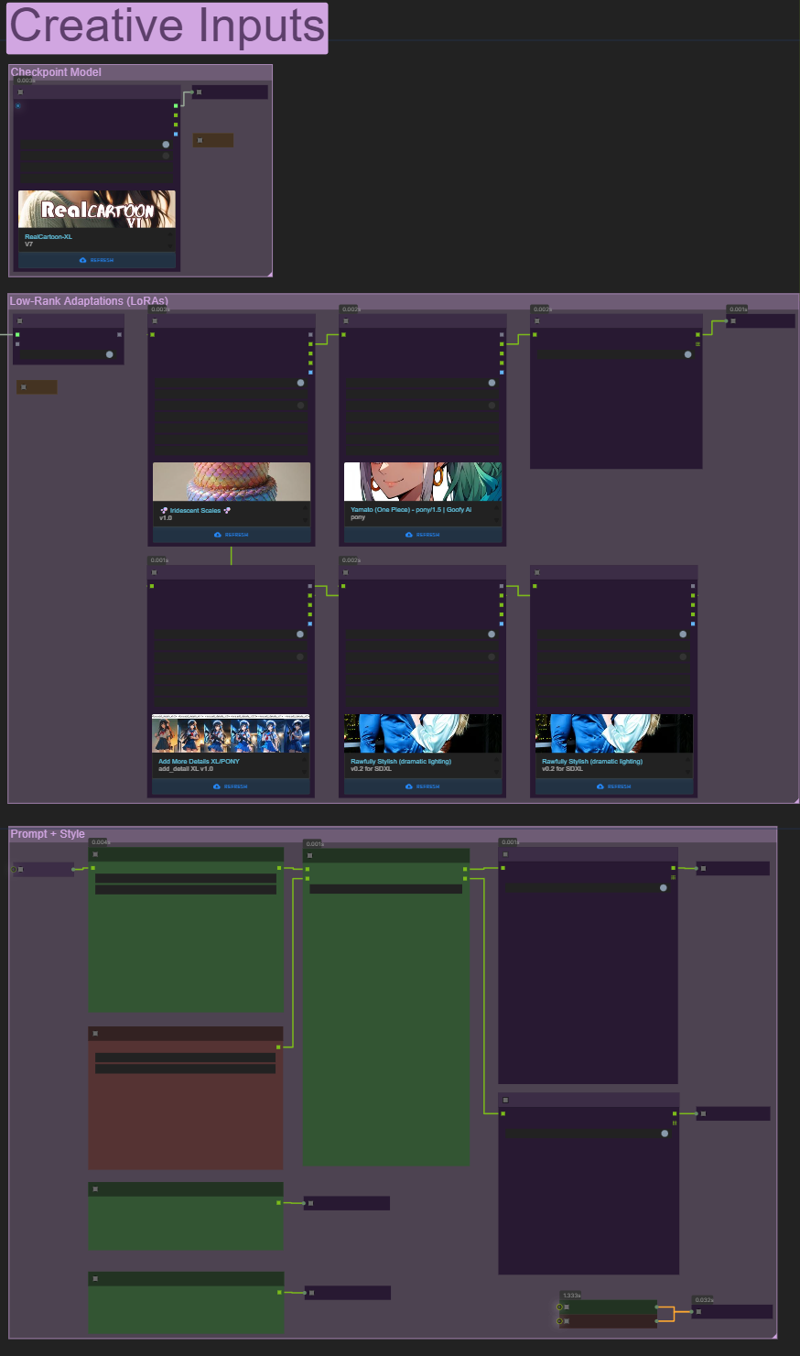 >> Queue prompt 😊🪄🪄
>> Queue prompt 😊🪄🪄
The rest of the settings will be fine-tuned if you are doing specific. For general use, it should be plug-and-play.

