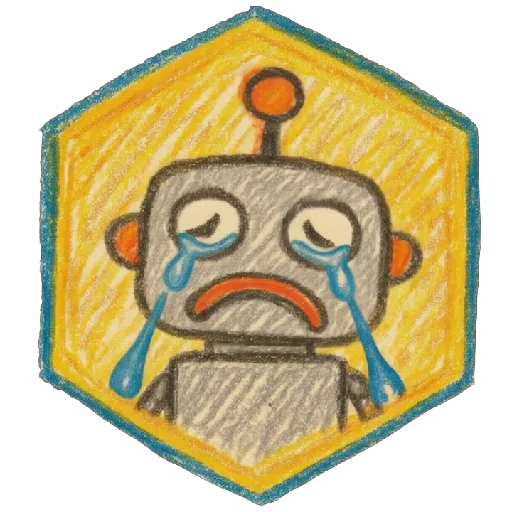DISCLAIMER: I am not an expert with stable diffusion, this is just something I have added into my workflow and have seen improvements to my models.
Credit to justTNP as they mentioned this in their article: Characters, Clothing, Poses, Among Other Things: A Guide
The Guide
Ah, welcome, my friend, to the world of model enhancement! You've come seeking the secrets to refining your creations, and I've got just the tips you need. It's like handling a fine piece of weaponry; precision and care can make all the difference.
First things first, make sure you're equipped with Stable Diffusion. It's your trusty companion for this journey. Head over to the Extras tab, nestled snugly between img2img and PNG Info. If you can't spot it, check your extensions or software version; they might be playing tricks on you. Once you've got that Extras tab in your sights, you're on the right track.
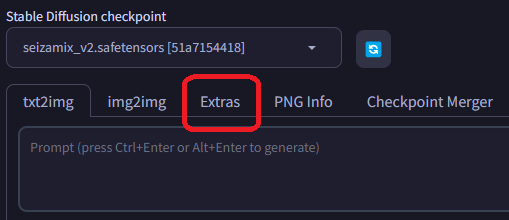
Now, the real gem in your arsenal is the image upscaler. This nifty tool can take your visuals to new heights while preserving their essence. Don't worry; I'll guide you through it. When working with a dataset, I prefer to go with Batch from Directory.
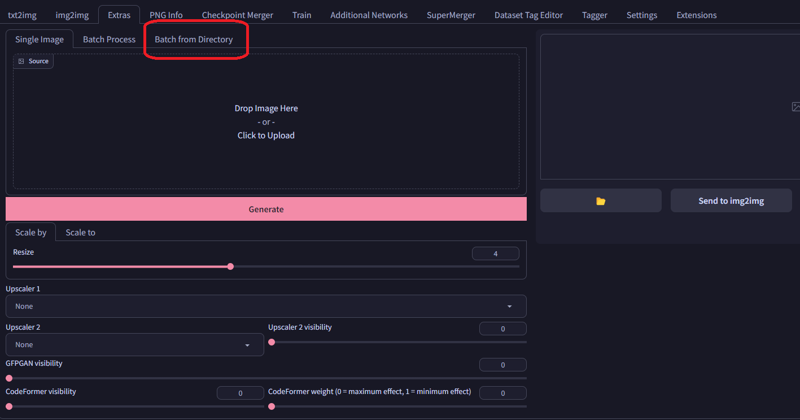
Here's where you've got the reins in your hands. Control which images get the upscale treatment and where they'll end up. It's a breeze if you check the "Show result images" box; it gives you a visual confirmation that your images have indeed leveled up. Now, switch from "Scale by" to "Scale to." For me, I like to keep my models at 768x768, so there's no need to go bigger. Leave "Crop to fit" unchecked; this way, your images won't be forced into a square format. They'll just grow to at least 768 pixels in either dimension.
Scroll down a bit, and you'll find the "Upscaler 1" option. Pick the upscaler of your choice; I've got a soft spot for 4x-AnimeSharp. It's a gem I stumbled upon a while back, but the original link might be a bit elusive now. If you need alternatives, check out openmodeldb.info – they've got a treasure trove of upscaling options.
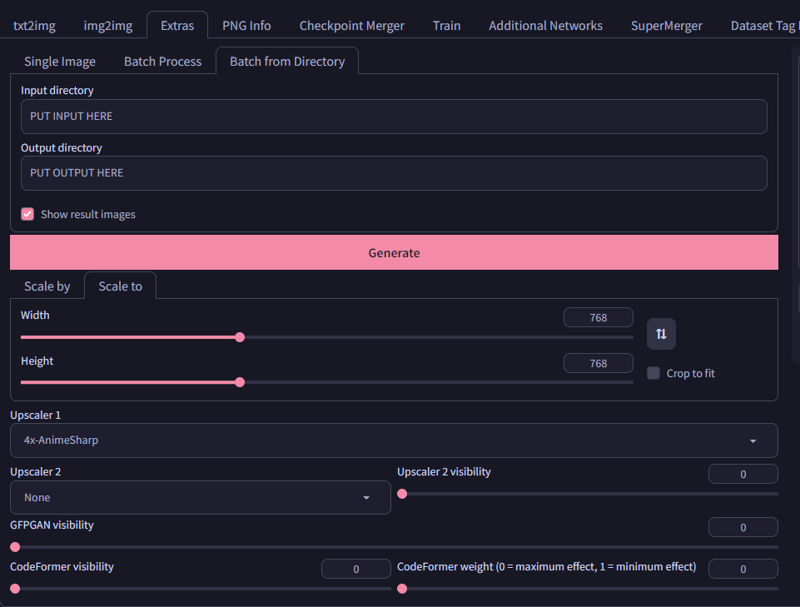
With your upscaler in hand, fill in the input and output directories and hit that "generate" button. Watch as the magic unfolds, and the output box starts humming to life. Keep an eye on the timer; it'll let you know how things are progressing. Just remember, while this process is running, don't go stirring up any other magic in Stable Diffusion. It'll only slow things down, and we wouldn't want that.
Some Example Images
First image will be original and second image will be the upscaled. Also these are just some images I found of Tae Takemi from Persona 5 on Gelbooru. I tried to get different types of images to show how the upcaler may handle them. Edit: Civitai for some reason re-renders the images into a higher resolution for articles. I cannot change the image resolutions so I have reuploaded them onto Imgur. Please use this link for more accurate images: This one thing will make your model better! [Image Examples]
Good Images
These images do a good job with upscaling because they are sharp, decent resolution and they don't have much noise added to them. These make good quality images even when you zoom in.




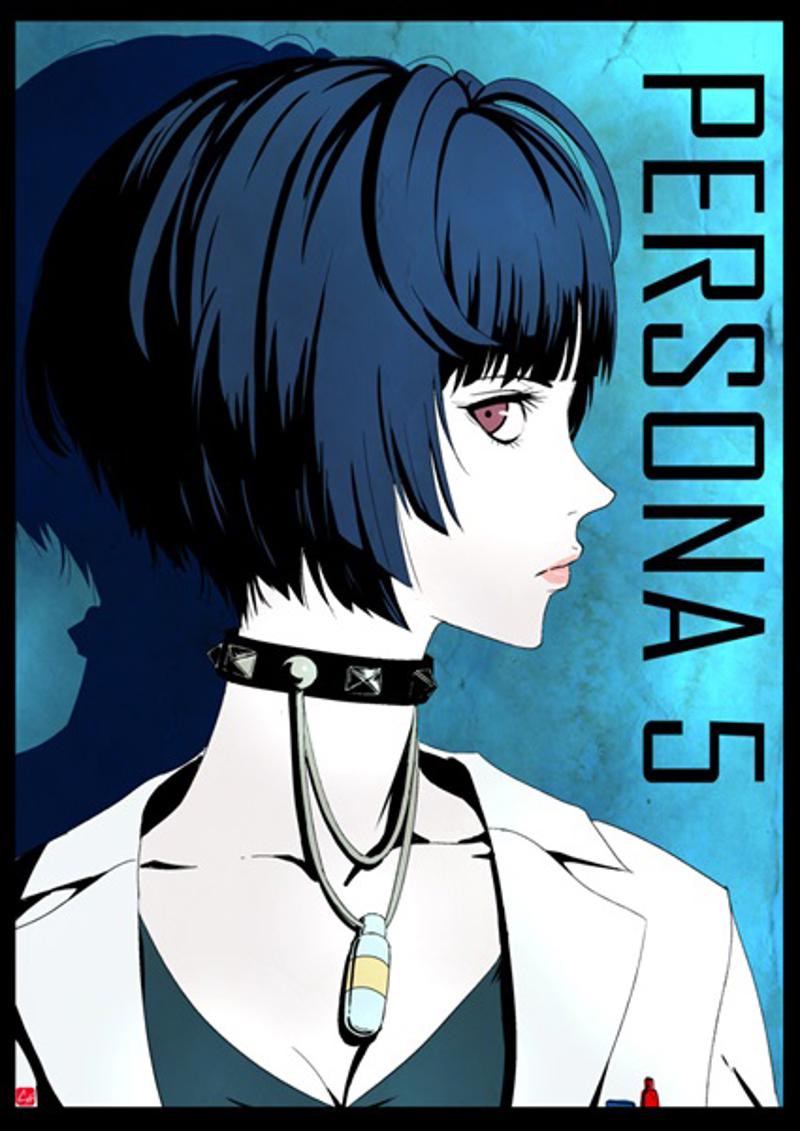
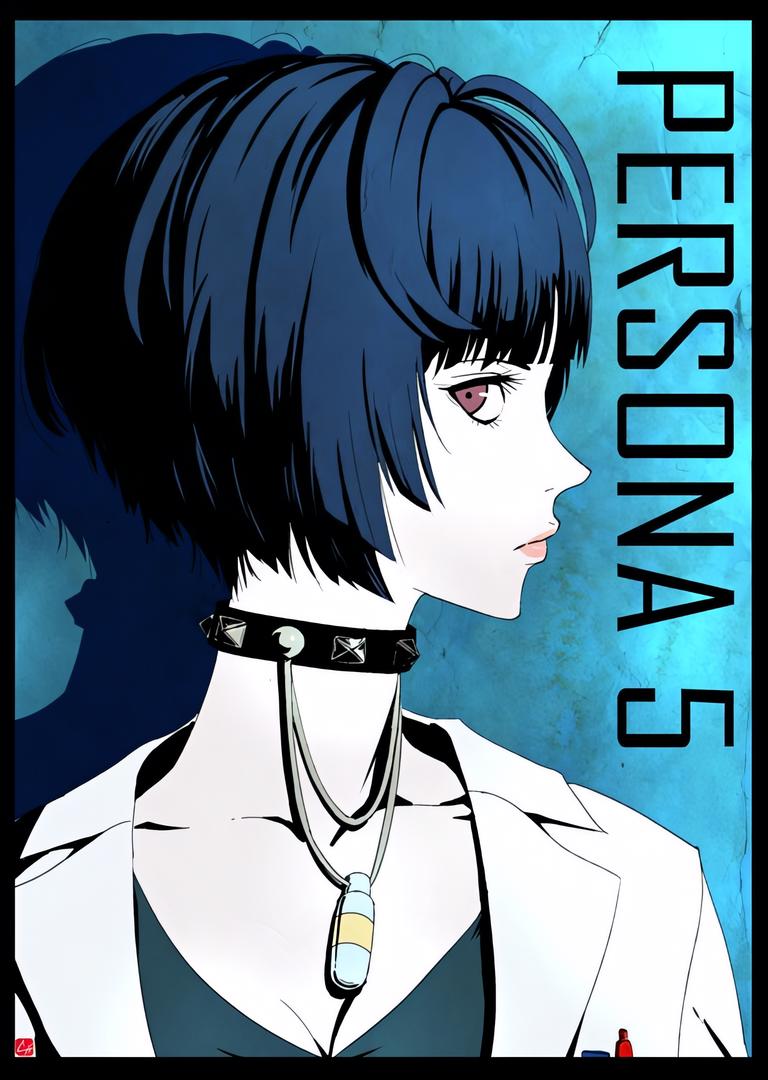


Problematic Images
These images have noise, blur, or just are at a very low resolution originally. Some of these I had to convert to jpgs which probably lowered the quality even more. However should still be fine as long as they don't destroy the image. Any issues you may see in the images just don't overthink it. You may see things like flatter detail, color changes or even new noise added to backgrounds and edges. (Note: Civitai ups the resolution so these look worse on the article. Check them out on the Imgur link for original resolutions)






Conclusion
So there you have it, a guide to enhancing your models like a pro. Now go forth, my friend, and may your creations shine brighter than the stars.
Some things I have found while testing:
PNG'S with transparent backgrounds will fill with black background.
Lower Resolution PNG's with transparent backgrounds may break. Try converting to a JPG or remove the transparent background.
Webp's that are small resolutions may break. Just don't even use Webp in my opinion.
Please feel free to share any feedback in the comments! :)