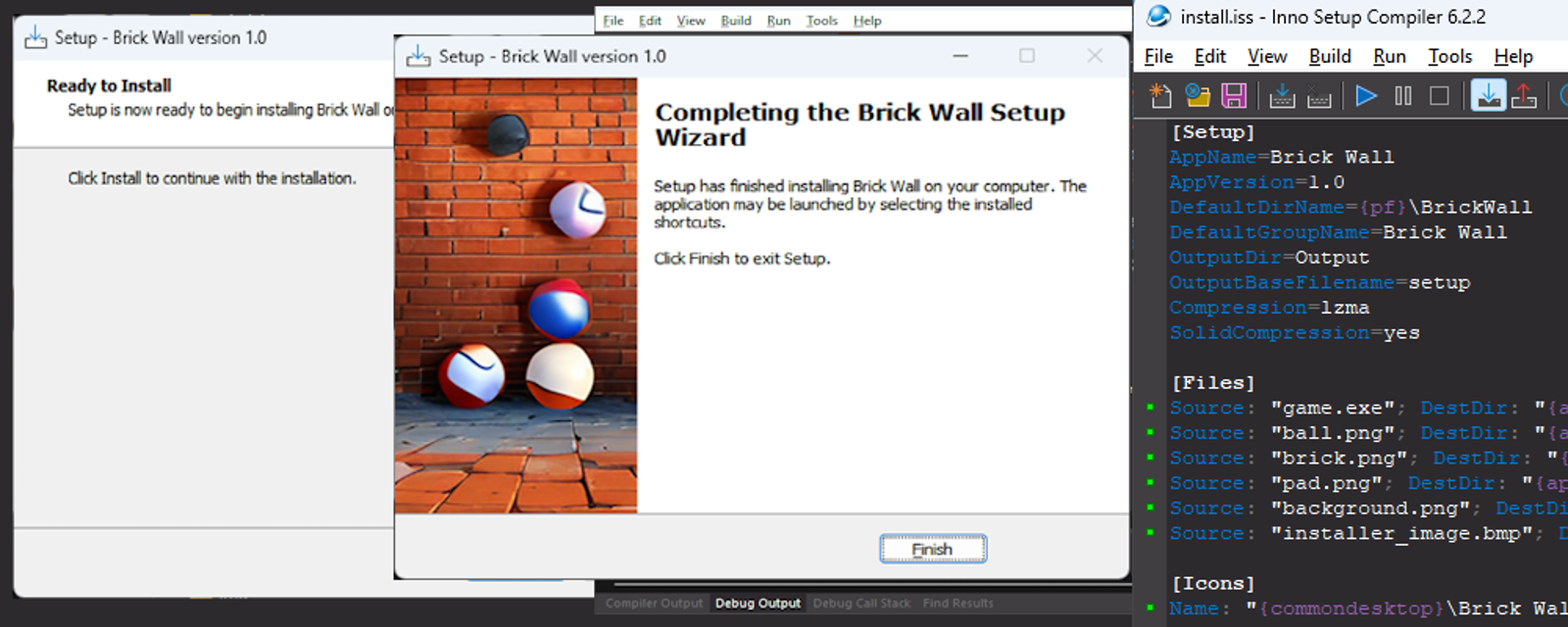Objective
Make an installation for your .exe program
Preface
Environment
Stable Diffusion with Automatic1111 (https://github.com/AUTOMATIC1111/stable-diffusion-webui)
To install follow my article: https://civitai.com/articles/3725/stable-diffusion-with-automatic-a1111-how-to-install-and-run-on-your-computerInno Setup ( https://jrsoftware.org/isdl.php )
ChatGpt (to write the installation code : https://chat.openai.com/)
Install InnoSetup
Go to the website : https://jrsoftware.org/isdl.php
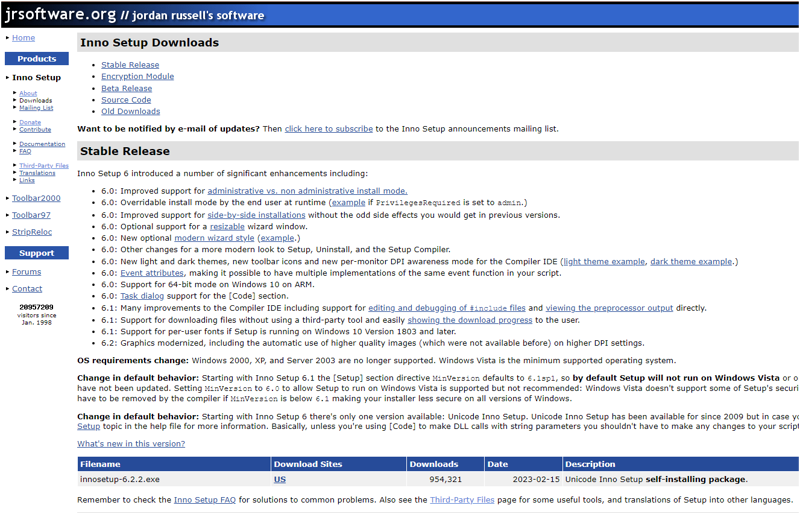
Download the file innosetup-6.2.2.exe

Execute the file innosetup-6.2.2.exe
Select your language
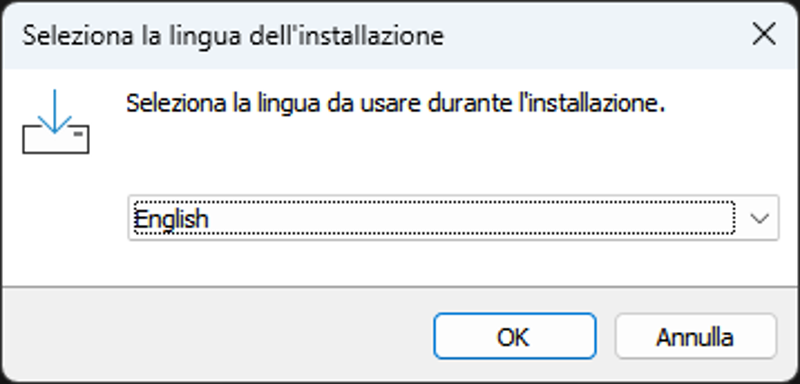
Accept the agreement
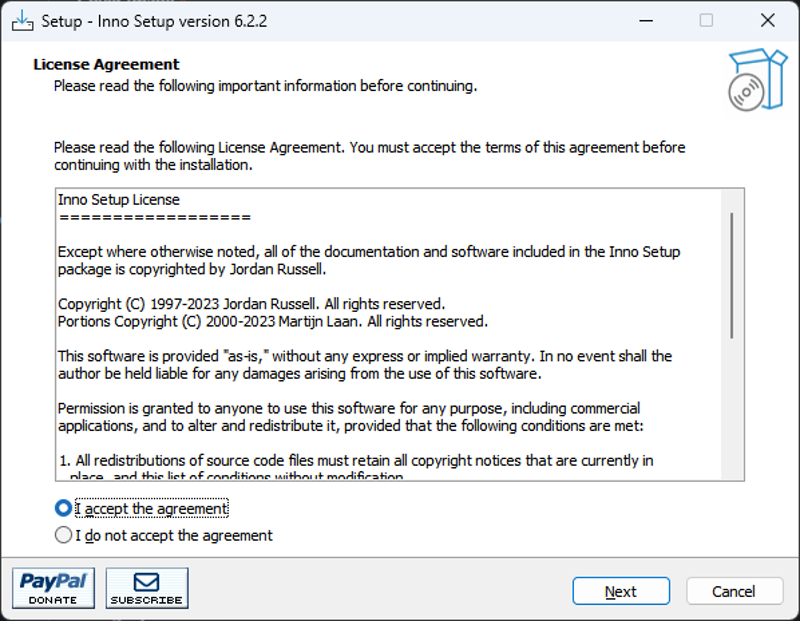
Click next
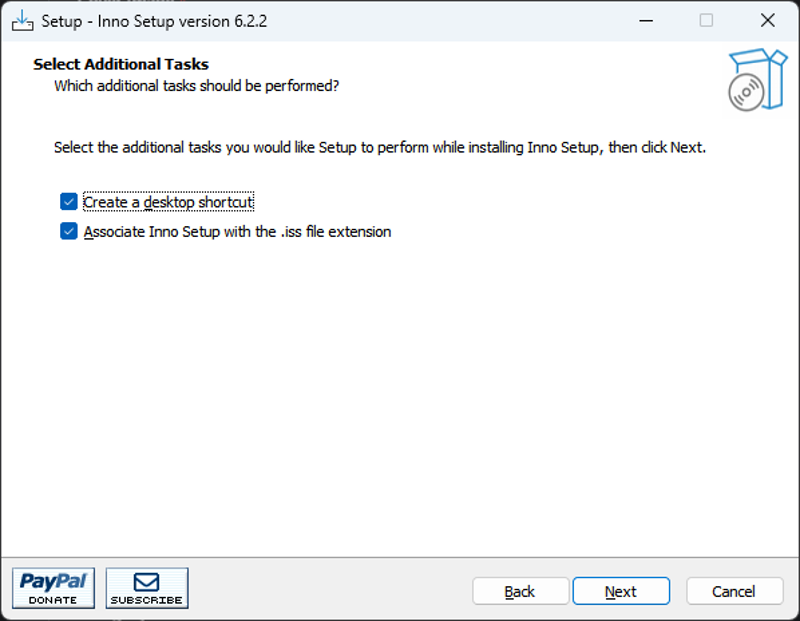
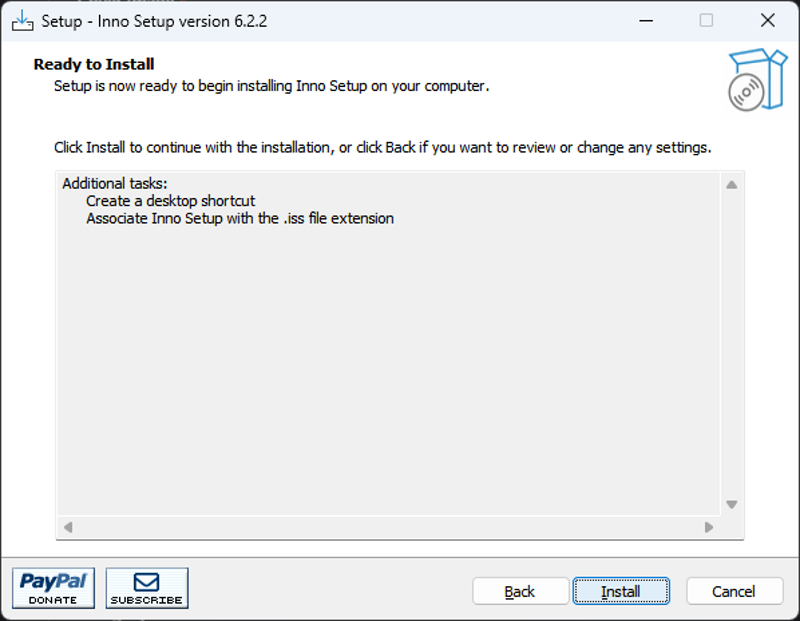
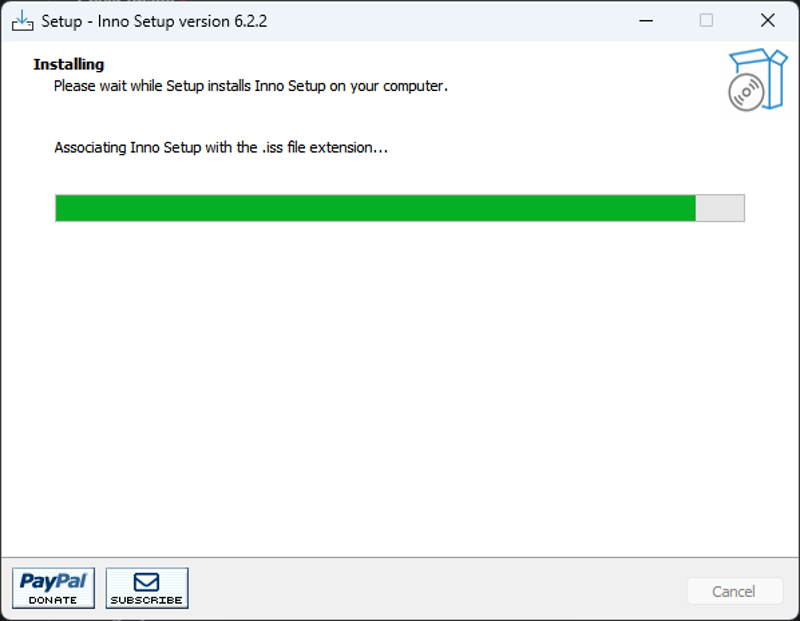
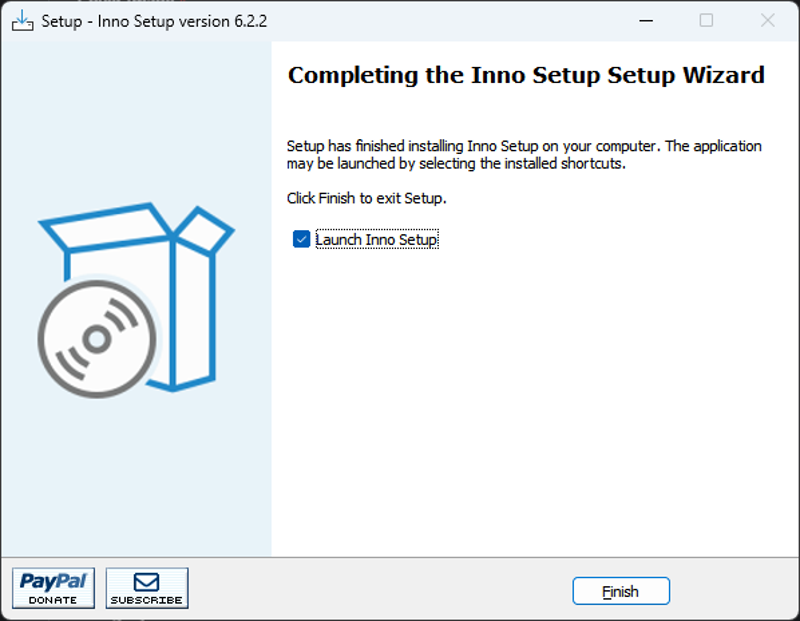
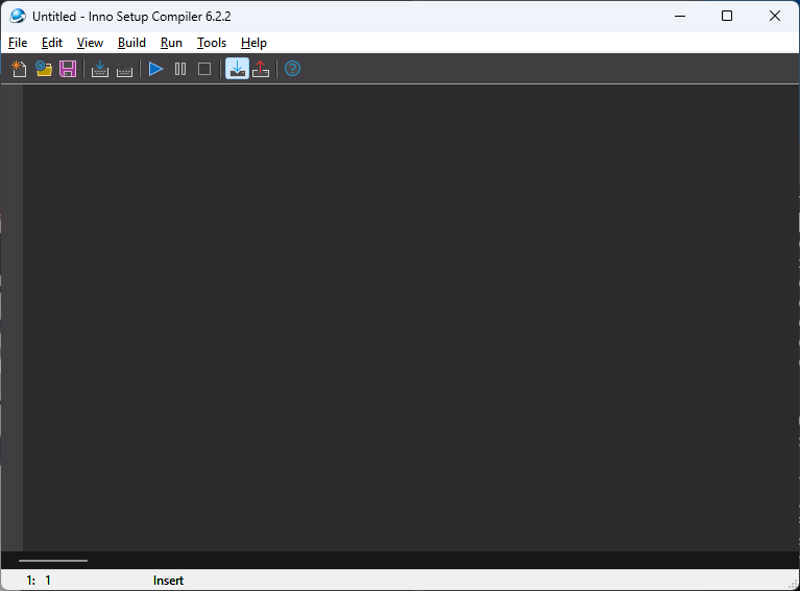
Making a installation script
From my previous Article (https://civitai.com/articles/4373/making-a-brick-game-with-python-and-stable-diffusion-graphics-without-coding) where I have generated an .exe game.
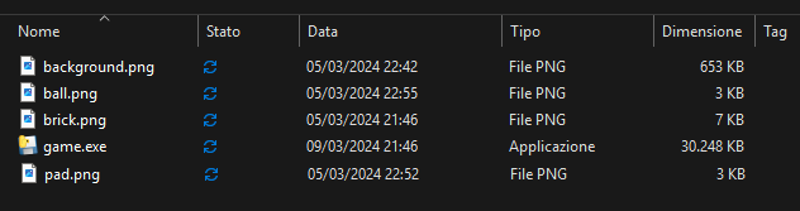
Now we will make the installation for it.
Using ChatGPT to generate the installation code
Prompt:
make a script for innosetup to install a program called "Brick Wall" with these files
game.exe
ball.png
brick.png
pad.png
background.png
Installation should make a shortcut in the desktop
Result
[Setup]
AppName=Brick Wall
AppVersion=1.0
DefaultDirName={pf}\BrickWall
DefaultGroupName=Brick Wall
OutputDir=Output
OutputBaseFilename=setup
Compression=lzma
SolidCompression=yes
[Files]
Source: "game.exe"; DestDir: "{app}"
Source: "ball.png"; DestDir: "{app}"
Source: "brick.png"; DestDir: "{app}"
Source: "pad.png"; DestDir: "{app}"
Source: "background.png"; DestDir: "{app}"
[Icons]
Name: "{commondesktop}\Brick Wall"; Filename: "{app}\game.exe"; WorkingDir: "{app}"; IconFilename: "{app}\game.exe"
Paste the code in the InnoSetup and save the file in the same folder as the .exe
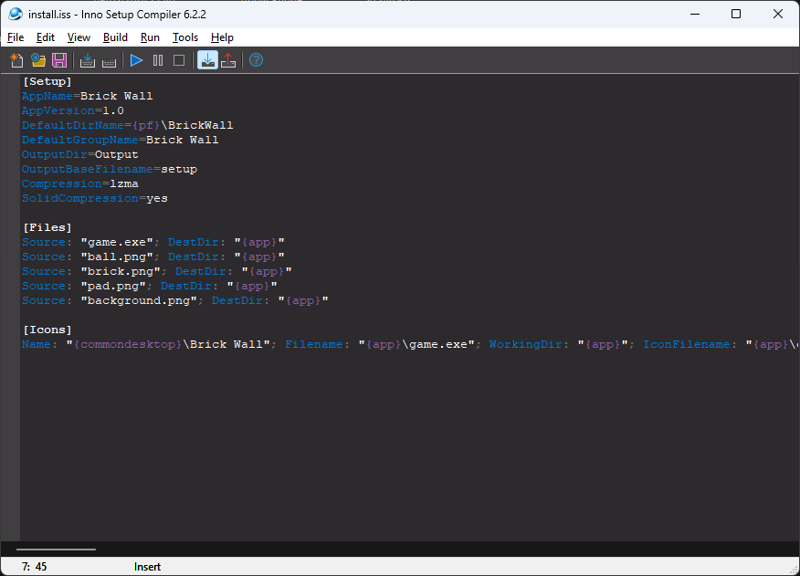
Click Menù : Build >>Compile to generate the installation file under the output folder
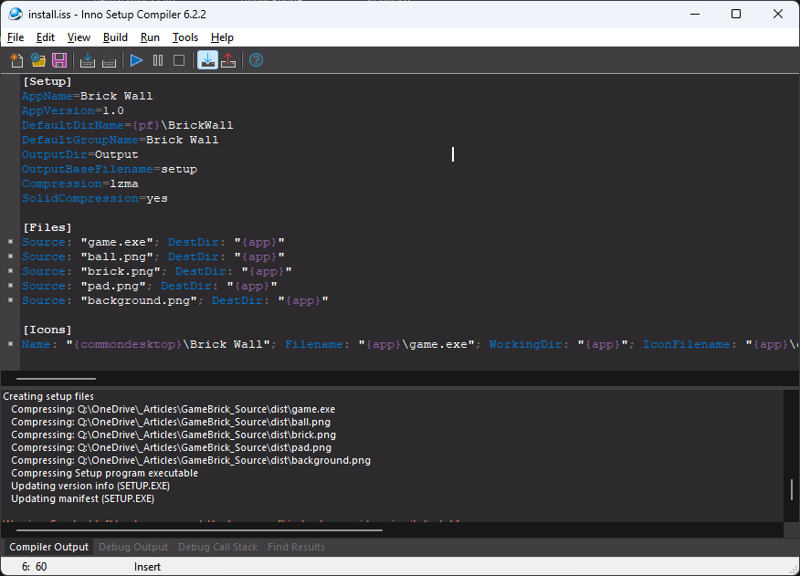
You will notice the new output folder
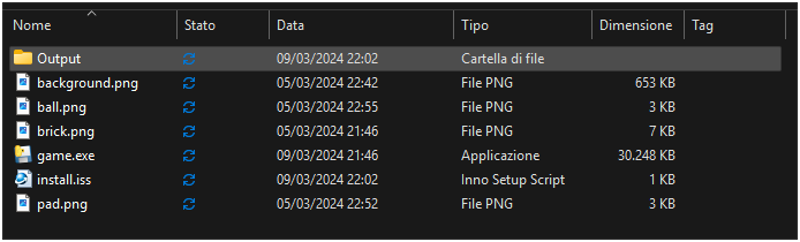
Inside there is setup.exe , this is you installation file.

When you run setup.exe you install your programma in the program files folder and creates an icon on the desktop.
The program is ready.
Making an image for the installation
The image should be 180x320, here is the prompt
(ball:1.4) against (broken brick wall :1.2) videogame, (people:-1.8)
Negative prompt: blurry, blurry_image, Lowres, Low_resolution, Low_picture_quality, Low_picture_anime,people,person,
Steps: 20, Sampler: Euler a, CFG scale: 7, Seed: 557913401, Face restoration: GFPGAN, Size: 400x300, Model hash: c9447c189f, Model: toonBabes_v10, ENSD: 31337, Token merging ratio: 0.1, Downcast alphas_cumprod: True, Eta: 0.5, Version: v1.8.0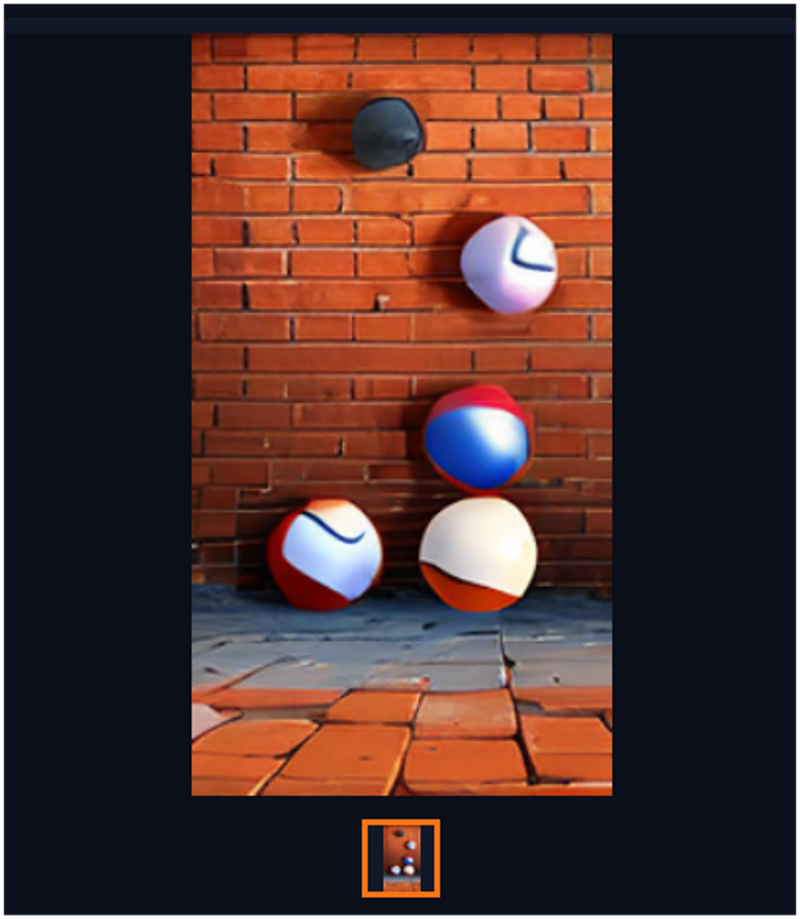
The image is in .png format
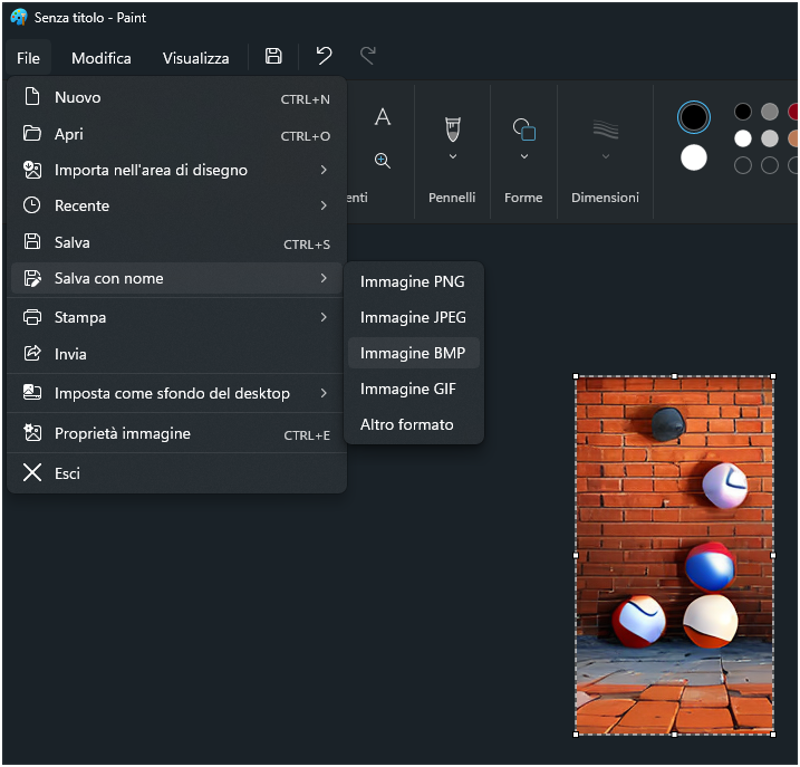
Save the image in installer_image.bmp in the folder.
add a line of code
Source: "installer_image.bmp"; DestDir: "{app}"to the install file
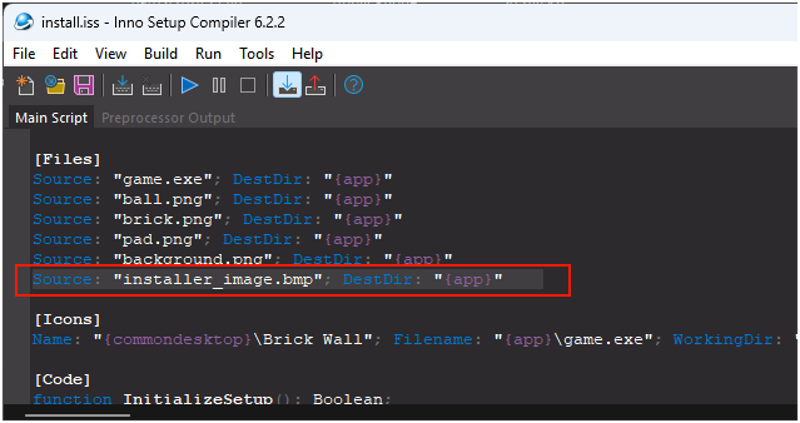
and write this at the end fo the file.
[Setup]
WizardImageFile=installer_image.bmp
WizardSmallImageFile=installer_image.bmp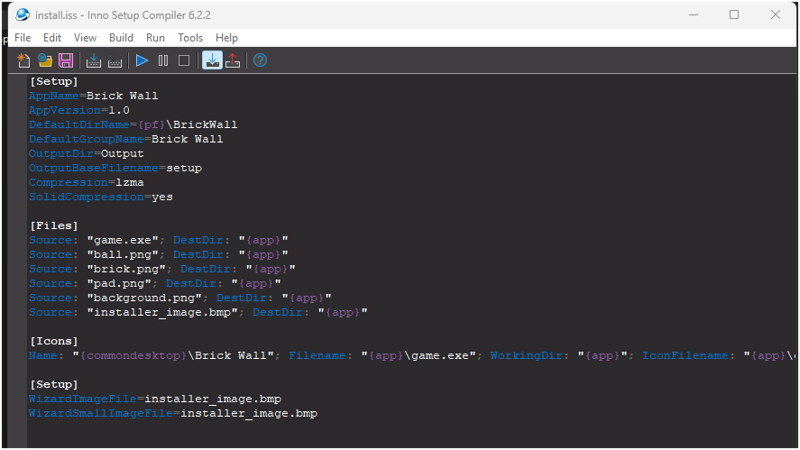
Now compile again
Installing the game
Execute the setup.exe and you will see the new icon
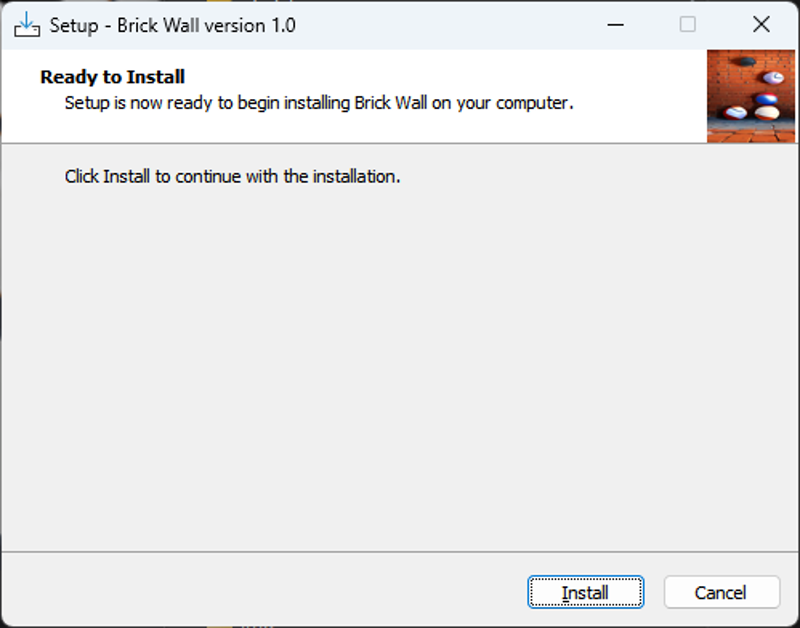
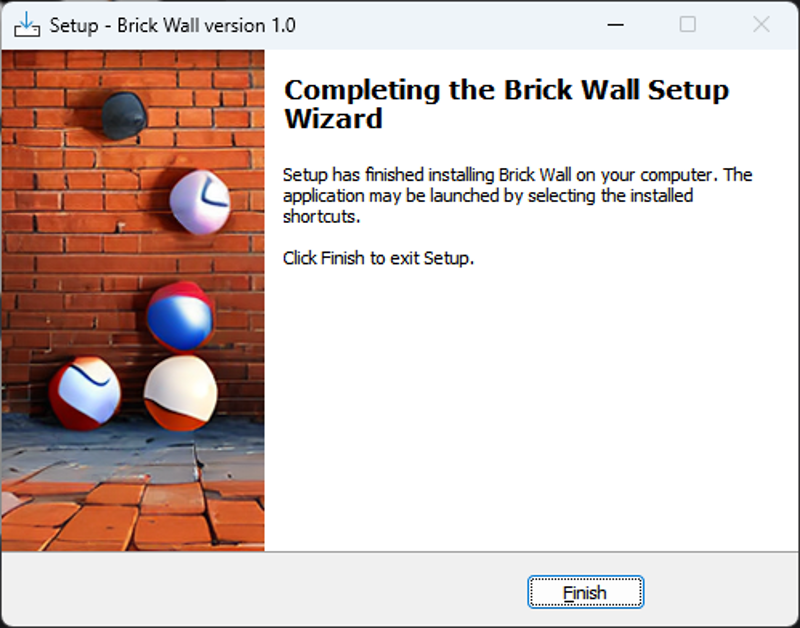
I how you enjoy the article.